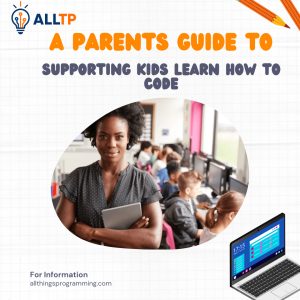CSS (Cascading Style Sheets) is the language used to style and visually arrange HTML elements on a webpage. It allows developers to control colors, fonts, spacing, positioning, and overall layout, turning plain HTML structures into attractive, responsive designs.
One of the most crucial aspects of CSS is layout, how different elements are arranged and spaced on the screen. A well-structured layout improves readability, usability, and overall user experience, making it a key part of modern web design At the core of CSS layout lies a fundamental concept: the CSS Box Model. This model describes how each element on a webpage is represented as a rectangular box, made up of margins, borders, padding, and the content itself.
Understanding the CSS Box Model is essential for every student undertaking a web development course because it influences how elements are sized and spaced. Whether you’re aligning buttons, building responsive grids, or creating clean page structures, mastering the box model helps you write more predictable, flexible, and maintainable CSS.
What is the CSS Box Model?
The CSS Box Model is a fundamental concept in web design that describes how HTML elements are displayed and interact with each other on a webpage. According to this model, every element on a page is treated as a rectangular box, regardless of its shape or content.
Each box consists of four layers, from the inside out:
- Content – The actual text, image, or media inside the element.
- Padding – The space between the content and the border.
- Border – The line surrounding the padding and content.
- Margin – The space outside the border, separating the element from others.
These layers determine how much space an element takes up and how it sits in relation to surrounding elements.
Role in Rendering HTML Elements
When a browser renders a webpage, it uses the CSS box model to calculate the size and position of each element. The box model helps define:
- The total space an element occupies
- How elements are spaced apart
- How elements align within containers
This ensures consistent rendering across different screen sizes and browsers.
Every Element is a Box
In CSS, whether you’re working with a heading, a paragraph, an image, or even an empty div, the browser treats it as a box. This approach allows developers to apply padding, borders, and margins uniformly to any HTML element, giving precise control over layout and spacing.
Understanding that every element is a rectangular box is key to mastering how web pages are structured and styled.
Components of the CSS Box Model
The CSS Box Model is made up of four main components that determine how elements are displayed and spaced on a webpage. From the inside out, these are: Content, Padding, Border, and Margin.
1. Content
The content area is the innermost part of the box. This is where your actual element’s content lives such as text, images, videos, or other embedded elements.
- Function: It holds the core information you want to display.
- Example: In a <div>, the content could be a paragraph, image, or any other HTML element.
2. Padding
Padding is the space between the content and the border of the element.
- It pushes the border outward, increasing the space around the content.
- Important Note: Padding adds to the total size of the element but does not affect the border itself.
Example:
If you add padding: 20px; to a box, it creates 20 pixels of space on all sides between the content and the border.
3. Border
The border wraps around both the content and the padding.
- It can be customized in terms of width, style (solid, dashed, dotted), and color.
- Borders help define the boundaries of an element visually.
Example:
border: 2px solid #000;
This adds a solid black border around the element.
4. Margin
Margin is the outermost layer and creates space between this element and others around it.
- Unlike padding, margin does not increase the element’s size.
- Margins can collapse (especially vertical margins) when two elements are stacked.
Example:
margin: 30px;
This will push the element 30 pixels away from surrounding elements on all sides.
Together, these four parts define how elements are spaced, sized, and positioned on a web page. Mastering how each works helps you build layouts that are clean, responsive, and consistent across different browsers and screen sizes.
Visualising the CSS Box Model
Understanding the theory behind the CSS Box Model is important but seeing it in action makes it much clearer. Let’s break it down visually and practically.
1. Diagram of the Box Model (Optional for Articles with Images)
If you’re including visuals in your article, this is a great spot to add a labeled diagram showing the layers:
- Content in the center
- Padding surrounding the content
- Border wrapping the padding
- Margin outside the border
Tip: Many developers use simple colored boxes to represent each layer in infographics.
2. Code Snippet: Styled Box Example
Here’s a sample HTML and CSS code that styles a box to show each part of the box model:
<!DOCTYPE html>
<html lang="en">
<head>
<style>
.box {
width: 200px;
padding: 20px;
border: 5px solid #007BFF;
margin: 30px;
background-color: #f0f0f0;
color: #333;
}
</style>
</head>
<body>
<div class="box">
This is a sample box with padding, border, and margin.
</div>
</body>
</html>Explanation:
- width: 200px sets the content width
- padding: 20px adds space inside the box
- border: 5px solid wraps around the padding
- margin: 30px adds space outside the border
The total rendered width of this element will be:
200px (content) + 40px (padding) + 10px (border) = 250px, plus margin spacing.
3. Using Developer Tools to Inspect the Box Model
Modern browsers, like Google Chrome, come with built-in developer tools that visually show the box model for any selected element.
Here’s how to use it:
- Right-click any element on a webpage and select “Inspect”.
- In the Elements panel, you’ll see a layout preview of the box model on the right.
- Hover over each layer—content, padding, border, and margin to see how much space each part takes.
This tool is invaluable for debugging layout issues and understanding how your styles are affecting elements on the page.
Box Sizing Property
By default, the way browsers calculate the total size of an element (width + padding + border) can sometimes lead to unexpected results when designing layouts. This is where the box-sizing property comes in, it lets you control how the total size of an element is calculated.
Introduction to box-sizing
The box-sizing property defines how the browser calculates the size of an element’s box.
It has two main values:
- content-box (default)
- border-box
Difference Between content-box and border-box
Property Description
| Content-box | The default value. Width/height apply only to the content. Padding and border are added outside the set width and height. |
| Border-box | Width/height include the content, padding and border. The total size stays fixed |
Example:
.box {
width: 200px;
padding: 20px;
border: 5px solid black;
}- With box-sizing: content-box, total width = 200 (content) + 40 (padding) + 10 (border) = 250px
- With box-sizing: border-box, total width stays 200px, and padding/border are calculated within that space
Best Practices: Using box-sizing: border-box
Most developers prefer using box-sizing: border-box because it makes layout behavior more predictable especially in responsive design.
To apply it globally:
/* CSS Reset – Recommended */
*,
*::before,
*::after {
box-sizing: border-box;
}This ensures all elements calculate their size in a consistent way, avoiding layout bugs and overflow issues.
In summary, using box-sizing: border-box simplifies layout control and is considered a modern best practice in most CSS frameworks and real-world projects.
Common Issues and How to Fix Them
Even when you understand the basics of the CSS Box Model, there are still a few common layout issues that can trip up developers. Let’s look at the most frequent problems and how to solve them.
1. Collapsing Margins
Problem: When two vertical margins meet (such as between two stacked elements), they don’t add together instead, the larger one wins. This is called margin collapsing.
Example:
.element1 {
margin-bottom: 20px;
}
.element2 {
margin-top: 30px;
}The total space between the two elements will be 30px, not 50px.
Fix:
- Use padding instead of margin if collapse is causing layout issues.
- Add a non-zero border or padding between the two elements.
- Use overflow: hidden; or display: flex; on the parent container to prevent margin collapsing.
2. Overlapping Boxes
Problem: Elements might overlap unexpectedly due to positioning, floating, or negative margins.
Fix:
- Avoid using negative margins unless necessary.
- Clear floats properly using clear: both; or a clearfix technique.
- Use layout tools like Flexbox or Grid for better structure.
3. Unexpected Sizing Problems
Problem: An element that’s set to a specific width may end up being wider than expected due to added padding and border.
Cause: This usually happens when using the default box-sizing: content-box.
Fix: Use box-sizing: border-box to include padding and border within the set width.
*,
*::before,
*::after {
box-sizing: border-box;
}4. How box-sizing Helps Avoid Layout Bugs
Setting box-sizing: border-box globally makes sizing more predictable, especially in complex layouts. It:
- Prevents overflow caused by padding or borders
- Makes responsive design easier
- Keeps elements within their containers
- Eliminates the need for tedious width calculations
By being aware of these common issues and using box-sizing: border-box, you can create layouts that are cleaner, more reliable, and easier to maintain. For academic level confirmation of this best practice, see Harvard Extension School’s CSCI E‑12 lecture slide on applying box-sizing: border-box globally.
Practical Use Cases Of CSS Box Models and Examples
Understanding the CSS Box Model isn’t just theory, it’s a practical tool that you’ll use constantly when building real websites. From clean card layouts to responsive designs, here’s how the box model helps in the real world.
1. Real-World Use in Layouts and Designs
The box model is involved in almost every layout decision you make. Whether you’re designing a blog post, a product grid, or a navigation bar, you’re adjusting margins, padding, and borders to:
- Align elements properly
- Control spacing between elements
- Define how much space content takes up within a container
Example: In a card component for a product listing, you might use:
- Padding to give breathing room inside the card
- Border to define the edge
- Margin to separate it from the next card
2. Creating Spacing Between Cards, Images, Buttons, etc.
Cards:
Use margin to space cards apart and padding to space content inside the card.
.card {
margin: 20px;
padding: 15px;
border: 1px solid #ddd;
}Images:
Add padding or margin around images to prevent them from sticking to text or other elements.
img {
margin: 10px;
border: 2px solid #ccc;
}Buttons:
Use padding to increase the clickable area inside buttons and margin to space them out.
button {
padding: 10px 20px;
margin-right: 10px;
}3. Responsive Design Tips Related to the Box Model
- Use percentages or relative units (like rem/em) for padding and margin to make layouts scale with screen size.
- Combine the box model with media queries to adjust spacing on smaller screens.
- Use box-sizing: border-box to ensure that widths remain consistent even when padding and borders change.
Example for responsive container:
.container {
width: 90%;
max-width: 1200px;
padding: 20px;
margin: 0 auto;
box-sizing: border-box;
}This ensures the container is centered, responsive, and doesn’t overflow its intended width due to padding or borders.
By mastering how to use the box model for spacing, layout, and responsiveness, you can build clean, well-structured designs that adapt across devices.
Tips for Mastering the CSS Box Model
Once you understand the basics of the CSS Box Model, the next step is learning how to apply it confidently in real-world projects. These tips will help you refine your skills and avoid common layout issues.
1. Use Browser Dev Tools Effectively
Modern browsers like Chrome, Firefox, and Edge come with built-in Developer Tools that visually display how the box model is applied to any element.
How to use them:
- Right-click on any element and choose “Inspect”
- Look for the “Computed” or “Layout” tab
- You’ll see a visual breakdown of the element’s margin, border, padding, and content
Tip: Hover over each part to highlight it directly on the page, helping you understand spacing and layout in real time.
2. Set Global Box-Sizing in Your CSS Reset
Applying box-sizing: border-box universally helps avoid layout surprises.
Why it matters:
It ensures that padding and borders are included in the total width/height of elements, simplifying layout calculations.
Best practice:
*,
*::before,
*::after {
box-sizing: border-box;
}This line should be part of your CSS reset or base stylesheet in every project.
3. Practice with Flexbox and Grid Layouts
The box model works hand-in-hand with Flexbox and Grid, the modern tools for responsive layout design. Practicing with them will help you:
- Understand how padding and margin behave in flexible containers
- See how spacing between items is affected by the box model
- Create complex, responsive layouts without breaking your structure
Try this: Build a row of cards using Flexbox, apply padding and margin, and use DevTools to inspect how each layer behaves.
By combining your box model knowledge with browser tools, a solid CSS reset, and layout systems like Flexbox or Grid, you’ll have the confidence to tackle even the most complex front-end challenges.
Take it a step further by joining our software development bootcamp in Kenya, where you’ll gain hands-on experience building responsive, real-world web projects from the ground up. Start today and become a job-ready front-end developer in just 10–12 months.
To Conclude,
The CSS Box Model is a foundational concept in web development, and mastering it is essential for creating visually consistent and responsive layouts. Whether you’re building a simple button or a complex multi-column layout, the box model plays a role in how elements are sized, spaced, and rendered on the screen.
Understanding the four main components, content, padding, border, and margin, empowers you to troubleshoot layout issues, align elements precisely, and craft clean, user-friendly designs. Tools like browser DevTools and techniques like setting box-sizing: border-box globally can make your workflow smoother and more predictable.