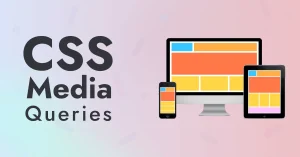CSS (Cascading Style Sheet) is a language used to describe the presentation and design of a web page. It controls how HTML elements appear on screen, such as layout, colors, fonts, spacing, and responsiveness, allowing developers to enhance the look and feel of a website without changing its core structure.
In web development, it’s considered best practice to separate content (HTML) from presentation (CSS). This separation:
- Makes code cleaner and easier to maintain.
- Allows developers to update styles without touching the HTML.
- Enhances reusability of styles across multiple pages.
- Improves collaboration between designers and developers.
To know more about CSS and how it is used to develop web applications, enroll in our software engineering course in Kenya. We have a free intro program that gives you a good understanding of what to expect as a software developer.
What is External CSS?
External CSS refers to CSS written in a separate file with a .css extension, which is then linked to an HTML document using the <link> tag inside the <head> section. This method plays a key role in modern web design by:
- Promoting consistent styling across multiple pages.
- Making websites more efficient by enabling browsers to cache the CSS file.
- Keeping HTML files clean and focused solely on content structure.
Example of linking an external CSS file:
<link rel="stylesheet" href="styles.css">External CSS is ideal for large or multi-page websites because it helps maintain consistency and makes updates more efficient.
Syntax Overview: Linking External CSS
To link an external CSS file to an HTML document, use the following syntax inside the <head> section of your HTML file:
<head>
<link rel="stylesheet" href="styles.css">
</head>- rel=”stylesheet” tells the browser the file is a stylesheet.
- href=”styles.css” points to the location of your CSS file.
The linked file can then contain all your CSS rules, like:
body {
background-color: #f4f4f4;
font-family: Arial, sans-serif;
}
h1 {
color: #333;
}Benefits of Using External CSS
Using external CSS offers several key advantages that make web development more efficient, scalable, and professional. Here’s why many developers prefer this approach:
1. Cleaner and More Organized Code
By keeping the style rules in a separate file, your HTML remains focused solely on the structure and content, while the CSS file handles all visual presentation. This separation results in:
- Easier-to-read HTML documents.
- Better file organization.
- A more professional and maintainable codebase.
2. Reusability Across Multiple Web Pages
With external CSS, a single stylesheet can control the design of multiple HTML pages. This:
- Ensures consistent styling throughout the website.
- Saves time by eliminating the need to rewrite the same styles.
- Makes website-wide design changes as simple as editing one file.
3. Easier Maintenance and Updates
Since all styles are centralized, updating the design becomes much simpler:
- Want to change a font or background color across the site? Just update it once in the CSS file.
- No need to dig through individual HTML files to change styles.
This is especially helpful for large websites with many pages.
4. Improved Website Performance and Load Time with Caching
When you use an external CSS file:
- Browsers download it once and cache it for future visits.
- This reduces load times on subsequent page visits.
- It enhances the user experience by speeding up page rendering.
These benefits make external CSS the preferred choice for modern, scalable web design projects. Enroll for our full-stack web development classes and study modern frameworks such as JavaScript and React.
How to Link External CSS to HTML
Linking an external CSS file to your HTML document is a simple but essential step in applying styles to your website. Follow the steps below to do it correctly.
Step-by-Step Instructions
- Create a CSS File
- Open your code editor and create a new file.
- Save it with a .css extension, e.g., styles.css.
Write Your CSS Rules
Example:
body {
font-family: Arial, sans-serif;
background-color: #f0f0f0;
}
h1 {
color: #333;
}Link the CSS File in Your HTML Document
Inside the <head> section of your HTML file, add the following line:
<head>
<link rel="stylesheet" href="styles.css">
</head>This tells the browser to load and apply the styles from the external file.
Example Code Snippet
Here’s a complete example:
index.html
<!DOCTYPE html>
<html lang="en">
<head>
<meta charset="UTF-8">
<title>My Web Page</title>
<link rel="stylesheet" href="styles.css">
</head>
<body>
<h1>Welcome to My Website</h1>
<p>This is a paragraph styled using external CSS.</p>
</body>
</html>styles.css
body {
background-color: #fff;
color: #444;
}
h1 {
font-size: 2em;
color: teal;
}Common Mistakes to Avoid
- Wrong file path in href
Make sure the path to your CSS file is correct. If it’s in a subfolder like css/styles.css, update the path accordingly. - Forgetting to include the <link> tag in the <head> section
The CSS must be linked before the content loads, so it should be in the <head>, not the <body>.
- Misspelling rel or href attributes
Typing errors like ref instead of href, or styleheet instead of stylesheet, will prevent styles from loading. - Missing or incorrect file extension
Your CSS file must be saved as .css, not .txt or anything else.
Structure of an External CSS File
An external CSS file is simply a .css file that contains rules for styling your HTML elements. It follows a structured syntax and includes selectors, properties, and values to define how elements should look on the webpage.
Basic Syntax Overview
The core structure of a CSS rule is:
selector {
property: value;
}- Selector targets the HTML element(s) you want to style.
- Property the visual characteristic you want to change (e.g., color, font-size).
- Value the specific value for that property.
Examples of Selectors, Properties, and Values
/* Element selector */
body {
background-color: #f9f9f9;
font-family: 'Segoe UI', sans-serif;
}
/* Class selector */
.card {
border: 1px solid #ccc;
padding: 20px;
border-radius: 8px;
}
/* ID selector */
#main-title {
color: navy;
font-size: 2.5rem;
}
/* Grouping multiple selectors */
h1, h2, h3 {
font-weight: bold;
color: #333;
}- .card targets all elements with the class card.
- #main-title targets the element with the ID main-title.
- h1, h2, h3 applies the same styles to all three header elements.
Best Practices for Naming and Organizing
Use Meaningful Class Names
Good: .product-card, .nav-item
Avoid: .box1, .style123
Keep It Modular
Group related styles together.
Consider breaking large stylesheets into smaller files if needed (e.g., layout.css, header.css).
Use Comments to Organize Code
/* === Header Styles === */
header {
background-color: #fff;
padding: 1rem;
}Avoid Redundant or Overly Specific Selectors
Use class selectors instead of chaining multiple element selectors unless necessary.
Use Consistent Formatting
Stick to a naming convention like kebab-case (.main-banner) or BEM (.header__nav–active).
Indent consistently and leave space between rules for readability.
Having a well-structured external CSS file not only makes your site look great but also keeps your codebase scalable and maintainable.
External CSS vs Internal and Inline CSS
There are three main ways to apply CSS to an HTML document: inline, internal, and external. Each has its own use cases, but external CSS is generally preferred, especially for larger or more complex websites.
Inline CSS
Written directly inside an HTML element using the style attribute.
Example:
<p style="color: red;">Hello World</p>Best for: Quick testing or applying a one-time style to a single element.
Limitations: Clutters HTML and becomes hard to manage as the project grows.
Internal CSS
Written within a <style> tag in the <head> section of an HTML file.
Example:
<head>
<style>
p {
color: red;
}
</style>
</head>Best for: Styling a single page when you don’t need to reuse the CSS elsewhere.
Limitations: Not reusable across multiple pages; increases page size.
External CSS
Stored in a separate .css file and linked to the HTML file using a <link> tag.
Example:
<link rel="stylesheet" href="styles.css">Best for: Projects with multiple pages or complex styles.
Benefits: Clean code, better reusability, faster page loads due to caching, and easier maintenance.
When to Use Each Type
- Inline CSS: Only for quick tests or applying styles dynamically via JavaScript.
- Internal CSS: Useful for small, single-page projects or email templates.
- External CSS: Ideal for almost all modern websites—especially those with multiple pages or shared styling elements.
Why External CSS is Recommended for Large Websites
- Allows a single stylesheet to control the design of an entire site.
- Makes the codebase easier to manage and update.
- Improves loading speed, since the browser can cache the CSS file.
- Promotes consistency in styling across different pages.
Tips for Writing Efficient External CSS
Writing efficient CSS not only keeps your code clean but also improves your website’s performance and maintainability. Here are some best practices to follow when working with external CSS:
1. Use Classes and IDs Properly
- Classes (.) are reusable and ideal for styling multiple elements.
- IDs (#) are unique and should be used for styling a single, specific element.
Good usage:
/* Class selector for multiple buttons */
.btn {
padding: 10px 20px;
border-radius: 5px;
}
/* ID selector for a unique element */
#main-header {
background-color: #333;
color: white;
}Avoid overusing IDs for styling, they are harder to override and less flexible.
2. Keep Your CSS File Modular
- Break your styles into logical sections like layout, typography, navigation, etc.
- For larger projects, consider separating CSS into multiple files (e.g., header.css, footer.css, theme.css) and combining them during the build process.
Example structure:
/* === Layout === */
.container {
width: 80%;
margin: auto;
}
/* === Navigation === */
.navbar {
background-color: #f8f8f8;
padding: 15px;
}3. Add Comments and Documentation
Comments help you and others understand the code when revisiting it later.
Example:
/* === Buttons === */
/* Primary button style */
.btn-primary {
background-color: blue;
color: white;
}- Use comments to separate sections and describe non-obvious styles.
- Avoid over-commenting simple or self-explanatory code.
4. Use Tools Like CSS Validators
- Tools like the W3C CSS Validator help you check for syntax errors and browser compatibility issues.
- Use CSS linters (e.g., Stylelint) in your code editor to automatically flag bad practices or typos.
- Consider using CSS preprocessors like Sass or Less for more powerful and maintainable stylesheets in large projects.
By following these tips, your external CSS will be cleaner, more organized, and easier to maintain, especially as your website grows in size and complexity.
Common Issues with External CSS and How to Fix Them
Even experienced developers run into CSS-related issues from time to time. Here are some of the most common problems you might face when using external CSS, along with how to troubleshoot and resolve them.
1. CSS File Not Loading
Symptoms: Your page loads with no styles applied.
Common Causes & Fixes:
Incorrect file path
Double-check the path in your <link> tag. If your CSS file is in a subfolder like /css/styles.css, your link should reflect that:
<link rel="stylesheet" href="css/styles.css">Filename typo or missing file extension
Make sure the file is saved as .css and matches the name exactly.
Caching issues
Browsers may cache an old version of the CSS file. Try:
Hard refresh (Ctrl + F5 or Cmd + Shift + R).
Adding a query string to force refresh:
<link rel="stylesheet" href="styles.css?v=2">2. Conflicting Styles
Symptoms: Styles don’t appear as expected, or some rules seem to override others.
Common Causes & Fixes:
- Multiple rules targeting the same element
The last one loaded usually wins, unless there’s higher specificity. - Using overly specific selectors or too many !important flags
This can make styles hard to override and maintain. Keep your CSS modular and avoid unnecessary complexity. - Fix it by:
- Using consistent class-based selectors.
- Understanding CSS specificity rules.
- Avoid using inline styles unless absolutely necessary.
3. Media Queries Not Working
Symptoms: Styles meant for certain screen sizes aren’t applying.
Common Causes & Fixes:
Missing or incorrect viewport meta tag
Add this in the HTML <head> to make media queries work on mobile:
<meta name="viewport" content="width=device-width, initial-scale=1.0">Syntax errors in media queries
Example of a correct media query:
@media (max-width: 768px) {
.navbar {
display: none;
}
}Media query placed after conflicting styles
Ensure media queries are placed after the main styles to properly override them.
By being aware of these issues and how to fix them, you can ensure your external CSS behaves as expected and delivers a smooth user experience.
To conclude, external CSS plays a vital role in modern web development. By separating content from presentation, it helps developers create clean, maintainable, and scalable websites. Unlike inline and internal styles, external CSS offers the flexibility to style multiple pages consistently, optimize performance through caching, and simplify long-term maintenance.
Whether you’re working on a simple personal website or a complex multi-page project, using external CSS is a best practice that will save you time, reduce errors, and make collaboration easier.
Mastering external CSS is a foundational step toward becoming a skilled and efficient front-end developer, so take the time to structure your stylesheets well, follow best practices, and troubleshoot issues confidently.