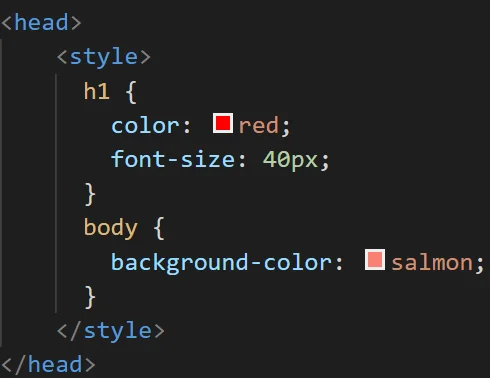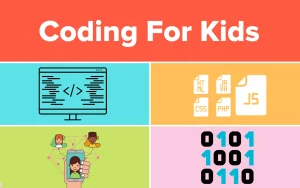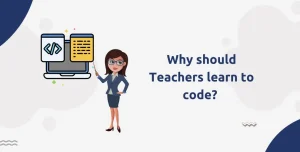CSS stands for Cascading Style Sheets. It is a stylesheet language used to describe the presentation and design of a web page written in HTML. CSS allows developers to control the layout, colors, fonts, spacing, and overall look of the web content, separating structure (HTML) from styling (CSS). This separation improves code maintainability, reusability, and readability.
Styling plays a crucial role in how users experience a website. Without CSS, a website would appear as plain, unformatted text, making it hard to navigate and visually unappealing.
In this article, we’ll focus on Internal CSS. This method involves placing CSS code directly inside the HTML document, within a <style> tag inside the <head> section. Internal styles are useful for single-page websites or quick prototyping, allowing centralized control over styles without the need for external files. It’s more powerful than inline CSS and easier to manage when working on small projects or tutorials.
Are you thinking of becoming a software developer? If yes, enroll in our software engineering course in Kenya. Our BootCamp gives you hands-on practical experience, which makes you ready for the job market in less than 12 months.
What is Internal CSS?
<b>Internal CSS is a method of applying CSS styles to an HTML document directly within the same file, rather than linking to an external stylesheet. It is placed in a <style> element inside the <head> section of the HTML document. This approach is ideal when you want to style a single HTML page without affecting or being affected by other pages.
Syntax and Where It’s Placed
The syntax for internal CSS involves writing your CSS rules inside a <style> tag, which is nested in the <head> section of your HTML document. Here’s the basic structure:
<!DOCTYPE html>
<html>
<head>
<style>
/* CSS rules go here */
body {
background-color: #f0f0f0;
}
h1 {
color: darkblue;
font-family: Arial, sans-serif;
}
p {
font-size: 16px;
color: #333;
}
</style>
</head>
<body>
<h1>Welcome to My Website</h1>
<p>This paragraph is styled using internal CSS.</p>
</body>
</html>Example
Let’s look at a simplified example to understand how internal CSS works:
<!DOCTYPE html>
<html>
<head>
<style>
h2 {
color: green;
}
p {
font-style: italic;
}
</style>
</head>
<body>
<h2>Hello, World!</h2>
<p>This text is styled with internal CSS.</p>
</body>
</html>What’s happening here?
- The <style> tag in the <head> section contains CSS rules.
- These rules set the color of all <h2> elements to green and make all <p> text italic.
- The styles apply to elements within the same HTML document.
How Internal CSS Works
1. How Internal CSS Targets HTML Elements
>Internal CSS works by using <b>CSS selectors to apply styles to specific HTML elements within the same document. These selectors can be:
- Element selectors (e.g., p, h1)
- Class selectors (e.g., .highlight)
- ID selectors (e.g., #main-title)
- Group selectors (e.g., h1, h2, p)
Once defined inside the <style> tag, these rules apply to all matching elements in the body of the page.
2. The Relationship Between Internal CSS and the HTML Structure
The internal style is placed in the <head> of the HTML document but controls the appearance of elements within the <body>. Since it’s in the same file, the browser reads the CSS rules before rendering the content, applying styles to the relevant elements as it parses the HTML structure.
This close relationship makes internal CSS easy to use for quick styling on single-page websites, tutorials, or testing, as you can see both the structure and styling in one file.
3. Example: Applying Multiple Styles Using Internal CSS
<!DOCTYPE html>
<html>
<head>
<style>
body {
background-color: #f9f9f9;
font-family: Verdana, sans-serif;
}
h1 {
color: #2c3e50;
text-align: center;
}
.intro {
font-size: 18px;
color: #555;
padding: 10px;
background-color: #e0f7fa;
}
#main-section {
border: 2px solid #4caf50;
margin: 20px;
padding: 15px;
}
</style>
</head>
<body>
<h1>Welcome to Internal CSS</h1>
<div id="main-section">
<p class="intro">This paragraph is styled with a class selector.</p>
<p>This is a regular paragraph with default styling.</p>
</div>
</body>
</html>Explanation:
- The body is styled with a background color and font.
- The h1 element is centered and colored.
- A .intro class is applied to the first <p> for special styling.
- An id=”main-section” is used to style the entire content box with borders and padding.
Advantages of Using Internal CSS
Using internal tyles can be very effective, especially for small projects or single-page websites. Here are the main benefits:
1. Easy to Manage Styles for Single-Page Websites
>Internal CSS is perfect when you’re working with a single HTML file, such as a landing page, portfolio, or quick prototype. Since both the HTML structure and CSS styles are in the same file, it’s easier to:
- Make quick edits
- Test design changes
- See the impact of your styling in real-time
2. No Need for an External Stylesheet
With internal CSS, you don’t have to create or manage an additional .css file. This simplifies your workflow by:
- Reducing the number of files in your project
- Avoiding the need to link stylesheets using the <link> tag
- Making it easier to share or move your HTML file (since all the styles are embedded within it)
3. Better Than Inline CSS for Reusability and Cleaner HTML
Compared to inline Cascading styles (where styles are applied directly to each HTML element), internal is:
- More organized: Styles are grouped in one place (the <style> tag)
- Easier to update: You can change the appearance of multiple elements by editing just one rule
- Cleaner HTML: Your HTML stays neat without style=”” attributes cluttering every tag
Example: Instead of writing:
<p style="color: blue; font-size: 16px;">Hello</p>
<p style="color: blue; font-size: 16px;">World</p>You can use internal CSS like this:
<style>
p {
color: blue;
font-size: 16px;
}
</style>Limitations of Internal CSS
While <b>internal CSS is useful in certain situations, it does come with some important drawbacks, especially when working on larger or more complex web projects.
1. Not Suitable for Multi-Page Websites
>Internal CSS only applies to the HTML file in which it is written. This makes it a poor choice for websites with multiple pages, such as blogs, eCommerce sites, or portfolios with many sections. If you want a consistent style across all pages, you’d have to copy the same internal CSS into every file, which is inefficient and difficult to maintain.
2. Styles Cannot Be Reused Across Multiple Pages
Because internal CSS is page-specific, you can’t share styles between different HTML documents. This means:
- Any updates to your styles must be made in each file individually
- There’s a higher risk of inconsistencies across your website
- It becomes harder to maintain a cohesive design as your site grows
3. Can Lead to Bloated HTML Files
Since internal CSS is embedded directly within your HTML, it adds extra code to each file. Over time, especially with lots of elements and complex styles, this can lead to:
- Larger HTML files, which may slow down loading times
- A cluttered structure, making the code harder to read and manage
- Difficulty debugging due to long, mixed sections of HTML and CSS
While internal CSS is great for small projects or single pages, its limitations make it less practical for larger websites. In those cases, external CSS is usually the better solution for cleaner, more scalable code.
>Internal CSS vs External CSS vs Inline CSS
Understanding the differences between the three main types of CSS helps you choose the right method depending on your project needs. Below is a breakdown of how they compare, along with when to use each and some best practices.
1. Inline CSS
CSS applied directly inside an HTML tag using the style attribute.
Example:
<p style="color: red;">This is inline styled text.</p>Use Case:
- Quick, one-off style changes
- Email templates (where external styles might be blocked)
- Testing or debugging specific elements
Best Practices:
- Avoid overusing inline styles, they clutter HTML and make code hard to maintain
- Not ideal for consistency across a website
2. Internal CSS
CSS written inside a <style> tag in the <head> section of the same HTML file.
Example:
<head>
<style>
p {
color: blue;
}
</style>
</head>Use Case:
- Single-page websites or landing pages
- Quick prototypes or mockups
- When styles are not needed across multiple pages
Best Practices:
- Group and comment your styles for better readability
- Keep internal CSS concise to avoid bloating your HTML
3. External CSS
What it is:
CSS saved in a separate .css file and linked to the HTML document using a <link> tag.
Example:
<head>
<link rel="stylesheet" href="styles.css">
</head>Use Case:
- Multi-page websites
- Projects requiring consistent styling across multiple files
- Large-scale or production-level websites
Best Practices:
- Organize styles into reusable classes and IDs
- Use external CSS for better performance, maintainability, and scalability
- Minify CSS files for faster load times in production
Final Thoughts
Each CSS method has its place:
- Use inline CSS sparingly and only for very specific cases.
- Choose <b>internal CSS for small or standalone HTML pages.
- Prefer external CSS for professional projects, consistent styling, and cleaner code.
The best approach is often a mix, using external CSS as the foundation, with internal or inline styles used only when absolutely necessary. This strategy is recommended in Stanford’s lecture on CSS practice, which explains how external style sheets allow you to manage site-wide styles efficiently while internal/inline styles handle specific exceptions.
When to Use Internal CSS
>Internal CSS can be a smart choice in specific scenarios where simplicity, speed, or convenience is a priority. Below are the key situations where internal CSS is the best fit.
Ideal Situations for Internal CSS
- Single-page websites
When your project consists of only one HTML file, internal CSS allows you to control all styles in one place without the need for additional files. - Prototypes and mockups
When you’re quickly testing a layout or sharing a design idea, internal CSS saves time and reduces setup. - HTML email templates (in certain cases)
Some email clients allow internal styles, making it a better choice than external styles, which may get stripped or blocked. - Local or offline projects
Internal CSS is handy when building offline documents (e.g., help files, CVs, digital brochures) where linking to an external stylesheet isn’t practical.
Common Examples in Real-World Applications
- A landing page for a product or event
- A personal resume or portfolio page built in pure HTML/CSS
- A demo or example file for teaching or documentation
- A confirmation or thank-you page that’s not reused elsewhere
- Embedded widgets or snippets that will be shared as a single HTML file
Tips for Keeping Internal CSS Organized
Even though it’s all in one file, you can keep your internal CSS neat and manageable by following these tips:
Use comments to label sections:
/* Header styles */
/* Main content styles */
/* Footer styles */
Group related selectors to reduce repetition:
h1, h2, h3 {
font-family: 'Roboto', sans-serif;
color: #333;
}Avoid inline styles and apply classes or IDs instead: <p class=”highlight”>Text</p>
.highlight {
background-color: yellow;
}- Keep styles concise and relevant only to that page. If it starts to get too long, consider moving to external CSS.
- Indent and format your CSS consistently for better readability.
Summary
Use <b>internal CSS when:
- You’re working with a small, single HTML file
- You need quick control over styles without creating a separate file
- You’re creating a temporary or demo page
It’s simple and effective when used correctly but should be avoided for large or multi-page websites where scalability matters.
Common Mistakes to Avoid with Internal CSS
While internal CSS is convenient for quick styling, it’s easy to misuse if you’re not careful. Avoid these common pitfalls to keep your code clean, efficient, and error-free.
1. Overloading the <style> Section
What happens:
Putting too many rules or complex styles inside the <style> tag can make your HTML file bloated and hard to navigate.
Why it’s a problem:
- Makes the code less readable
- Increases file size unnecessarily
- Harder to debug or update later
Tip:
If your internal CSS starts getting long (e.g., over 100 lines), it’s a sign you should move it to an external CSS file.
2. Poor Selector Usage
What happens:
Using overly broad or vague selectors like div or * can unintentionally apply styles to elements you didn’t mean to target.
Why it’s a problem:
- Can lead to inconsistent styling
- Makes your styles harder to manage
- Affects performance on larger pages
Tip:
Be specific with your selectors. Use classes (.box), IDs (#main), or meaningful element targeting (header nav a) to control where your styles apply.
3. Conflicts with Inline or External Styles
What happens:
If you use internal CSS alongside inline styles or linked external stylesheets, conflicts may occur.
Why it’s a problem:
- Inline styles override internal styles
- External styles might override internal styles if they appear later in the page load
- Can cause unexpected design issues
Tip:
Understand the CSS Cascade and Specificity:
- Inline CSS > Internal CSS > External CSS (unless specificity or !important is used)
- Use consistent styling methods and avoid mixing all three without reason
- Avoid repeating the same CSS rules, use reusable classes instead.
- Keep your <style> block at the top of the HTML (in the <head>) to ensure it loads before content renders.
- Don’t forget to validate your CSS using tools like W3C CSS Validator to catch errors.
To conclude, Internal CSS is a powerful and beginner-friendly method of styling HTML documents. Defined within a <style> tag inside the <head> section, it allows you to control the look and feel of a single webpage without the need for external files.
Throughout this article, we’ve explored how internal CSS works, when to use it, its advantages and limitations, and best practices to follow. However, for larger, multi-page projects, it’s often better to use external CSS for consistency, scalability, and cleaner code management.
Use internal CSS when you want a simple, quick, and direct way to style an HTML page, but avoid overusing it in complex projects. Always aim for clean, readable CSS, and stay organized by using clear selectors and comments.
In conclusion, a web development full course can help you understand how to build websites better and in a structured manner. Enroll in one of our programs and build websites in less than 3 months.