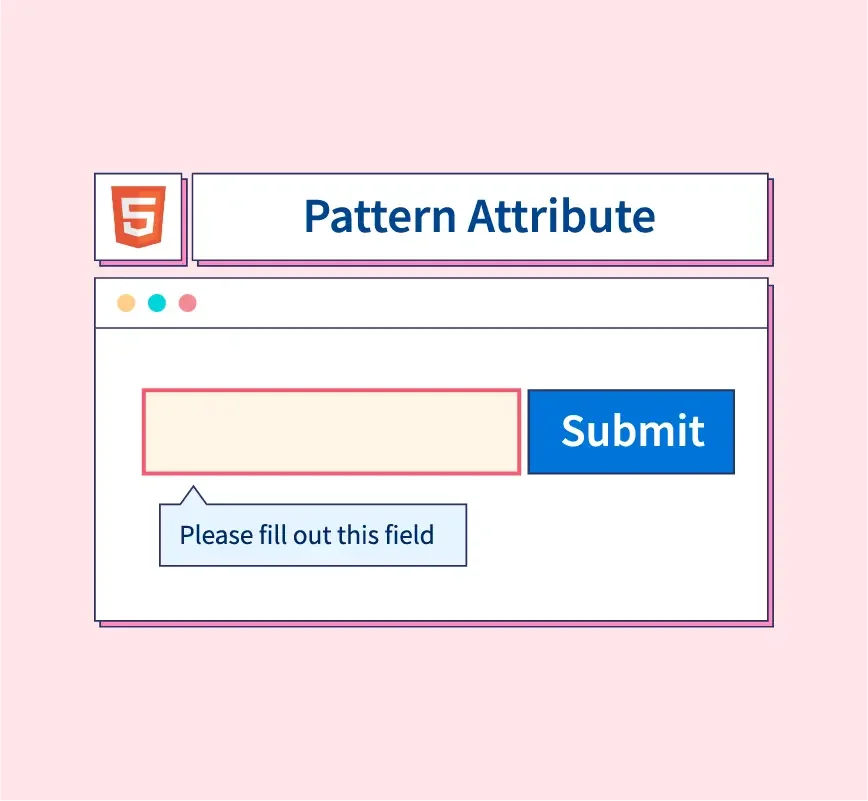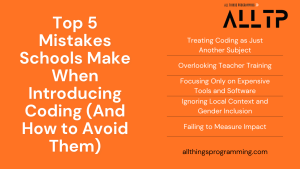The HTML input pattern attribute is a powerful tool used for form validation. This attribute allows developers to specify a regular expression (regex) that input data must match in order to be accepted. By using the input pattern attribute, web developers can enforce specific formats for user input, such as a phone number, postal code, or password. Unlike other validation methods, it provides a flexible and client-side way to ensure that input conforms to a predefined format without requiring complex JavaScript or backend processing..
The input pattern attribute enhances form validation by allowing developers to specify regular expressions that user input must match, such as for phone numbers or emails. This client-side validation provides immediate feedback, improving the user experience by catching common errors before submission. However, it’s important to ensure that the patterns are clear and user-friendly to guide users in correcting their input easily.
Do you want to become a full-stack software developer and build web applications and 360-degree software solutions? If yes, enroll in our software engineering course in Kenya. Our program is broken down into several modules that include front-end development, back-end development, APIs, and databases.
What is the HTML Input Pattern?
The HTML input pattern attribute is used in web forms to enforce a specific format for user input. It works by defining a regular expression (regex) that the input value must match in order to be considered valid. The pattern is applied to <input> elements in HTML forms, allowing developers to specify constraints for data entry, such as format for phone numbers, email addresses, and custom string patterns. It provides a way to validate input on the client-side before the form is submitted to the server.
Definition of the Input Pattern Attribute
The input pattern attribute is an HTML attribute that can be added to an <input> element to specify a regular expression against which the input value is tested. If the entered data matches the pattern, the form can be submitted successfully; otherwise, the browser will display an error message indicating that the pattern has not been met. The input pattern attribute provides a simple, built-in method for validating specific input formats without the need for complex JavaScript or external libraries.
<input type="text" pattern="[A-Za-z]{3,}" title="At least three letters">In this example, the input must consist of at least three letters (A-Z, a-z).
How the Input Pattern Attribute Works with Regular Expressions
The input pattern attribute works by using regular expressions (regex) to define the allowed format for input. Regular expressions are patterns that describe character sequences in strings. When the user enters data into an input field, the value is checked against the regex defined in the input pattern. If the input matches the regex pattern, the form is considered valid. If it does not, the user is prompted to correct the input.
For example:
- A phone number input might use a pattern like \d{3}-\d{3}-\d{4} to match formats like “123-456-7890”.
- An email address input might use the pattern [a-zA-Z0-9._%+-]+@[a-zA-Z0-9.-]+\.[a-zA-Z]{2,} to ensure the input conforms to a typical email format.
<input type="text" pattern="\d{3}-\d{3}-\d{4}" title="Phone number must be in the format 123-456-7890">This would only accept phone numbers in the specific format, and the browser would prevent form submission if the user enters anything else.
Difference Between Input Pattern and Other Form Validation Methods
While the input pattern attribute is a valuable tool for simple client-side validation, it differs from other validation methods in several ways:
- Client-Side vs. Server-Side Validation:
- Input pattern works client-side, meaning the validation occurs directly in the browser before form submission. While this provides a faster user experience, it’s important to note that it is not foolproof (since users can bypass client-side validation).
- Server-side validation, on the other hand, occurs on the server after the form is submitted. It is more secure because it ensures that all input is properly validated regardless of what happens on the client side.
- Built-in Validation vs. Custom Validation:
- Input pattern is a built-in HTML attribute that uses regular expressions for basic validation and is limited to the pattern matching defined by the developer. It is suitable for enforcing specific formats (e.g., email, phone numbers).
- Other validation methods, such as using JavaScript, allow for custom validation logic beyond simple pattern matching. With JavaScript, you can create complex validation rules, dynamically check input values, and provide more detailed error messages or interactions.
- Flexibility and Complexity:
- Input pattern offers a straightforward way to apply simple format validation with minimal code. However, it is limited to regex-based validation, making it difficult to handle more complex validation scenarios or interact dynamically with the user.
- JavaScript validation, although requiring more code and logic, is more flexible and can validate a wider range of inputs, including those that depend on other form fields or require complex conditions.
In summary, the input pattern attribute is a lightweight and effective way to enforce format constraints on form inputs using regular expressions, but it is typically used alongside other validation methods, such as JavaScript and server-side validation, to ensure robust data handling.
Using the HTML Input Pattern in Forms
Syntax and Placement of the Input Pattern Attribute in an HTML Form
To use the input pattern attribute in a form, you simply add it to the <input> element along with the type attribute. The pattern attribute takes a regular expression as its value, which defines the format that the input must match. Additionally, you can use the title attribute to provide a custom error message for the user when the input doesn’t match the pattern.
Here’s the basic syntax:
<input type="text" pattern="[A-Za-z]{3,}" title="Please enter at least three letters.">- type: Specifies the type of input (e.g., text, email, password, etc.).
- pattern: Defines the regular expression that the input must match.
- title: Provides an error message when the pattern is not matched.
The input pattern is generally placed inside a <form> tag, but it can be applied to any input field where pattern validation is necessary.
Example of a Simple Form Using Input Pattern for Validation
Here’s a simple example of a form that uses the input pattern attribute for validating a phone number format and a username:
<!DOCTYPE html>
<html lang="en">
<head>
<meta charset="UTF-8">
<meta name="viewport" content="width=device-width, initial-scale=1.0">
<title>Form with Input Pattern Validation</title>
</head>
<body>
<form action="/submit" method="POST">
<label for="username">Username (3+ letters):</label>
<input type="text" id="username" name="username" pattern="[A-Za-z]{3,}" title="Username must be at least 3 letters" required>
<br><br>
<label for="phone">Phone Number (XXX-XXX-XXXX):</label>
<input type="text" id="phone" name="phone" pattern="\d{3}-\d{3}-\d{4}" title="Phone number must be in the format 123-456-7890" required>
<br><br>
<button type="submit">Submit</button>
</form>
</body>
</html>In this form:
- The username field requires at least three alphabetical characters.
- The phone number field expects the format XXX-XXX-XXXX, where X represents a digit.
When a user attempts to submit the form, the browser will check if the input values match the specified patterns. If the input doesn’t match, the form will not be submitted, and the user will see an error message.
Explanation of Regular Expressions in the Input Pattern
Regular expressions (regex) are used to define patterns that input must match in order to be considered valid. They consist of characters and symbols that describe the format of the expected input. Here’s a breakdown of the regex used in the example:
- For the Username Field ([A-Za-z]{3,}):
- [A-Za-z]: This specifies that the input can only contain alphabetic characters (both uppercase and lowercase).
- {3,}: This is a quantifier that means “at least 3 characters.” So the input must be at least 3 letters long, but it can be longer.
- This regular expression ensures that the username consists only of alphabetic characters and is a minimum of 3 characters.
- For the Phone Number Field (\d{3}-\d{3}-\d{4}):
- \d: This represents a digit (0-9).
- {3}: This specifies that exactly three digits should appear.
- –: The hyphen is a literal character that separates the groups of digits.
- The pattern is repeated for the second group of three digits and then a final group of four digits, ensuring the input follows the format XXX-XXX-XXXX.
- This regular expression ensures that the phone number is formatted correctly as 123-456-7890, with no extra characters or incorrect spacing.
Using the input pattern attribute in HTML allows developers to validate user input directly in the browser before the form is submitted. By leveraging regular expressions, you can enforce a wide range of input formats, such as phone numbers, email addresses, and usernames. This provides an easy way to implement client-side validation and improve the overall user experience by providing instant feedback.
If you are just starting out in HTML and would like to become an expert web developer, enroll in our web development course and build responsive and scalable web apps. The program takes less than 3 months to complete.
Common Use Cases for HTML Input Pattern
The input pattern attribute is particularly useful for enforcing specific formats of user input in web forms. Here are some of the most common use cases:
1. Phone Numbers
Phone numbers vary in format across different countries, but they typically follow a specific pattern. The input pattern attribute can be used to ensure users enter phone numbers in the correct format.
Example (for US phone numbers):
<input type="text" pattern="\d{3}-\d{3}-\d{4}" title="Phone number must be in the format 123-456-7890" required>- Pattern explanation:
- \d{3}: Matches exactly three digits.
- –: Matches the hyphen separator.
- \d{4}: Matches exactly four digits.
This pattern ensures that users enter the phone number in the format 123-456-7890, making the data consistent and easy to process.
2. Email Addresses
Email addresses have a specific format that can be validated using a regular expression. While HTML has a built-in type=”email” validation, using the input pattern allows you to enforce additional constraints.
Example (simple email validation):
<input type="email" pattern="[a-zA-Z0-9._%+-]+@[a-zA-Z0-9.-]+\.[a-zA-Z]{2,}" title="Please enter a valid email address" required>- Pattern explanation:
- [a-zA-Z0-9._%+-]: Matches one or more alphanumeric characters, including . (dot), _ (underscore), %, +, and –.
- @: Matches the at symbol (@), which is mandatory in email addresses.
- [a-zA-Z0-9.-]: Matches the domain part, allowing letters, numbers, hyphens, and dots.
- \.[a-zA-Z]{2,}: Ensures a dot (.) is followed by at least two letters, representing the domain extension (like .com, .org).
This pattern ensures that the email address adheres to the general structure of an email (e.g., user@example.com).
3. Postal Codes
Postal codes often follow a specific format depending on the country. In countries like the United States and Canada, postal codes consist of alphanumeric characters with a particular pattern.
Example (for US ZIP codes):
<input type="text" pattern="\d{5}(-\d{4})?" title="ZIP code must be 5 digits, optionally followed by a hyphen and 4 more digits" required>- Pattern explanation:
- \d{5}: Matches exactly five digits.
- (-\d{4})?: Optionally matches a hyphen followed by exactly four digits. The ? makes the group optional, so both 5-digit and 9-digit ZIP codes are valid.
This pattern ensures that users can input either a standard 5-digit ZIP code (e.g., 12345) or a 9-digit ZIP code with the extended part (e.g., 12345-6789).
4. Passwords with Specific Criteria
Passwords often require certain strength criteria, such as including uppercase letters, lowercase letters, numbers, and special characters. The input pattern attribute can be used to enforce these rules.
Example (for a password with at least one uppercase letter, one lowercase letter, one number, and one special character):
<input type="password" pattern="(?=.*[a-z])(?=.*[A-Z])(?=.*\d)(?=.*[@$!%*?&])[A-Za-z\d@$!%*?&]{8,}" title="Password must be at least 8 characters, including one uppercase letter, one lowercase letter, one number, and one special character" required>- Pattern explanation:
- (?=.*[a-z]): Ensures at least one lowercase letter is present.
- (?=.*[A-Z]): Ensures at least one uppercase letter is present.
- (?=.*\d): Ensures at least one digit is present.
- (?=.*[@$!%*?&]): Ensures at least one special character (e.g., @, $, !, etc.) is present.
- [A-Za-z\d@$!%*?&]{8,}: The password must be at least 8 characters long and consist of allowed characters (letters, digits, and special characters).
This pattern ensures that the password meets common security requirements, such as complexity and length.
Using the input pattern attribute is a powerful way to enforce data formats in web forms. It helps to:
- Ensure phone numbers are entered in a specific format (e.g., 123-456-7890).
- Validate email addresses to match common structures (e.g., user@example.com).
- Check postal codes for the correct length and format (e.g., 12345 or 12345-6789).
- Enforce password strength criteria, ensuring that passwords meet security standards.
By using the input pattern attribute effectively, you can improve both the consistency of data collected through forms and the overall user experience.
Best Practices for Implementing the HTML Input Pattern
Using the input pattern attribute is a great way to validate user input in web forms, but to get the most out of it, it’s important to follow some best practices. Below are some tips to help you implement input pattern effectively while ensuring a smooth user experience and maintainable code.
1. Tips for Writing Effective Regular Expressions
Regular expressions (regex) can be powerful, but they can also become complex quickly. Here are some tips to write clear, efficient, and effective regex for the input pattern:
- Start Simple: Begin with the simplest possible regex that meets your validation needs. As you test and refine your pattern, you can make it more complex if necessary.
- Use Character Classes: Take advantage of character classes (e.g., [A-Za-z], \d, \w) to simplify your expressions.
- For example, use \d for digits, [A-Za-z] for alphabetic characters, and \w for word characters (letters, numbers, and underscores).
- Escape Special Characters: Make sure to escape any special characters (e.g., . or –) when they are used as literal characters, as they have special meanings in regex.
- Example: To match a literal period (.), use \. in the pattern.
- Test Regularly: Always test your regex with different inputs to ensure it works as expected. Online tools like regex101.com are great for testing and debugging regex patterns.
- Use Anchors: Use ^ for the start of the string and $ for the end to ensure the entire input matches the pattern, not just a part of it.
- Example: To match a 5-digit ZIP code, use ^\d{5}$ to ensure the whole input is exactly 5 digits long.
Example of a simple regex for an email address:
<input type="email" pattern="[a-zA-Z0-9._%+-]+@[a-zA-Z0-9.-]+\.[a-zA-Z]{2,}" title="Please enter a valid email address">This regex ensures the email has an alphanumeric username, an @ symbol, a domain name, and a domain extension.
2. Avoiding Overcomplicated Patterns
While it can be tempting to create complex regex patterns for very specific validation, it’s essential to avoid overly complicated patterns that can:
- Be difficult to maintain.
- Lead to false positives or negatives.
- Hurt the user experience if they don’t provide clear error messages.
Best practices for avoiding overcomplicated patterns include:
- Stick to Common Formats: Use simple, widely-accepted patterns for common inputs (e.g., phone numbers, emails, ZIP codes) instead of creating overly specific or restrictive patterns that could frustrate users.
- Use Browser-Specific Features: Instead of writing overly complex regex for cases like email or URL validation, use the built-in type=”email” or type=”url” attributes for simple validation. These HTML input types already handle common validation logic and provide better user experience.
For example:
- Phone number: Avoid overly specific patterns that restrict input to exact formats (e.g., limiting the number of dashes or spaces).
- Email: Instead of a strict regex, rely on the browser’s built-in email validation, which already handles common email formats.
Example (instead of overly specific regex for phone numbers, allow a simple format):
<input type="tel" pattern="[\d\s\+\-\(\)]+" title="Phone number should contain only digits, spaces, and basic symbols">This pattern accepts phone numbers with various formats while allowing flexibility (e.g., spaces, dashes, parentheses).
3. Combining Input Pattern with Other Validation Methods
The input pattern attribute is just one part of form validation. To ensure robust data validation and enhance user experience, you should combine it with other validation methods.
Here’s how to combine input pattern with other validation techniques:
- required attribute: Use the required attribute to ensure the user doesn’t submit a form without filling out necessary fields. This is particularly useful when you want to make sure the input is not empty.
Example:
<input type="text" pattern="\d{3}-\d{3}-\d{4}" required title="Please enter your phone number">- type attribute: Use the type attribute (e.g., type=”email”, type=”number”) to add semantic meaning to the input and enforce basic validation.
Example:
<input type="email" pattern="[a-zA-Z0-9._%+-]+@[a-zA-Z0-9.-]+\.[a-zA-Z]{2,}" required title="Please enter a valid email address">- JavaScript Validation: In cases where you need more complex validation (such as cross-field validation or dynamic checks), combine input pattern with JavaScript validation. For example, you can validate that two password fields match using JavaScript.
For example:
const password = document.getElementById('password');
const confirmPassword = document.getElementById('confirmPassword');
if (password.value !== confirmPassword.value) {
alert("Passwords don't match!");
}- Custom Error Messages: Make use of the title attribute to provide a helpful and user-friendly error message that explains the issue with the input. This can be especially helpful when the input doesn’t match the pattern.
Example:
<input type="password" pattern="(?=.*[A-Z])(?=.*\d)" title="Password must contain at least one uppercase letter and one number" required>By combining input pattern with these validation methods, you ensure more comprehensive and accurate validation, as well as a smoother experience for the user.
To implement the input pattern attribute effectively in HTML forms, follow these best practices:
- Write clear, simple regular expressions: Use character classes, escape special characters, and test regex regularly.
- Avoid overly complicated patterns: Keep patterns simple and flexible to ensure they are easy to maintain and user-friendly.
- Combine with other validation methods: Use required, type, and JavaScript validation to create a complete validation system, improving both data accuracy and user experience.
By adhering to these guidelines, you can create more robust and user-friendly forms that handle a wide range of input scenarios effectively.
Limitations of HTML Input Pattern
While the input pattern attribute in HTML provides an easy and effective way to validate form input on the client-side, there are several limitations to consider. These limitations highlight the importance of combining input pattern validation with other techniques, especially for robust and secure form handling.
1. Browser Compatibility
One of the main limitations of the input pattern attribute is browser compatibility. While most modern browsers support the pattern attribute, there may still be discrepancies in how different browsers handle input validation.
- Older Browsers: Some older browsers may not support the pattern attribute, meaning users may not get any form of client-side validation. This could lead to inconsistent behavior across browsers and devices.
- Mobile Browsers: Mobile browsers sometimes handle form inputs differently, and the behavior of pattern validation may not be as consistent as on desktop browsers. This can impact users entering data on smartphones and tablets.
- Custom Validation Messages: The custom validation messages (set using the title attribute) may not be consistently displayed across all browsers. Some browsers might use their default validation messages, which could be less informative.
To mitigate these compatibility issues:
- Always test your forms on multiple browsers and devices to ensure they work as expected.
- Consider using JavaScript to provide fallbacks or custom error handling when browser support is limited.
2. User Experience Considerations
Although the input pattern can significantly improve user experience by providing instant feedback on input errors, it is important to keep a few considerations in mind:
- Complex Error Messages: If the regular expression is too complicated, the error messages displayed to users might not be very helpful or clear. For example, a pattern that only matches certain types of numbers or formats may confuse the user if the error message isn’t specific enough.
- Example: “Input doesn’t match the required format” is much less helpful than a message like “Please enter a valid phone number (XXX-XXX-XXXX)”.
- Lack of Customization: The error messages provided by the browser (using the title attribute) are not always customizable beyond the default message. This can lead to a less polished user experience, especially if the default message is too generic or unhelpful.
- Over-reliance on Pattern Validation: Relying solely on pattern validation can result in frustrating user experiences if the pattern is too strict or not flexible enough. For example, expecting a phone number to be entered in a very specific format (e.g., XXX-XXX-XXXX) might cause issues for users who are accustomed to different formats or who might inadvertently input the wrong format.
To improve user experience:
- Provide clear, helpful messages using the title attribute, specifying exactly what format is expected.
- Offer visual cues, like placeholder text in the input field, to guide the user on how the input should be formatted.
- Use progressive enhancement: If the pattern is not supported or doesn’t work as expected, fallback to other client-side validation (e.g., JavaScript validation) to ensure the user can still complete the form.
3. Security Concerns and the Importance of Server-Side Validation
While input pattern provides client-side validation, it’s essential to remember that client-side validation can easily be bypassed by users who disable JavaScript or manipulate the form data directly in the browser. Relying solely on the input pattern for critical form validation poses serious security risks:
- Bypassing Client-Side Validation: Users with malicious intent can manipulate the HTML form, bypass client-side validation, and submit arbitrary data. This can lead to data corruption, SQL injection attacks, or other forms of exploitation.
- Inconsistent Validation: Since input pattern validation is not always enforced consistently across different browsers, malicious users may take advantage of these inconsistencies to input unexpected or harmful data.
- No Protection Against Advanced Attacks: While pattern matching can catch basic formatting errors (like an improperly formatted email or phone number), it won’t protect against more sophisticated security threats, such as cross-site scripting (XSS) or SQL injection.
Example of server-side validation (in pseudocode):
import re
def validate_phone_number(phone):
pattern = r'^\d{3}-\d{3}-\d{4}$'
if re.match(pattern, phone):
return True
else:
return FalseThis Python function ensures the phone number matches the expected format, even if the user bypasses client-side validation.
While the input pattern attribute is a powerful tool for client-side validation, it has notable limitations that should be considered:
- Browser compatibility: Not all browsers support pattern consistently, especially older or mobile browsers. Testing across browsers is essential.
- User experience: Overly strict or complicated patterns can confuse users. Clear, helpful error messages and visual guidance can improve the user experience.
- Security: Client-side validation (including input pattern) can be bypassed. Always pair it with server-side validation to ensure the integrity and security of the data.
Incorporating input pattern as part of a comprehensive validation strategy (including both client-side and server-side validation) will provide a more secure, user-friendly, and reliable solution for handling form data.
Conclusion
The HTML input pattern attribute is a valuable tool for enforcing consistent and specific data formats on user inputs in web forms. It allows you to easily apply validation rules, such as ensuring phone numbers, email addresses, or passwords follow the required structure. By using regular expressions, you can create flexible and effective input validations that enhance user experience by providing real-time feedback.
However, it’s important to recognize the limitations of input pattern. Browser compatibility issues, potential negative impacts on user experience with overly complex patterns, and security risks from relying solely on client-side validation should all be considered. To mitigate these risks, it’s essential to complement the input pattern with other validation techniques, such as server-side validation, to ensure data integrity and security.
By combining input pattern with clear user guidance, fallback methods, and comprehensive validation practices, you can create forms that are both functional and secure, offering a smooth experience for users while ensuring data reliability.