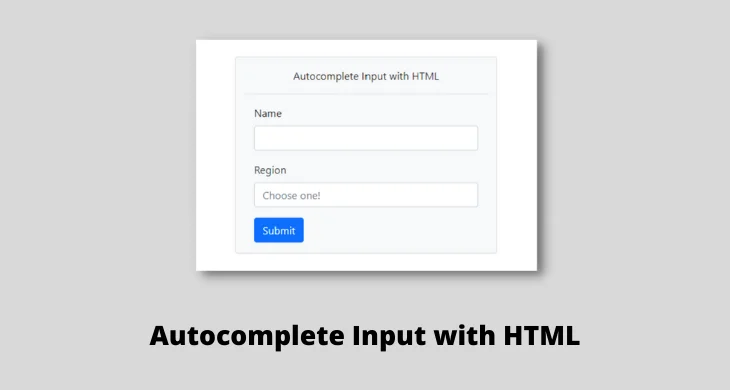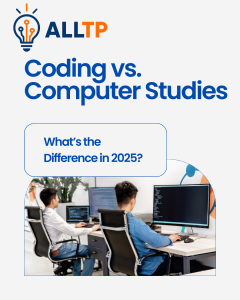Autocomplete is a feature commonly found in search engines, form fields, and various digital interfaces that helps users complete their input faster and more accurately by suggesting previously entered or commonly used values. Whether you’re typing an email address or filling out a shipping form, autocomplete makes the process smoother by predicting what you’re about to enter.
In web development, the autocomplete attribute in HTML allows developers to control this behavior in form fields. Implementing autocomplete in HTML can significantly enhance user experience by reducing typing effort, minimizing input errors, and speeding up form submissions. It’s especially useful in improving usability on mobile devices and repeat visits to your site.
In this article, we’ll explore what autocomplete in HTML is, how it works, how to implement it using the autocomplete attribute, common use cases, best practices, and how to troubleshoot issues. By the end, you’ll understand how to use this powerful but often overlooked feature to improve your website’s forms.
Dream of becoming a full-stack software developer and building real-world applications from the ground up?
Our immersive Software Engineering Course in Kenya is your launchpad to a successful tech career.
Through expert-led instruction and hands-on projects, you’ll master front-end and back-end development, APIs, databases, and everything in between.
By the end of the program, you’ll not only have the skills to build complete software solutions, but you’ll also have the confidence and portfolio to stand out in today’s competitive job market.
What is Autocomplete in HTML?
Autocomplete in HTML is a browser feature controlled by the autocomplete attribute, which enables or disables automatic suggestions in input fields based on previously entered data. When enabled, browsers store and suggest values a user has typed before, such as names, addresses, email addresses, or search queries.
This attribute is primarily used in HTML forms to improve efficiency and ease of use. It can be applied to various input types, including text, email, tel, search, url, and even on entire <form> elements. For example, an email field with autocomplete enabled will show suggestions from the user’s previous entries, making it quicker to fill out forms on repeat visits.
Common Use Cases:
- Login and registration forms: Suggest usernames or email addresses.
- Checkout forms: Autofill shipping and billing addresses.
- Search boxes: Display recent or commonly searched terms.
- Contact forms: Reuse names, emails, or phone numbers.
How it Enhances User Experience:
- Faster form completion: Reduces the time and effort needed to fill out forms.
- Error reduction: Limits typos and ensures data consistency.
- Mobile-friendly: Especially useful on mobile devices where typing can be cumbersome.
- Increased conversions: Smoother forms can lead to fewer abandoned checkouts or incomplete registrations.
By using autocomplete in HTML, developers can make their websites more intuitive and user-friendly, especially for returning visitors who frequently interact with forms.
How Does Autocomplete in HTML Work?
Autocomplete in HTML works by allowing the browser to remember input values that a user has previously typed into form fields and suggest them the next time a similar field appears. This feature is controlled by the autocomplete attribute, which developers can apply to individual input fields or the entire <form> element.
Browser Implementation Overview
When a user fills out a form with autocomplete enabled, the browser stores those entries in its local history (if permitted by user settings). On subsequent visits to the same site or any site with similar form field names, the browser suggests these previously entered values. These suggestions appear in a dropdown beneath the field, allowing the user to select and autofill the form more efficiently.
The Role of the autocomplete Attribute
The autocomplete attribute tells the browser whether it should enable or disable this behavior for a specific form field. It can be applied as:
<input type="text" name="email" autocomplete="on">
<input type="password" name="user-password" autocomplete="off">You can also use it on a <form> element to set a default for all child fields:
<form autocomplete="off">
<input type="text" name="email">
<input type="password" name="password">
</form>Understanding the on and off Values
- autocomplete=”on”
This tells the browser to enable autocomplete, allowing it to suggest and autofill values based on previous inputs. It’s typically the default behavior unless explicitly disabled. - autocomplete=”off”
This disables the autocomplete feature. It’s useful for sensitive fields like passwords, credit card details, or fields that should always be entered fresh.
By understanding how autocomplete in HTML works, developers can better manage form behavior to either speed up input or protect user privacy depending on the context.
Syntax and Basic Examples
The autocomplete attribute is a simple but powerful tool in HTML. It is used within form elements or individual input fields to control whether the browser should enable autocomplete suggestions based on a user’s previous input.
Basic Syntax
<input type="text" name="field-name" autocomplete="on">The autocomplete attribute can take values such as “on” or “off”. You can apply it at both the form level and the input level:
- On a <form> element: Applies to all input elements within the form unless overridden.
- On an <input> element: Overrides the form-level setting for that specific field.
Example 1: Using autocomplete=”on” in a Login Form
Here’s a simple login form where autocomplete is enabled to help returning users fill in their credentials faster:
<form action="/login" method="post" autocomplete="on">
<label for="username">Username or Email:</label>
<input type="text" id="username" name="username">
<label for="password">Password:</label>
<input type="password" id="password" name="password">
<button type="submit">Login</button>
</form>In this example, browsers will suggest previously entered usernames or emails when the user starts typing, helping them log in more quickly.
Example 2: Turning Off Autocomplete for Sensitive Fields
For security or privacy reasons, you might want to disable autocomplete, especially for sensitive fields:
<form action="/payment" method="post">
<label for="card">Credit Card Number:</label>
<input type="text" id="card" name="card-number" autocomplete="off">
<label for="cvv">CVV:</label>
<input type="password" id="cvv" name="cvv" autocomplete="off">
<button type="submit">Pay Now</button>
</form>Here, setting autocomplete=”off” ensures that sensitive data like credit card numbers and CVV codes aren’t stored or suggested by the browser.
Using the right syntax for autocomplete in HTML helps you strike the right balance between convenience and security for your users.
Best Practices When Using Autocomplete in HTML
Using autocomplete in HTML can greatly improve form usability, but it should be applied thoughtfully to maintain security, privacy, and accessibility. Here are some best practices to follow:
1. When to Enable and When to Disable Autocomplete
Enable autocomplete when:
- You’re collecting non-sensitive information such as names, email addresses, and shipping info.
- You want to speed up form filling for returning users.
- You’re designing forms with multiple repetitive fields (e.g., address lines).
Disable autocomplete when:
- The input fields contain sensitive or confidential data (e.g., passwords, CVV codes, secret answers).
- You’re working with shared or public computers where storing data might be a privacy risk.
- The field input should always be freshly entered (e.g., dynamic verification codes).
2. Considerations for User Privacy and Security
Autocomplete in HTML may unintentionally expose user data if misused:
- Use autocomplete=”off” for sensitive fields to prevent the browser from storing and suggesting values.
- Be cautious on shared devices where stored autocomplete data could be accessed by others.
- Avoid relying on autocomplete; always pair with proper backend validation and encryption.
3. Accessibility Considerations
- Make sure all form fields have clear and descriptive labels so screen readers can announce them correctly.
- Use the correct name and autocomplete attribute values to help browsers associate fields with user data.
- Do not rely solely on autocomplete to communicate information; visually and programmatically provide cues for all users.
Following these best practices helps ensure that autocomplete in HTML enhances user experience without compromising data security or accessibility.
Troubleshooting Autocomplete Issues
Even when implemented correctly, autocomplete in HTML may not always work as expected. Understanding the potential causes can help you identify and fix issues efficiently.
1. Common Reasons Autocomplete Might Not Work
- Missing or incorrect name attributes: Browsers use the name attribute to identify the type of input. If it’s missing or non-standard (e.g., name=”myInput” instead of name=”email”), the browser may not offer autocomplete.
- autocomplete=”off” is set unintentionally: If autocomplete is disabled on the form or input field, browsers will not suggest previously entered values.
- Input type is unsupported: Not all input types support autocomplete. For example, type=”file” does not support it.
- Empty fields or no saved data: If the user has never entered a value in that field before, there’s no data for the browser to suggest.
- JavaScript interference: Scripts that dynamically alter input fields, remove focus, or modify field values can disrupt autocomplete behavior.
2. Browser-Specific Behaviors
- Different defaults: Some browsers may ignore autocomplete=”off” for login fields to promote usability, especially Chrome.
- Form structure matters: Some browsers are stricter about form and input structure. Nesting elements improperly may confuse the browser.
- Auto-fill vs. autocomplete: Browsers often combine these terms. Autocomplete relates to previously typed input, while autofill uses stored profiles (like address or payment info). Issues may arise from this distinction.
3. How to Test and Debug Autocomplete in HTML
- Use developer tools: Open the browser’s dev tools (F12), inspect your form, and check the autocomplete attribute on both the form and inputs.
- Clear browser data: Sometimes autocomplete suggestions are cached. Clearing form data or using an incognito window ensures you’re testing clean behavior.
- Test across browsers: Since behavior can vary, test your forms in Chrome, Firefox, Safari, and Edge.
- Try standard name values: Use common and standardized names like name=”email”, name=”name”, name=”address”, etc., to increase compatibility with browser autocomplete logic.
By systematically addressing these areas, you can resolve most issues related to autocomplete in HTML and ensure a smooth user experience across browsers and devices.
Advanced Tips and Enhancements
While the autocomplete attribute is simple to implement, there are several advanced techniques you can use to enhance its functionality and compatibility. These tips allow you to tailor the user experience and gain finer control over how autocomplete in HTML behaves.
1. Combining Autocomplete with <datalist> for Custom Suggestions
In addition to browser-generated suggestions, HTML allows you to provide a list of predefined options using the <datalist> element. This gives you control over the suggestions users see as they type, while still allowing freeform input.
<label for="country">Country:</label>
<input list="countries" name="country" autocomplete="on">
<datalist id="countries">
<option value="United States">
<option value="Canada">
<option value="United Kingdom">
</datalist>This combination of autocomplete=”on” and <datalist> provides a hybrid experience suggesting both browser-saved values and developer-defined entries.
2. Controlling Autocomplete for Individual Fields
You can override the form-level autocomplete setting for specific inputs by applying the attribute directly to individual fields. This is useful when some fields require autocomplete while others do not.
<form autocomplete="on">
<label for="email">Email:</label>
<input type="email" name="email">
<label for="security-question">Security Question:</label>
<input type="text" name="security-question" autocomplete="off">
</form>In this case, the email field will use autocomplete, while the security question field explicitly disables it even though the form is set to “on”.
3. Using Relevant Name Attributes for Improved Consistency
Browsers rely on the name attribute to match input fields with stored data. Using standardized and descriptive name values ensures better compatibility with autocomplete behavior.
Recommended names:
- name=”email”
- name=”first-name”
- name=”last-name”
- name=”address”
- name=”phone”
Avoid vague or custom names like name=”input1″ or name=”user_data” unless necessary, as they can limit browser recognition.
By applying these advanced techniques, you can create smarter, more reliable forms that balance convenience with control ensuring that autocomplete in HTML works exactly the way you want it to.
To conclude, autocomplete in HTML is a simple yet powerful feature that can greatly enhance the usability and efficiency of web forms. By leveraging the autocomplete attribute, developers can guide browsers to assist users in completing input fields more quickly and accurately, especially on repeat visits or mobile devices.
Throughout this article, we’ve explored what autocomplete in HTML is, how it works, where it’s most effective, and how to implement it with best practices. We’ve also covered how to troubleshoot issues, enhance functionality using <datalist>, and maintain control over individual fields to balance convenience with privacy and security.
When used thoughtfully, autocomplete in HTML not only streamlines form interactions but also contributes to a more accessible and user-friendly web experience.
New to HTML and ready to become a skilled web developer?
Our beginner-friendly Web Development Course takes you from the fundamentals to building fully responsive, scalable websites and web applications—entirely from scratch. In under 3 months, you’ll gain practical, job-ready skills through hands-on projects, with expert guidance at every step.