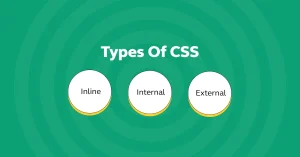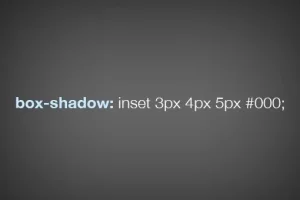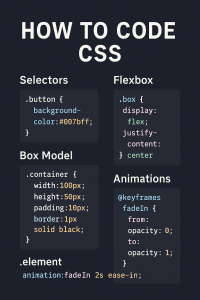When creating visually engaging and interactive websites, CSS offers powerful tools that go beyond basic element styling, pseudo classes and pseudon elements. These allow developers to style elements based on their state (like when a user hovers over a button) or to style specific parts of an element’s content (like the first letter of a paragraph), all without writing JavaScript.
CSS pseudo-classes and pseudo-elements help you:
- Enhance user interaction (e.g., changing button color on hover)
- Improve visual hierarchy (e.g., emphasizing the first line of text)
- Reduce the need for extra HTML or JavaScript just for styling
- Create clean, responsive, and accessible interfaces
In this guide, you’ll learn:
- What CSS pseudo-classes and pseudo-elements are
- The syntax differences and how to use them
- Common examples and real-world use cases
- How to combine them for advanced styling
- Browser compatibility and best practices
Whether you’re new to CSS or looking to sharpen your skills, mastering pseudo-classes and pseudo-elements is essential for building modern, dynamic web pages. Take your web design skills to the next level with our hands-on training. Enroll in our software development courses in Kenya and start building interactive, responsive websites like a pro in less than 10 months
What Are CSS Pseudo-classes and Pseudo-elements?
Definition and Purpose
CSS Pseudo-classes and Pseudo-elements are special keywords that let you style elements based on dynamic conditions or specific parts of content without adding extra HTML or JavaScript.
- Pseudo-classes apply styles to elements based on their state or position in the document.
Example: A button when hovered or a list item that’s the first child of its parent. - Pseudo-elements target specific parts of an element such as the first letter, first line, or to insert content before/after an element.
Both tools allow for cleaner HTML, more interactive designs, and fine-grained styling control.
Syntax Difference: : vs ::
| Selector Type | Syntax | Example | What it does |
| Pseudo-class | : | a:hover | Styles a link when the mouse hovers over it |
| Pseudo-element | :: | p::first-letter | Styles the first letter of a paragraph |
Note: CSS originally used a single colon (:) for both, but later introduced the double colon (::) for pseudo-elements to distinguish them from pseudo-classes. Modern browsers support both forms for legacy reasons, but using :: for pseudo-elements is the best practice.
When and Why to Use Them
Use Pseudo-classes when:
- You want to style an element based on user interaction (e.g., :hover, :focus)
- You need to style elements based on their position or state (e.g., :first-child, :checked)
- You want to reduce extra JavaScript or CSS classes
Use Pseudo-elements when:
- You want to style a specific part of content (e.g., first line of a paragraph)
- You want to add decorative content without extra HTML (e.g., using ::before or ::after)
- You aim for semantic HTML while still achieving complex styles
CSS Pseudo-classes
Understanding Pseudo-classes
CSS pseudo-classes target elements based on their state, position, or interaction even when those states aren’t represented directly in the HTML. They allow you to apply styles dynamically, without needing extra classes or JavaScript.
Pseudo-classes fall into two main categories:
- State-based pseudo-classes: React to user interactions like hovering, focusing, or checking a box.
- Structural pseudo-classes: Target elements based on their position or relationship within the DOM tree (e.g., first child, every odd row).
Commonly Used Pseudo-classes
User Interaction Pseudo-classes
- :hover – Applies styles when the user hovers over an element.
- :focus – Targets elements (like inputs) when they are in focus (clicked or tabbed into).
- :active – Applies styles when an element is being clicked or activated.
Structural Pseudo-classes
- :nth-child(n) – Selects the nth child of its parent (e.g., every 2nd item).
- :first-child – Targets the first child element of its parent.
- :last-child – Targets the last child element of its parent.
Form State Pseudo-classes
- :checked – Applies to radio buttons, checkboxes, or options that are selected.
- :disabled – Targets form elements that are disabled.
- :enabled – Targets elements that are enabled and can be interacted with.
Logic and Filtering Pseudo-classes
- :not(selector) – Excludes elements that match a given selector.
- :empty – Selects elements with no children (including text or other tags).
Practical Examples
Hover Effects on Buttons
button:hover {
background-color: #3498db;
color: white;
}Changes the button appearance when the user hovers over it.
Styling Alternating Rows with :nth-child()
tr:nth-child(even) {
background-color: #f2f2f2;
}Applies zebra-striping effect for table rows.
Highlighting Form Elements Based on State
input:focus {
border-color: #2ecc71;
outline: none;
}
input:disabled {
background-color: #ddd;
}Improves form UX by visually indicating focus or disabled state.
These pseudo-classes help you create highly interactive and user-friendly designs using clean, semantic HTML and efficient CSS.
CSS Pseudo-elements
Understanding Pseudo-elements
CSS pseudo-elements let you style specific parts of an element’s content even parts that aren’t directly accessible in the HTML. They are used to:
- Insert content before or after an element
- Style portions of text (like the first letter or first line)
- Customize placeholder text or highlighted selections
Unlike pseudo-classes that respond to states, pseudo-elements focus on content segments and virtual elements within a selected element.
Popular Pseudo-elements
::before and ::after
Used to insert content before or after the actual content of an element.
Requires the content property to work.
.card::before {
content: "★ ";
color: gold;
}::first-line
Targets the first line of text in a block-level element (like a paragraph).
Useful for emphasis or decorative styling.
p::first-line {
font-weight: bold;
color: navy;
}::first-letter
Applies styles to the first letter of a block-level element.
Common in editorial or typographic designs.
p::first-letter {
font-size: 200%;
float: left;
color: red;
}::placeholder
Styles the placeholder text inside input or textarea elements.
input::placeholder {
color: #999;
font-style: italic;
}::selection
Applies styles to text when it is highlighted by the user.
::selection {
background-color: #ff0;
color: black;
}Real-World Examples
Inserting Icons or Decorative Elements Using ::before
.alert::before {
content: "⚠️ ";
margin-right: 4px;
color: red;
}Adds a warning icon before alert messages without needing extra HTML.
Styling the First Line of a Paragraph for Emphasis
.intro::first-line {
text-transform: uppercase;
letter-spacing: 1px;
}Makes the opening line of a paragraph stand out, useful in blog posts or storytelling.
Customizing Input Placeholder Text
input::placeholder {
color: #aaa;
font-size: 14px;
}Improves the readability and aesthetic of form input fields.
Pseudo-elements help enhance typography, improve accessibility, and create clean, semantic designs without additional markup. They are essential tools for modern front-end developers.
Combining Pseudo-classes and Pseudo-elements
Example: Styling a Hovered Link’s ::after Content
You can combine pseudo‑classes and pseudo‑elements to create interactive and dynamic effects. A common use case is styling a ::after element only when a user hovers over a link, as explained in the University of Washington’s Web Design & Development I guide, which demonstrates using :hover with pseudo‑classes and elements.
a::after {
content: ” →”;
opacity: 0;
transition: opacity 0.3s ease;
}
a:hover::after {
opacity: 1;
color: #3498db;
}
Result: When a user hovers over the link, a right arrow fades in next to it.
This improves user feedback while keeping HTML clean.
Best Practices When Nesting Them
- Use the correct order: Always write the pseudo-class first, followed by the pseudo-element.
Example: a:hover::after (not a::after:hover) - Minimize selector complexity: Avoid overly nested or chained pseudo-selectors that make CSS hard to read and maintain.
- Use transitions and animations thoughtfully: Pseudo-elements are great for micro-interactions, but always test performance and usability.
- Always include the content property when using ::before and ::after, even if it’s an empty string.
Use in Advanced UI/UX Styling
Combining pseudo-classes and pseudo-elements unlocks powerful possibilities:
Interactive Tooltips
.tooltip:hover::after {
content: "Helpful tip!";
background: #333;
color: white;
position: absolute;
padding: 4px 8px;
border-radius: 4px;
top: 100%;
left: 0;
}Animated Underlines on Hover
a::after {
content: "";
display: block;
width: 0;
height: 2px;
background: #000;
transition: width 0.3s;
}
a:hover::after {
width: 100%;
}Custom Input Focus Styles
input:focus::placeholder {
color: transparent;
}These combinations help you create cleaner markup, more intuitive designs, and engaging interactions without JavaScript.
Tips and Best Practices
Effectively using pseudo-classes and pseudo-elements can significantly improve your CSS code quality, maintainability, and user experience. Here are some proven best practices to follow:
Use Pseudo-classes/Pseudo-elements for Cleaner HTML
Leverage pseudo-classes (:hover, :focus, :checked) and pseudo-elements (::before, ::after) to avoid cluttering your HTML with extra classes or markup.
Example:
.card::before {
content: "★";
color: gold;
}No need to manually add a star icon in the HTML for every .card.
Don’t Overcomplicate Selectors
Avoid writing overly specific or deeply nested selectors that are hard to maintain or debug.
Too complex:
.container > ul > li:first-child:hover::beforeSimpler and better:
li:first-child:hover::beforeKeep it readable and maintainable.
Always Test Across Devices and Browsers
Pseudo-classes and pseudo-elements might not behave identically in all browsers or on touch devices.
- Test hover and focus states on both desktop and mobile
- Use tools like BrowserStack, Chrome DevTools device emulation, or Firefox Responsive Design Mode
- Don’t assume :hover will work the same on mobile (consider :focus or :active fallbacks)
Combine with Transitions for Smooth Effects
Enhance pseudo-class/pseudo-element interactions with CSS transitions to create smooth and visually appealing effects.
Example:
a::after {
content: "";
display: block;
width: 0;
height: 2px;
background: #3498db;
transition: width 0.3s ease;
}
a:hover::after {
width: 100%;
}Gives a nice animated underline on hover.
By following these tips, you’ll write more efficient, maintainable, and user-friendly styles using pseudo-classes and pseudo-elements.
Common Mistakes to Avoid
Even experienced developers sometimes run into subtle issues when using pseudo-classes and pseudo-elements. Here are the most common mistakes and how to avoid them.
Using : Instead of :: (or Vice Versa)
- Pseudo-classes use a single colon (:)
Example: :hover, :nth-child() - Pseudo-elements use a double colon (::)
Example: ::before, ::first-letter
Mistake:
h1:before { ... } /* Incorrect (legacy, but not best practice) */Correct:
h1::before { ... }While older browsers still recognize single-colon syntax for pseudo-elements, using :: is the modern standard and preferred for clarity.
Applying Pseudo-elements on Void Elements like <input>
Void elements (elements that cannot contain content) cannot have ::before or ::after applied to them because there’s nowhere to insert generated content.
Mistake:
input::after {
content: "!";
color: red;
}Solution:
Wrap the input in a container and apply the pseudo-element to that wrapper.
<div class="input-wrapper">
<input type="text" />
</div>.input-wrapper::after {
content: "!";
color: red;
}Forgetting the content Property in ::before/::after
When using ::before or ::after, the content property is mandatory. Without it, the pseudo-element won’t be rendered.
Mistake:
.card::before {
color: red;
display: inline-block;
}Correct:
.card::before {
content: "★";
color: red;
display: inline-block;
}Avoiding these mistakes ensures your CSS works consistently, is easier to debug, and aligns with modern best practices.
CSS pseudo-classes and pseudo-elements are essential tools for creating responsive, interactive, and visually engaging web designs, all without touching JavaScript or adding extra HTML elements.
By mastering pseudo-classes, you can style elements based on user interaction or DOM structure, while pseudo-elements allow you to target and style specific parts of content or insert virtual elements for decorative purposes.
To recap:
- Use pseudo-classes like :hover, :nth-child(), and :checked for dynamic and structural styling.
- Use pseudo-elements like ::before, ::after, and ::placeholder to enhance UI without cluttering your markup.
- Combine them for powerful effects, and always follow best practices for maintainability and compatibility.
Whether you’re building a simple form or designing an advanced UI, understanding how and when to use these CSS features will help you write cleaner, more effective code and deliver a better user experience.
To conclude, a full web development course can help you understand how to build websites better. Enroll in one of our programs and build websites in less than 3 months.