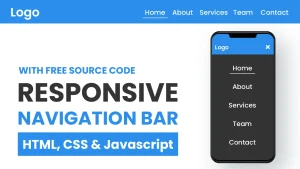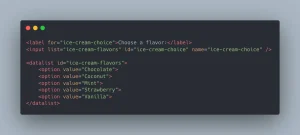Modern web development demands precision, speed, and flexibility and that’s where DevTools come into play. DevTools, short for Developer Tools, are built-in browser tools (like those in Chrome, Firefox, Edge, and Safari) that allow developers to inspect, test, and debug HTML, CSS, and JavaScript in real time. These tools act as a live lab for experimenting and correcting front-end code directly in the browser.
When it comes to CSS debugging, DevTools are invaluable. Styling bugs such as misaligned layouts, inconsistent spacing, or broken responsiveness can seriously harm user experience. Rather than guess and check in your code editor, DevTools help you pinpoint and fix problems visually, speeding up your workflow and reducing frustration.
This article will guide you through using DevTools to debug CSS effectively. You’ll learn how to inspect elements, identify broken styles, fix layout issues, test responsive designs, and apply professional debugging techniques with real-world examples.
Whether you’re a beginner or brushing up your skills, mastering using DevTools to debug CSS is essential for efficient, error-free front-end development. Want to gain hands-on experience using browser DevTools and other professional tools? Enroll in our software development course in Kenya and learn how to debug, build, and launch real-world projects with confidence. Start today at our bootcamp and become a job-ready developer in just 10–12 months.
Getting Started with DevTools
Before you can effectively debug CSS, you need to get comfortable accessing and navigating your browser’s built-in Developer Tools. Most modern browsers come with robust DevTools that work similarly, though some have unique features and layouts. Here’s how to get started.
How to Open DevTools in Popular Browsers
Regardless of the browser, the easiest way to open DevTools is by right-clicking on any element on a webpage and selecting “Inspect” or “Inspect Element.” You can also use keyboard shortcuts:
- Chrome
- Windows/Linux: Ctrl + Shift + I or F12
- macOS: Cmd + Option + I
- Firefox
- Windows/Linux: Ctrl + Shift + I
- macOS: Cmd + Option + I
- Microsoft Edge
- Windows/Linux: Ctrl + Shift + I
- macOS: Cmd + Option + I
- Safari
- First, enable DevTools via Safari > Preferences > Advanced → check “Show Develop menu in menu bar”
- Then use Cmd + Option + I or go to Develop > Show Web Inspector
Once opened, DevTools usually appear docked to the side or bottom of the browser window, though you can undock it into a separate panel.
Overview of the DevTools Interface
Each browser’s DevTools includes several key tabs. Here are the most important for CSS debugging:
- Elements (or Inspector)
Displays the DOM structure of the page and lets you inspect and edit HTML elements. - Styles
Shows the CSS rules applied to the selected element, including active styles, overridden styles, and the source file/line. - Computed
Displays the final computed styles after the cascade, inheritance, and specificity are applied. - Console
Allows you to log messages, test JavaScript, and catch errors (helpful for debugging JS that may affect CSS behavior). - Network
Helps you inspect resources and see if CSS files (or fonts/images) are loading properly.
Quick Tour of the Elements and Styles Panels
The Elements panel is your go-to view for visual debugging. It contains the page’s HTML structure on the left and associated CSS rules on the right (in the Styles panel).
- You can hover over elements in the HTML structure to highlight them on the page.
- Click on any element to inspect its CSS box model, padding, margin, and applied styles.
- In the Styles panel, you can:
- Toggle CSS properties on and off
- Edit property values directly
- Add new rules
- See what styles are inherited or overridden
This real-time editing is one of the biggest advantages of using DevTools to debug CSS, as it eliminates the need to constantly switch between your code editor and browser.
Inspecting and Editing CSS on the Fly
One of the most powerful features of DevTools is the ability to inspect and manipulate CSS directly in the browser, without needing to recompile, reload, or guess at the source of styling issues. This makes real-time debugging fast, visual, and intuitive.
How to Inspect Elements Visually
To start inspecting:
- Right-click on any element on the page and choose “Inspect” or use the keyboard shortcut (Ctrl + Shift + C on Windows/Linux, Cmd + Shift + C on macOS).
- The Elements panel will open with the corresponding HTML element highlighted.
- Hovering over different parts of the DOM highlights the associated elements on the page, showing outlines, sizes, margins, and padding in different colors (useful for debugging spacing and layout issues).
This visual inspection helps you pinpoint exactly which element needs fixing and where it sits in the DOM structure.
Real-Time Editing of CSS Properties in the Styles Panel
Once an element is selected:
- Look to the Styles panel on the right.
- You’ll see all CSS rules applied to that element, including:
- Styles from different CSS files
- Inline styles
- Inherited styles
- Overridden or inactive properties (usually crossed out)
You can click on any property or value to:
- Edit it instantly (e.g., change color: red to color: blue)
- Add new properties (just click in the empty space below existing rules)
Changes take effect immediately, allowing you to test style updates on the spot.
Toggling Styles On/Off to Test Their Effect
Each CSS property has a checkbox beside it. You can:
- Uncheck a style to temporarily disable it and see how the page looks without it.
- Re-check it to reapply the style.
This is especially helpful for identifying which styles are causing layout shifts, visual bugs, or unwanted effects.
Adding New CSS Rules Live to Test Fixes
Want to test a completely new style or override existing rules? You can:
- Scroll to the bottom of the Styles panel and click “+” or use the “element.style” block to add inline styles.
- Start typing a selector, property, or value DevTools will autocomplete CSS properties and show suggestions.
- See your changes immediately reflected in the layout.
This is ideal for:
- Quickly prototyping layout adjustments
- Trying out alternative colors, fonts, or spacing
- Testing bug fixes before committing them to your codebase
Tip: After testing, be sure to copy your working changes back into your actual CSS file changes in DevTools are temporary.
Identifying CSS Specificity and Conflicts
One of the trickiest parts of CSS debugging is figuring out why a style isn’t being applied. It might seem like your code is correct, but the browser is ignoring it due to specificity rules, cascading order, or conflicting declarations. For a clear university-level explanation of how selector specificity and the cascade affect styling, check out this lecture from Portland Community College’s web programming course: Selectors & Specificity – PCC Lecture Notes.
Thankfully, DevTools makes it easier to trace and resolve these issues visually.
Using DevTools to Trace Which CSS Rule is Being Applied
In the Styles panel, DevTools lists all the CSS rules that apply to the selected element. It organizes these rules by source and specificity, from most specific to least.
Here’s how to trace what’s actually being used:
- The active CSS rules appear normally (not greyed out).
- Each rule includes the CSS selector, the source file name, and the line number. Click to open that file in the DevTools’ Sources panel.
- Hover over the selector to highlight all matching elements on the page, useful for confirming that your selector is targeting what you intended.
Understanding How DevTools Displays Overridden/Struck-Out Styles
When multiple rules apply to the same property, DevTools shows which styles are overridden:
- Struck-out (crossed-out) properties are not applied either because they were overridden by more specific selectors, later declarations, or a !important rule.
- Hovering over a crossed-out rule sometimes reveals a tooltip explaining why it was overridden.
Use this view to instantly understand which rules are winning and which ones are being ignored, no need to dig through multiple stylesheets manually.
Identifying Specificity and Cascade Issues Visually
CSS follows a hierarchy:
- Inline styles (e.g., style=”…”) have the highest specificity.
- ID selectors (#id) outrank class selectors (.class) and element selectors (div, p).
- The more specific and deeply nested the selector, the more weight it carries.
- The last declared rule wins if selectors have equal specificity.
In DevTools:
- Rules higher in the Styles panel are often more specific or declared later in the cascade.
- Less specific rules appear lower and may be overridden unless marked as !important.
By comparing selectors and their order in the Styles panel, you can visually detect specificity problems, like an overly generic rule being ignored.
Debugging !important Misuse and Conflicting Styles
The !important flag can force a style to apply even if another rule is more specific. However, overusing !important often causes unintended conflicts.
In DevTools:
- Rules marked with !important are clearly shown.
- Even !important rules can be overridden by another !important rule with higher specificity.
To debug:
- Look for competing !important rules and note their selectors.
- Use DevTools to toggle or remove !important temporarily to see if the problem resolves.
- Refactor your CSS to avoid using !important where possible, relying instead on better structure and specificity.
Pro Tip: If you’re still unsure which rule is winning, switch to the Computed panel, which shows the final values of all CSS properties and the exact source of each one.
Debugging Layout and Box Model Issues
When layouts break or spacing seems off, it’s often due to issues with CSS properties like margins, padding, and borders, or misused layout techniques like Flexbox or Grid. DevTools provides powerful visual tools to help diagnose and correct these layout problems quickly and effectively.
Using the Box Model Visualization
In DevTools, select an element and switch to the Computed panel. At the bottom, you’ll see a Box Model diagram that breaks down the spacing of the selected element into:
- Content (the actual content area)
- Padding
- Border
- Margin
Each part of the box model is color-coded and labeled with pixel values. When you hover over these areas in the diagram, the browser highlights the corresponding part on the actual web page.
This tool is incredibly helpful for:
- Detecting invisible spacing issues (e.g., large margins pushing elements away)
- Understanding how an element’s size is calculated
- Verifying if box-sizing is affecting the layout
Diagnosing Margin Collapse, Padding Errors, or Unexpected Spacing
Some common layout bugs include:
- Margin collapse: When vertical margins between parent and child elements combine, not stack.
- Overflow issues: Content spilling out due to missing padding or fixed dimensions.
- Padding or margin stacking unexpectedly: Especially common in nested or floated elements.
In DevTools, use the Box Model and Computed styles to:
- Compare actual element size with expected values
- Check if paddings/margins are being inherited or overridden
- Find unwanted spacing from default styles or reset issues
You can also temporarily remove or adjust margins/paddings in the Styles panel to isolate the problem.
Tools Like Computed Styles and Layout Tools (Flex/Grid Inspectors)
DevTools includes specialized tools for modern layout systems like Flexbox and CSS Grid.
Flexbox Inspector:
- Available in the Elements or Layout panel (depending on the browser)
- Highlights Flex containers and their children
- Shows alignment, direction (row or column), and gaps
- Useful for diagnosing:
- Misaligned children
- Missing flex properties
- Overflow or shrinking issues
Grid Inspector:
- Highlights grid lines and track sizes
- Helps debug issues like misplaced grid items, gaps, or broken template
Computed Styles:
- Lists the final, resolved CSS values for any element
- Useful for verifying dimensions, position, and display values when things don’t look right
Example: Fixing a Misaligned Div Using the Flexbox Inspector
Scenario: A card component is supposed to be centered horizontally in its container using Flexbox but appears off to the left.
Steps to debug:
- Right-click the div and select Inspect.
- In the Styles panel, look for display: flex on the container.
- Use the Flexbox overlay (click the small flex icon) to highlight how the items are laid out.
- Check for missing or incorrect properties:
- Is justify-content: center applied to the container?
- Are there margins or padding on the child div that push it out of place?
- Adjust styles live in DevTools until the layout looks correct.
- Copy the working changes back into your source files.
This hands-on debugging workflow saves time and helps you visually understand how your layout behaves.
Common CSS Bugs and How DevTools Helps Fix Them
Not all CSS bugs are obvious layout problems; many are subtle issues like fonts not displaying correctly, elements not appearing at all, or visual inconsistencies that impact accessibility. This section covers some of the most common CSS bugs and how DevTools can help you identify and fix them.
1. Fonts Not Loading / Wrong Font Family
Symptoms:
- The text appears in a default fallback font instead of your custom web font.
- Styles like weight or style don’t apply as expected.
How DevTools Helps:
- Open the Network tab and filter by “Font” to see if the font files were loaded successfully.
- In the Elements or Computed panel, check the font-family, font-weight, and font-style values.
- Inspect the @font-face rule in your Styles or check if it’s missing entirely.
- Use the Console tab to check for CORS or 404 errors when fonts are hosted externally.
2. Z-Index and Layering Issues
Symptoms:
- Elements appear behind others when they shouldn’t (e.g., dropdowns or modals not visible).
- Overlapping elements behave inconsistently.
How DevTools Helps:
- Inspect the element and look at its z-index value in the Styles panel.
- Check the position property z-index only works on positioned elements (relative, absolute, fixed, or sticky).
- Use the Layers tab (Chrome-specific) to visualize stacking contexts.
- DevTools shows when an element is inside a new stacking context, which may explain why z-index has no effect.
3. Hidden or Clipped Elements
Symptoms:
- An element is in the DOM but isn’t visible on the page.
- Content appears cut off or disappears on smaller screens.
How DevTools Helps:
- Use the Elements panel to check for styles like:
- display: none
- visibility: hidden
- opacity: 0
- overflow: hidden on a parent container
- Zero width or height
- Toggle these styles off one by one to isolate the issue.
- In the Computed panel, check for transform, clip, or mask properties that may be hiding the element.
4. Hover States and Pseudo-Classes (:hover, :before, :after)
Symptoms:
- Hover styles aren’t triggering or only work sporadically.
- Content added with ::before or ::after isn’t showing up.
How DevTools Helps:
- In the Elements panel, right-click the element and choose “Force state” →: hover, or use the top-right toggle (in some browsers).
- This lets you simulate hover/focus/active states for debugging styles.
- Check the Styles panel for pseudo-elements like ::before and ::after DevTools shows these separately if they exist.
- Inspect their content, display, and position to ensure they are rendering as intended.
5. Color and Contrast Debugging
Symptoms:
- Text is hard to read due to low contrast.
- Color values aren’t what you expected.
How DevTools Helps:
- In the Styles or Computed panel, click on the color swatch next to a color, background, or border property.
- DevTools opens a color picker that includes:
- The current color
- A contrast ratio meter
- Warnings if contrast does not meet WCAG accessibility guidelines
- You can experiment with new colors in real time and even see suggested accessible alternatives.
Bonus Tip: Use the Accessibility or Lighthouse panels (in Chrome) to audit your page for contrast, font readability, and visibility issues that CSS alone can impact.
Once you’re comfortable inspecting and editing CSS with DevTools, it’s time to level up your workflow with advanced tips and hidden features. These tricks can save you time, reduce frustration, and help you debug more effectively.
1. Using Keyboard Shortcuts in DevTools
Speed up your workflow by learning a few essential DevTools shortcuts:
- Open DevTools:
- Ctrl + Shift + I / Cmd + Option + I
- Select Element Tool (Inspector):
- Ctrl + Shift + C / Cmd + Shift + C
- Switch between panels (Elements, Console, etc.):
- Ctrl + ] and Ctrl + [ (or use Cmd on macOS)
- Edit property values:
- Use arrow keys (↑/↓) to increment/decrement numeric values
- Hold Shift for larger jumps, Alt for smaller
- Undo a change:
- Press Ctrl + Z (or Cmd + Z) when editing inside the Styles panel
Mastering these shortcuts can dramatically speed up the debugging process.
2. Persisting Changes Made in DevTools to Your Actual Stylesheet
Changes made in DevTools are temporary by default, they’re lost on reload. To save time and avoid repeating edits:
- Copy and paste styles from the Styles panel back into your CSS files.
- Right-click on a CSS rule and choose “Copy rule” to get the entire block.
- In Chrome’s Sources panel, you can map local files to live projects using Workspaces, allowing DevTools to persist edits directly to your source files.
- Alternatively, use browser extensions (like Live Reload or Stylebot) for syncing changes.
3. Leveraging Browser Extensions or Advanced DevTools Experiments
Modern browsers let you extend DevTools with plugins and enable experimental features for even more power.
Useful extensions:
- VisBug: A visual design debugging tool that adds on-page editing tools.
- WhatFont: Identify fonts in one click.
- CSS Scan: Instantly inspect and copy computed CSS with clean output.
Chrome DevTools Experiments:
- Open DevTools settings > Experiments
- Enable features like:
- “Enable CSS Overview” (audit styles by usage, color palette, contrast, etc.)
- “Flexbox debugging enhancements”
- “Scroll snapping overlay”
These features are experimental but can give you an edge when working on complex layouts.
4. Filtering CSS Rules by Property or Selector
In the Styles panel, use the filter/search bar to quickly find:
- All rules affecting a specific CSS property (e.g., type margin)
- A selector name (e.g., .button, #header)
- Inline styles vs. external stylesheets
This is extremely helpful when debugging large pages or frameworks with many conflicting rules.
Use the Computed tab to search all computed properties and jump to the rule that sets them, a powerful way to reverse-engineer style conflicts.
Pro Workflow Tip:
Combine these strategies, like using filters to isolate a problem, editing in the Styles panel, and copying code back to your file to create a smooth, professional CSS debugging pipeline.
Real-World Debugging Examples
Theory and tools are helpful, but nothing beats real examples when it comes to understanding how to use DevTools effectively. In this section, we’ll walk through practical scenarios where CSS bugs were fixed using DevTools, showing how powerful this workflow can be.
1. Before and After: Fixing a Misaligned Button
Before
A “Buy Now” button on a product card is misaligned; it sits too low compared to the text and image.
.button {
margin-top: 40px;
display: inline-block;
}Debugging Process (Using DevTools):
- Open DevTools and inspect the .button element.
- Checked the margin in the Box Model: margin-top: 40px was pushing it too far down.
- Compared with sibling elements in the Computed panel, the card’s layout was based on Flexbox.
- Realized the button didn’t need the extra top margin.
Fix (Live in DevTools):
.button {
margin-top: 0;
align-self: flex-start;
}After
The button now aligns properly with the rest of the card content.
2. Case Study: Debugging a Broken Layout in a Production Site
Scenario:
A modal overlay is supposed to appear centered on the screen. Instead, it’s stuck at the top left and partly hidden.
Symptoms:
- Z-index issues
- Flex centering not working
- Modal partially clipped
Steps Taken in DevTools:
- Inspected the modal container:
- Found position: absolute instead of fixed.
- top: 0; left: 0; was anchoring it to the corner.
- Checked the overlay wrapper:
- display: flex; align-items: center; justify-content: center; but not working due to child position.
- Tested Fix Live:
.modal {
position: fixed;
top: 50%;
left: 50%;
transform: translate(-50%, -50%);
}- Checked Z-index:
- Added z-index: 9999 to ensure it appeared above all content.
Result:
Modal now appears centered and overlays the content as intended.
3. Sample Problem-Solving Flow Using DevTools
Let’s walk through a generic bug-fixing workflow using DevTools:
Issue: Navigation bar links are not clickable on mobile.
Steps:
- Inspect the nav element in DevTools using the mobile device emulator.
- Check layout in the Box Model a full-width header element is overlapping the nav and has z-index: 1.
- Toggle off header styles, and links become clickable again.
- Diagnosis: The Header was covering the nav due to incorrect stacking.
- Fix: Add z-index: 10 to nav or reposition header properly.
Tip: Use the Layers or 3D view (if supported) to visualize how elements are stacked.
These examples highlight how using DevTools to debug CSS in live scenarios speeds up problem-solving, reduces guesswork, and helps build an intuition for spotting styling bugs.
Common Mistakes to Avoid When Using DevTools
DevTools is a powerful ally in CSS debugging, but like any tool, it’s most effective when used correctly. Here are some common mistakes developers make and how you can avoid them.
1. Forgetting to Transfer Changes to Source Files
One of the most frequent pitfalls is making fixes in DevTools but not copying them back into your actual codebase. Remember:
Changes made in DevTools are temporary; they vanish on page refresh or navigation.
How to Avoid It:
- After testing a fix in DevTools, copy the updated rule from the Styles panel.
- Paste it directly into your CSS/SCSS file in your code editor.
- Consider using DevTools Workspaces (in Chrome) to map files and persist edits directly.
2. Misinterpreting the Computed Styles
The Computed panel shows the final, resolved CSS after all inheritance, specificity, and cascading rules have been applied. A common mistake is confusing these with the styles you wrote manually.
Example Mistake:
Seeing font-size: 16px in the Computed tab and assuming it’s coming from your .card-title rule when in fact it’s inherited from the body element.
How to Avoid It:
- Always cross-reference the Styles panel to see where a property is actually defined.
- Use the source reference (file name and line number) DevTools provides for clarity.
3. Relying Too Much on !important
It’s tempting to use !important to force styles to apply, especially during debugging. But overuse of !important leads to brittle, hard-to-maintain CSS and causes conflicts later.
How to Avoid It:
- Use DevTools to analyze specificity and source order first.
- If a style isn’t applying, ask:
- Is my selector specific enough?
- Am I being overridden by another rule?
- Reserve !important for utility classes, temporary hacks, or urgent fixes.
4. Ignoring Browser Compatibility Issues
DevTools shows how CSS behaves in the current browser, but what works in Chrome might fail in Safari or Firefox, especially with newer CSS features.
Common Pitfalls:
- Relying on properties like backdrop-filter, scroll-behavior, or aspect-ratio without fallbacks.
- Using CSS Grid or Flex shorthand in ways that break older browser support.
How to Avoid It:
- Use DevTools’ Compatibility/Issues tab (available in Chrome and Firefox) to identify unsupported or risky properties.
- Check compatibility on MDN Web Docs or use Can I use before shipping.
Avoiding these mistakes helps ensure you get the most value out of DevTools, without introducing new bugs or regressions into your code.
Debugging CSS can be one of the most challenging parts of front-end development, but it doesn’t have to be. With the powerful features built into modern browser DevTools, developers have everything they need to inspect, test, and fix styling issues in real time.
From inspecting layout problems with the box model, to resolving specificity conflicts, to testing hover states and responsive behavior, DevTools allows you to move beyond guesswork and debug with precision. The ability to visualize how styles are applied and where they go wrong saves time, improves code quality, and enhances user experience.
As you’ve seen throughout this guide, using DevTools to debug CSS isn’t just about fixing problems; it’s about building an intuitive understanding of how your styles interact with the browser. Mastering DevTools will make you a faster, more confident CSS developer, and your users will notice the difference in every pixel-perfect, responsive design you deliver.
In conclusion, a full web development course can help you understand how to build websites better. Enroll in one of our programs and build websites in 3 months.