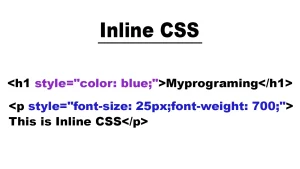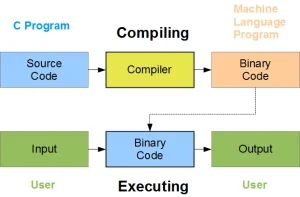In the evolving world of web development, multimedia elements such as images, video, and audio tag play a crucial role in enhancing user engagement and delivering rich content experiences. These elements help break up large blocks of text, convey messages more effectively, and create interactive environments that appeal to various types of learners and users.
Among multimedia formats, audio has become increasingly important whether it’s for music streaming, podcasts, voiceovers, or sound effects. Embedding audio directly into a web page allows developers to offer content that is accessible and enjoyable without requiring third-party software or plugins.
To meet this demand, HTML5 introduced the <audio> tag, a standardized and easy-to-use solution for embedding audio files into web pages. With native browser support and built-in controls, the <audio> tag simplifies the process of adding sound to websites, ensuring compatibility across modern devices and platforms.
Tired of feeling stuck in a low-paying job or unsure how to break into tech? Our software engineering course in Kenya is your chance to change that. In just 10 to 12 months, our hands-on, intensive bootcamp will equip you with the in-demand skills needed to land a high-paying developer role. Don’t wait, spots are limited. Enroll now and start building your future today.
What is the Audio Tag in HTML?
The <audio> tag in HTML is a semantic element introduced in HTML5 that allows developers to embed audio content directly into a web page without relying on external plugins like Flash. This makes it easier and more efficient to add sounds such as music, spoken word, or alerts to websites in a standardized way.
Definition and Purpose
The primary purpose of the <audio> tag is to provide a native way to include audio playback in web applications. It supports various formats (like MP3, Ogg, and WAV) and includes built-in controls that let users play, pause, or adjust volume. By using this tag, developers ensure that audio is accessible and functional across modern browsers.
HTML5 Support
Before HTML5, adding audio required cumbersome methods or third-party tools. With the introduction of the <audio> tag in HTML5, audio became a first-class element in web design—simplifying integration and improving performance and compatibility across devices.
Basic Syntax Overview
Here’s a simple example of how the <audio> tag is used:
<audio controls>
<source src="audio-file.mp3" type="audio/mpeg">
Your browser does not support the audio element.
</audio>- <audio controls>: The controls attribute displays built-in audio controls.
- <source>: Specifies the path to the audio file and its MIME type.
- The fallback text (“Your browser does not support the audio element.”) is displayed if the browser doesn’t support the <audio> tag.
Basic Syntax of the Audio Tag in HTML
The <audio> tag is simple to implement and highly customizable through its built-in attributes. At its core, it allows you to define an audio file and provide users with controls to play, pause, and adjust volume.
Example of a Basic <audio> Tag
<audio controls>
<source src="example.mp3" type="audio/mpeg">
Your browser does not support the audio element.
</audio>This example includes:
- The controls attribute to display the play/pause bar.
- A <source> element pointing to the audio file.
- A fallback message for unsupported browsers.
Example with Multiple Attributes
<audio controls autoplay loop muted preload="auto">
<source src="background-music.mp3" type="audio/mpeg">
Your browser does not support the audio element.
</audio>In this example:
- The audio starts playing automatically (autoplay) in a muted state.
- It loops continuously.
- The browser is encouraged to preload the entire audio file.
Adding Audio Sources
To ensure flexibility and compatibility, the <audio> tag uses one or more <source> elements to specify audio files. This approach allows you to provide multiple file formats, so the browser can choose the one it supports best.
Using the <source> Element Inside the <audio> Tag
The <source> element is placed inside the <audio> tag and is used to define the path and type of the audio file. You can include multiple <source> tags for better compatibility.
Example:
<audio controls>
<source src="audio-file.mp3" type="audio/mpeg">
<source src="audio-file.ogg" type="audio/ogg">
<source src="audio-file.wav" type="audio/wav">
Your browser does not support the audio element.
</audio>In this example:
- The browser will try to load the MP3 file first.
- If it doesn’t support MP3, it will try Ogg.
- Then, it will try WAV.
- If none are supported, the fallback text is shown.
Supporting Multiple File Formats
Not all browsers support every audio format. The three most commonly used and widely supported formats are: MP3, Ogg and WAV.
By including multiple formats, you improve cross-browser support and ensure a consistent experience for all users.
Browser Compatibility Considerations
- MP3 is the safest choice for wide compatibility.
- Ogg is open-source and works well in open-source browsers but not in Safari.
- WAV provides high-quality sound but is larger in size, making it less ideal for web streaming.
- Always test audio playback across different devices and browsers to ensure reliable performance.
Common Attributes of the Audio Tag in HTML
The <audio> tag includes several useful attributes that give you control over how audio behaves on your website. Below are the most common attributes along with practical examples for each.
1. controls
Description:
Displays the browser’s default audio controls (play, pause, volume, etc.).
Example:
<audio controls>
<source src="audio.mp3" type="audio/mpeg">
</audio>Without controls, users won’t be able to interact with the audio unless JavaScript is used.
2. autoplay
Description:
Automatically starts playing the audio when the page loads.
Note: Many modern browsers require the audio to be muted if it’s set to autoplay.
Example:
<audio autoplay muted>
<source src="intro.mp3" type="audio/mpeg">
</audio>This plays automatically, but only because it’s muted—important for avoiding browser restrictions.
3. loop
Description:
Tells the browser to replay the audio from the beginning once it ends.
Example:
<audio controls loop>
<source src="background.mp3" type="audio/mpeg">
</audio>Useful for background sounds or ambient loops.
4. muted
Description:
Starts the audio in a muted state. Often used with autoplay.
Example:
<audio autoplay muted controls>
<source src="notification.mp3" type="audio/mpeg">
</audio>This setup prevents the browser from blocking autoplay by starting the audio muted.
5. preload
Description:
Specifies how much of the audio should be loaded when the page loads.
- none: Browser should not load the audio until needed.
- metadata: Only metadata (like duration) is loaded.
- auto: The browser decides what to load (often the whole file).
Example:
<audio controls preload="metadata">
<source src="song.mp3" type="audio/mpeg">
</audio>This allows the browser to load just enough to display info, which is helpful for saving bandwidth.
Styling the Audio Tag
While the <audio> tag comes with default browser controls, you can apply custom styles or build your own audio player interface to better match your website’s design. Let’s explore how to handle styling and responsiveness for audio elements.
Default vs. Custom Audio Controls
Default Controls:
When you use the controls attribute, browsers render a built-in audio player with play/pause, volume, and progress controls. These controls are not fully styleable with CSS and their appearance varies by browser and OS.
Custom Controls:
For full design control, you can hide the default controls and build your own using HTML, CSS, and JavaScript. This gives you the flexibility to match the audio player with your brand aesthetics.
Example (hiding default controls):
<audio id="myAudio">
<source src="audio.mp3" type="audio/mpeg">
</audio>
<button onclick="document.getElementById('myAudio').play()">Play</button>This hides the default UI and provides a custom button to play the audio.
Applying CSS to the <audio> Element
Even when using the default player, you can style the <audio> element’s dimensions and layout.
Example:
audio {
width: 100%;
max-width: 400px;
margin: 20px auto;
display: block;
}This ensures the audio player scales well and is centered on the page.
Tips for Responsive Audio Players
- Use relative widths (width: 100%) so the audio player adapts to various screen sizes.
- Avoid fixed widths unless inside a container that adapts to different viewports.
- Test on multiple devices to ensure consistency in appearance and usability.
- If using custom controls, ensure buttons and sliders are large enough for mobile touch interactions.
- Consider media queries to adjust layout for mobile vs desktop:
@media (max-width: 600px) {
audio {
width: 100%;
}
}With thoughtful styling, you can make your audio elements both attractive and responsive, improving user experience across all devices.
Accessibility and Best Practices
Making sure your audio content is accessible ensures that all users including those with disabilities can access and interact with your website effectively. Let’s explore how to improve accessibility and follow best practices when using the <audio> tag.
Using aria-label and Other Accessibility Attributes
While the <audio> element is natively accessible in most modern browsers, it’s a good practice to provide additional context using ARIA (Accessible Rich Internet Applications) attributes:
- aria-label: Adds a descriptive label to the audio element for screen readers.
- role=”audio” (optional): Can be used to define the purpose more explicitly, though native semantics often suffice.
Example:
<audio controls aria-label="Background music for relaxation">
<source src="relaxing.mp3" type="audio/mpeg">
Your browser does not support the audio element.
</audio>This helps screen readers announce a meaningful label to users who rely on assistive technology.
Providing Text Alternatives for Audio Content
Users with hearing impairments or those in environments where audio can’t be played need alternative ways to access your content.
Best practices include:
- Transcripts: Provide a written version of the audio content below or beside the player.
- Captions or subtitles (for video with audio).
- Descriptions: Include a summary of what the audio is about.
Example:
<p>Transcript: This audio contains an introduction to our weekly meditation series. It guides listeners through breathing exercises and calming music.</p>
Considerations for User Experience
- Avoid autoplay with sound: Unless muted, autoplay can be jarring or intrusive.
- Use preload wisely: Choose preload=”none” for large files to save bandwidth, or metadata for faster page loads.
- Provide intuitive controls: Custom controls should be keyboard accessible and clearly labeled.
- Keep it mobile-friendly: Test playback and controls on various screen sizes and devices.
- Don’t hide the player unless absolutely necessary; users should always have the ability to control playback.
By combining semantic HTML, accessibility attributes, and thoughtful design, you ensure that your audio content is usable and inclusive for all audiences.
JavaScript and the Audio Tag
While the native <audio> element provides basic controls, JavaScript allows you to create custom interactions, automate playback, and respond to user actions giving you full control over how audio behaves on your site.
Controlling Audio Playback with JavaScript
To work with audio in JavaScript, you first need to reference the <audio> element using the DOM (Document Object Model). Once referenced, you can use built-in methods like .play(), .pause(), and .volume.
Example: Basic Audio Control
<audio id="myAudio">
<source src="song.mp3" type="audio/mpeg">
</audio>
<button onclick="document.getElementById('myAudio').play()">Play</button>
<button onclick="document.getElementById('myAudio').pause()">Pause</button>
<button onclick="document.getElementById('myAudio').volume = 0.5">Set Volume to 50%</button>This setup allows you to control playback and volume with custom buttons, offering a more personalized experience.
Example: Play, Pause, and Volume Control with JavaScript
<audio id="audioPlayer" src="track.mp3"></audio>
<button id="playBtn">Play</button>
<button id="pauseBtn">Pause</button>
<input type="range" id="volumeControl" min="0" max="1" step="0.1"><script>
const audio = document.getElementById('audioPlayer');
const playBtn = document.getElementById('playBtn');
const pauseBtn = document.getElementById('pauseBtn');
const volumeControl = document.getElementById('volumeControl');
playBtn.addEventListener('click', () => audio.play());
pauseBtn.addEventListener('click', () => audio.pause());
volumeControl.addEventListener('input', () => {
audio.volume = volumeControl.value;
});
</script>This interactive example allows users to control the volume with a slider, offering a more dynamic and responsive experience.
Event Handling
The <audio> element supports several events you can use to trigger custom behavior:
Event Description
| onplay | Fires when audio starts playing |
| onpause | Fires when playback is paused |
| onended | Fires when the audio has finished playing |
| ontimeupdat | Fires when playback position changes |
| onvolumechange | Fires when volume is adjusted |
audio.onplay = () => console.log("Audio started playing");
audio.onpause = () => console.log("Audio paused");
audio.onended = () => console.log("Audio finished");These event handlers can be used for updating the UI, tracking engagement, or triggering animations.
Using JavaScript with the <audio> tag opens up powerful possibilities for creating interactive and media-rich web applications.
Common Issues and How to Fix Them
Despite the simplicity of the <audio> tag in HTML, developers often encounter issues when trying to implement or customize audio on their websites. Here’s a guide to the most common problems and how to resolve them.
1. Audio Not Loading or Playing
Causes:
- Incorrect file path or file not found.
- Audio file is too large or slow to load.
- Autoplay restrictions by browsers.
- Missing MIME type or incorrect file extension.
Solutions:
- Double-check the file path in the src or <source> tag.
- Use smaller or compressed audio files when possible.
- If using autoplay, add muted to avoid browser blocking:
<audio autoplay muted>
<source src="intro.mp3" type="audio/mpeg">
</audio>- Test with different browsers or devices to identify environmental issues.
2. Browser Compatibility Issues
Causes:
- The browser does not support the specific audio format.
- Relying on one file format (e.g., only .ogg or only .wav).
Solutions:
- Provide multiple <source> elements with different formats to ensure broader support:
<audio controls>
<source src="sound.mp3" type="audio/mpeg">
<source src="sound.ogg" type="audio/ogg">
<source src="sound.wav" type="audio/wav">
Your browser does not support the audio element.
</audio>- Consult Can I Use to verify which audio formats are supported by target browsers.
3. File Format Errors
Causes:
- The file is not encoded properly or is corrupted.
- Wrong MIME type is used in the <source> tag.
- Audio file has an uncommon codec.
Solutions:
- Re-export the file using a standard audio editing tool (like Audacity or Adobe Audition) in widely supported formats like .mp3.
- Ensure the correct MIME type matches the file format:
Pro Tip: Always include fallback content or error handling in your player to enhance user experience and gracefully handle failures.
<audio controls>
<source src="file.mp3" type="audio/mpeg">
Your browser does not support the audio element. Please <a href="file.mp3">download the audio</a> instead.
</audio>The <audio> tag in HTML5 provides a straightforward and efficient way to embed audio into web pages. Whether you’re building a simple audio player or an interactive media experience, this tag, along with its attributes and integration with JavaScript, offers powerful tools to customize and control playback.
By understanding the syntax, key attributes like controls, autoplay, loop, and muted, and addressing common issues like browser compatibility and file format errors, you can create a smooth and reliable audio experience for users across all devices and platforms. Additionally, implementing accessibility features like aria-label and providing text alternatives ensures that your content is inclusive for all users.
With these best practices in mind, you’re equipped to seamlessly integrate audio into your web projects, whether for background music, podcasts, sound effects, or other media needs.
Stuck in a job with no growth or struggling to break into tech? Our web development course is your fast track to a new, high-demand career. In less than 3 months, you’ll gain the practical skills to build real websites from scratch—no prior experience needed. Don’t wait to change your future. Use the contact form or tap the WhatsApp icon to get started now.