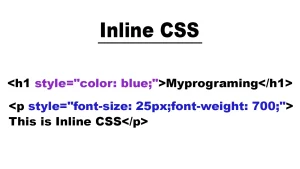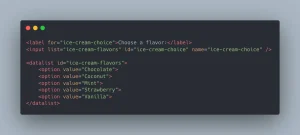In the world of web design, visuals play a crucial role in capturing attention and enhancing user engagement. One powerful visual tool that designers often use is the CSS background image. This property allows developers to set images as the background of HTML elements, adding depth, texture, and creativity to a webpage.
A CSS background image is applied using the background-image property in CSS. It enables you to set an image behind content, whether it’s a full-screen banner, a section divider, or a subtle texture. Unlike using an <img> tag, background images are purely decorative and give you more flexibility in positioning, repeating, and layering visuals.
In modern web design, background images are used to create immersive experiences, improve branding, and highlight important content areas.
To build a scalable application, enrol in our software engineering course in Kenya and become a full stack software developer in 10 months. Send us a message today via the Whatsapp button and begin your journey to financial freedom.
In this guide, you’ll learn how to effectively use the CSS background image property to enhance your website’s design and user experience. We’ll explore the syntax, related properties, responsive techniques, best practices, common mistakes, and more giving you everything you need to master background images in CSS.
What is CSS Background Image?
The CSS background-image property is used to set one or more background images for an HTML element. Instead of placing an image directly in the content with an <img> tag, you can apply an image to the background of elements like <body>, <div>, <section>, and more making it purely decorative or design-focused.
This property is especially useful when you want to control the image’s position, size, repetition, and behavior without altering your HTML structure.
Syntax and Basic Usage
selector {
background-image: url('path-to-image.jpg');
}- url() is used to specify the path to the image file.
- You can use relative or absolute URLs.
- The image is rendered behind the content of the element.
Example: Applying a Background Image to the Body Element
body {
background-image: url('image.jpg');
}This code will set image.jpg as the background image for the entire webpage. By default, the image will repeat both vertically and horizontally unless otherwise specified.
You can enhance the effect by adding more background properties like:
body {
background-image: url('image.jpg');
background-repeat: no-repeat;
background-size: cover;
background-position: center;
}This gives a full-screen, centered background image that doesn’t repeat great for hero sections and landing pages.
Related Background Properties
When using a CSS background image, it’s important to adjust related properties for optimal layout and appearance. These properties allow you to control how the image behaves, scales, and aligns within an element. Here’s a breakdown of the most commonly used background-related CSS properties:
- background-repeat
Controls if/how a background image repeats.
- Values:
repeat (default), no-repeat, repeat-x, repeat-y, space, round
Example:
div {
background-image: url('pattern.png');
background-repeat: no-repeat;
}This prevents the image from repeating and displays it just once.
- background-size
Defines the size of the background image.
- Values:
auto, cover, contain, specific dimensions (100px 200px, etc.)
Example:
section {
background-image: url('hero.jpg');
background-size: cover;
}Using cover makes the image scale to completely cover the element, maintaining aspect ratio.
- background-position
Specifies the starting position of the background image within the element.
- Values:
left, center, right, top, bottom, percentages (50% 50%), or coordinates (20px 10px)
Example:
header {
background-image: url('header-bg.jpg');
background-position: center top;
}This centres the image horizontally and aligns it to the top vertically.
- background-attachment
Determines whether the background image scrolls with the page or stays fixed.
- Values:
scroll (default), fixed, local
Example:
body {
background-image: url('scenic.jpg');
background-attachment: fixed;
}fixed creates a parallax-like effect where the image stays in place while content scrolls.
- background-color (Fallback Color)
Provides a fallback background color in case the image fails to load or for faster rendering.
Example
div {
background-color: #f0f0f0;
background-image: url('bg.jpg');
}This ensures the element still has visual styling even if the image isn’t available.
Adjusting these properties gives you precise control over how your CSS background image behaves, ensuring a visually appealing and responsive design across all devices. For an academic explanation of background-image, background-repeat, and other related properties, see Stanford’s CS142 lecture notes
Using Multiple Background Images
CSS allows you to apply multiple background images to a single element, giving you the flexibility to layer designs, create visual effects, or combine decorative textures with branding elements.
This feature is especially useful when you want to overlay patterns, icons, gradients, or textures without modifying your HTML or using extra elements.
Syntax for Multiple Images
To use multiple images, list them separated by commas in the background-image property. The first image in the list is layered on top, and the last one is at the bottom.
div {
background-image: url('top.png'), url('bottom.png');
}Each image can also have its own set of background properties, such as background-position, background-repeat, and background-size.
div {
background-image: url('icon.png'), url('pattern.png');
background-repeat: no-repeat, repeat;
background-position: top right, center;
background-size: 50px 50px, auto;
}Layering Order and Control
- Images are layered in the order listed.
- The first image is rendered on top of the others.
- You can control each layer individually using multiple values for each background property, separated by commas.
Real-World Use Cases
- Custom design overlays: Add a logo or watermark over a textured background.
- Decorative accents: Use icons layered on top of gradients or patterns.
- Hero banners: Combine a gradient overlay with a photo background to improve text readability.
Code Example
div {
background-image: url('overlay.png'), url('texture.jpg');
background-position: center, center;
background-repeat: no-repeat, repeat;
background-size: cover, auto;
}This setup places a centered, non-repeating overlay on top of a repeating texture image.
Using multiple images with the CSS background image property adds depth and creativity to your designs without extra HTML markup. It’s a great technique for efficient, layered visual effects.
Responsive Design with CSS Background Image
In modern web development, responsiveness is essential. A CSS background image needs to adapt smoothly across different screen sizes and devices to maintain visual appeal and performance. Below are techniques to make background images responsive and mobile-friendly.
Techniques for Making Background Images Responsive
Responsive background images don’t scale automatically like <img> elements. You need to use specific CSS properties to ensure they adjust based on the container or screen size.
Key techniques include:
- Using background-size: cover or contain
- Setting appropriate background-position
- Preventing image repetition with background-repeat: no-repeat
- Combining media queries for more control on smaller screens
background-size: cover vs contain
Both values are used to scale background images, but they behave differently:
cover
- Scales the background image to cover the entire element.
- Maintains aspect ratio.
- Crops excess parts if the aspect ratio doesn’t match.
section {
background-image: url('hero.jpg');
background-size: cover;
background-position: center;
background-repeat: no-repeat;
}Best for: Full-width hero sections, banners, or any layout where you want a seamless, immersive background.
contain
- Scales the background image to fit inside the element entirely.
- Maintains aspect ratio.
- May leave empty space (background color shows) if aspect ratio doesn’t match.
section {
background-image: url('logo-bg.png');
background-size: contain;
background-position: center;
background-repeat: no-repeat;
}Best for: Decorative icons, branding elements, or when you want the entire image visible.
Mobile-Friendly Practices
To make background images work well on mobile:
- Use media queries to adjust size or switch images for smaller screens:
-
@media (max-width: 768px) { .hero { background-image: url('hero-mobile.jpg'); background-size: cover; } }Optimize image file sizes for faster loading.
- Use vector images or SVGs when possible for scalability.
- Avoid placing important content in the background, since it may not scale well on small devices.
By applying these responsive techniques, your CSS background image will look great on any device from large desktop screens to compact mobile displays.
Best Practices for Using CSS Background Image
While the CSS background image property is powerful for enhancing visual design, using it effectively requires attention to performance, accessibility, and compatibility. Below are key best practices to follow:
1. Optimize Image Size and Format for Performance
Large, unoptimized background images can slow down your website and hurt the user experience, especially on mobile networks. Here’s how to improve performance:
- Compress images using tools like TinyPNG or ImageOptim.
- Use modern formats like WebP or AVIF for better compression and quality.
- Resize images to the maximum display size needed—don’t use oversized files.
- Consider using lazy-loading techniques for sections not immediately in view (though this is trickier for background images compared to <img> tags).
2. Accessibility Considerations
Because background images are decorative, they’re not read by screen readers or accessible to all users. Keep these tips in mind:
- Never place important content (e.g., text or critical buttons) inside a background image.
- If an image is informational or essential, use an <img> tag with alt text instead.
- For contrast and legibility, use overlays or background gradients behind text.
Bad example:
/* Text placed over an image that contains vital information */
.hero {
background-image: url('text-as-image.jpg');
}Good example:
<!-- Use real HTML content with accessible alt text -->
<img src="infographic.jpg" alt="Infographic showing data about recycling trends" />3. Fallback Solutions
Not all users will load your images due to slow connections, browser compatibility, or even image blockers. Provide fallbacks:
- Use background-color as a fallback layer behind the image:
-
div { background-color: #333; background-image: url('bg.jpg'); }Use multiple formats (like WebP + JPEG) with the @supports rule for better compatibility:
@supports (background-image: url("image.webp")) {
.hero {
background-image: url("image.webp");
}
}
@supports not (background-image: url("image.webp")) {
.hero {
background-image: url("image.jpg");
}
}Following these best practices ensures that your CSS background image not only looks great but also contributes to a fast, accessible, and user-friendly experience.
To explore the tools behind these styles, check out our CSS properties guide.
Common Mistakes to Avoid with CSS Background Image
While using the CSS background image property can greatly enhance your website’s design, it’s easy to fall into traps that harm performance, accessibility, or usability. Here are some of the most common mistakes and how to avoid them:
1. Not Providing a Fallback Background
Mistake: Relying entirely on the background image without a solid fallback can lead to poor user experience if the image fails to load.
Fix: Always include a background-color to maintain visual consistency.
Bad:
body {
background-image: url('bg.jpg');
}Good:
body {
background-color: #f2f2f2;
background-image: url('bg.jpg');
}2. Overuse of Large Image Files
Mistake: Using high-resolution, uncompressed background images can drastically slow down your website, especially on mobile devices.
Fix: Optimise images for the web by compressing them and choosing appropriate formats like WebP or AVIF.
Tip: Use tools like TinyPNG, Squoosh, or ImageOptim before uploading.
3. Using Background Images for Critical Content
Mistake: Placing important information (e.g., text, buttons, calls to action) inside background images makes it inaccessible to screen readers and difficult to interact with.
Fix: Always use semantic HTML elements for meaningful content and reserve background images for decorative or stylistic purposes.
Bad:
.hero {
background-image: url('important-info.png');
}Good:
<section class="hero">
<h1>Join Our Community</h1>
<p>Sign up for updates and events.</p>
</section>With a background image used only for decoration behind real text.
Avoiding these common mistakes will ensure that your CSS background image implementation is not only visually appealing but also performant, accessible, and user-friendly.
Advanced Techniques with CSS Background Image
Once you’ve mastered the basics of the CSS background image property, you can take your designs even further using advanced techniques. These include using gradients, combining multiple layers, and adapting images for responsive layouts with media queries.
1. CSS Gradients as Background Images
CSS allows you to use gradients as background images without relying on actual image files. These are lightweight, scalable, and great for creating modern UI effects.
Example – Linear Gradient:
div {
background-image: linear-gradient(to right, #4facfe, #00f2fe);
}Example – Radial Gradient:
div {
background-image: radial-gradient(circle, #ff9a9e, #fad0c4);
}Gradients work seamlessly with background-size, background-position, and layering just like image URLs.
2. Combining Gradients and Images
You can layer gradients over background images to create overlays, increase text readability, or add stylistic depth all in a single property.
Example – Gradient Overlay on an Image:
section {
background-image:
linear-gradient(rgba(0, 0, 0, 0.4), rgba(0, 0, 0, 0.4)),
url('background.jpg');
background-size: cover;
background-position: center;
}The gradient appears on top of the image, creating a dark overlay that helps foreground content stand out perfect for hero banners.
3. Using Background Images with Media Queries
To make your CSS background image responsive and optimized for different devices, use media queries to:
- Switch to mobile-optimized images
- Adjust positioning or size
- Remove backgrounds on small screens for performance
Example – Mobile-Friendly Background:
.hero {
background-image: url('desktop-bg.jpg');
background-size: cover;
background-position: center;
}
@media (max-width: 768px) {
.hero {
background-image: url('mobile-bg.jpg');
background-position: top;
}
}This approach helps balance visual design and loading performance across screen sizes.
Real-Life Examples and Use Cases for CSS Background Image
The CSS background image property is used extensively in modern web design to create visually engaging layouts. Below are some real-life examples and use cases to inspire your next project.
1. Hero Sections
Hero sections are large, attention-grabbing areas that often serve as the first impression of a website. They commonly use background images to create an immersive, visually impactful experience.
Use Case:
- A full-width background image paired with bold text and a call-to-action (CTA) button.
Example:
.hero {
background-image: url('hero-bg.jpg');
background-size: cover;
background-position: center;
height: 100vh; /* Full viewport height */
display: flex;
justify-content: center;
align-items: center;
text-align: center;
color: white;
}
.hero h1 {
font-size: 3rem;
}
.hero p {
font-size: 1.5rem;
}This code creates a hero section with a full-screen background image, centered text, and a responsive layout.
2. Full-Screen Backgrounds
A full-screen background is a great way to create a striking visual effect, perfect for portfolios, landing pages, or landing screens.
Use Case:
- Full-page backgrounds that remain consistent across devices with background-size: cover to ensure the image fills the entire screen.
Example:
body {
margin: 0;
height: 100%;
background-image: url('background-image.jpg');
background-size: cover;
background-position: center;
}In this example, the background image fills the screen without distorting, making it ideal for a landing page or introductory screen.
3. Pattern or Texture Backgrounds
Using pattern or texture backgrounds can add depth and personality to a site. These can be subtle or bold depending on the design intent. Patterns and textures often make use of repeating background images.
Use Case:
- Adding textures behind content areas to create a tactile, immersive feel without overloading the page with large images.
Example:
section {
background-image: url('pattern.png');
background-repeat: repeat;
background-position: top left;
}This code repeats a small texture image across the background, adding visual interest to the section without heavy image files.
Summary of Use Cases:
- Hero Sections: Large background images for engaging first impressions.
- Full-Screen Backgrounds: Images that cover the entire viewport for impactful visuals.
- Pattern or Texture Backgrounds: Subtle textures or patterns that enhance the aesthetic without overwhelming the content.
These CSS background image use cases are popular in web design and can elevate your site’s user experience by creating dynamic and visually appealing layouts.
In this article, we explored the versatility of the CSS background image property, covering key concepts like basic usage, optimizing image performance, and advanced techniques such as combining gradients and images. ‘
We discussed best practices, including providing fallback solutions, ensuring accessibility, and avoiding the use of background images for critical content. The key takeaway is to experiment with layering, media queries, and image formats to create visually engaging and responsive designs.
Testing your designs across devices and optimizing images for performance will help achieve a seamless user experience, so don’t hesitate to try out different approaches and refine your designs based on real-world results.
To begin your journey as a software developer, enrol in one of our full stack web development courses. You can start making websites and web applications in less than 4 months. Give us a call now and begin your software development journey.