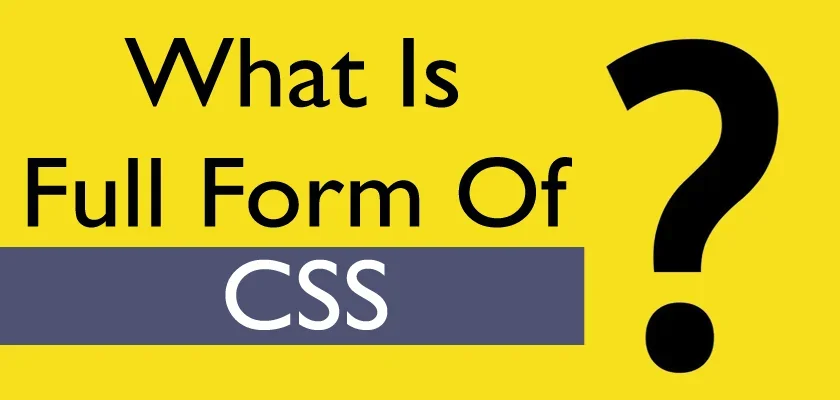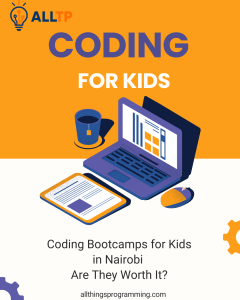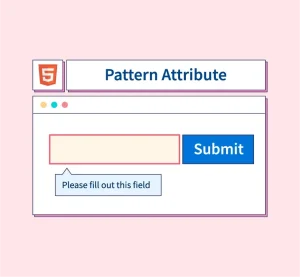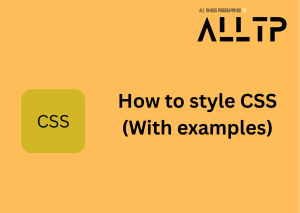Cascading Style Sheets (CSS) is a fundamental technology used in web development to control the presentation and layout of web pages. While HTML is responsible for the structure and content of a website, CSS focuses on how the content is displayed, including its colors, fonts, spacing, and overall visual design. Without CSS, websites would be plain, text-heavy pages that lack design and structure, making them harder to navigate and less engaging for users.
CSS is essential for creating visually appealing and user-friendly websites. It allows developers to separate the content from its visual representation, making web development more efficient and flexible. By applying CSS, developers can create consistent designs across multiple pages and ensure a seamless experience for users across various devices and screen sizes.
The full form of CSS is Cascading Style Sheets. The word “cascading” refers to the way CSS applies style rules to HTML elements, where styles can be layered from different sources such as external style sheets, internal styles, or inline styles following a set hierarchy or order of precedence.
Do you want to be a software developer in 10 -12 months? If yes, enroll in our software engineering course in Kenya, and graduate in less than 12 months. Our bootcamp is designed to ensure you get a high-paying job after graduation.
What is CSS?
CSS stands for Cascading Style Sheets. The term “cascading” refers to the way CSS applies rules to HTML elements in a hierarchical manner. When multiple CSS rules target the same element, they are applied based on a set of priorities. These priorities determine which style will be applied if conflicting rules are found. CSS allows for a cascading approach where styles can be applied from different levels, such as global styles, page-specific styles, or inline styles. This flexibility gives web developers the power to control the appearance of their website efficiently.
The Role of CSS in Web Design and Development
CSS plays a pivotal role in web design and development by allowing developers to control the look and feel of a website. While HTML provides the structure (such as headings, paragraphs, and images), CSS defines how these elements are displayed. CSS enables the separation of content from presentation, making it easier to manage and update the design of a website without affecting its underlying content.
Key roles of CSS in web design include:
- Layout and positioning: CSS provides the tools to control the positioning of elements on a page, including layout techniques like flexbox, grid, and floats.
- Typography: CSS allows developers to control font size, type, line height, letter spacing, and other typographic properties, contributing to a website’s readability.
- Color and style: CSS helps define colors, backgrounds, borders, and other visual aspects of elements on the page, contributing to the overall theme and brand identity.
- Responsive design: CSS enables the creation of responsive websites that adapt to various screen sizes, ensuring a seamless experience on mobile devices, tablets, and desktops.
Why CSS is Essential for Styling Websites
CSS is essential for styling websites because it enhances both the aesthetics and functionality of a site. Without CSS, websites would appear as plain, unstyled content, making it difficult to engage users. Here’s why CSS is crucial for web development:
- Separation of Content and Design: CSS allows content (HTML) to remain independent of the design. This separation makes websites easier to maintain, as changes to the layout and styling can be made in the CSS file without modifying the HTML content.
- Consistent Design: CSS enables developers to apply consistent styles across an entire website. By defining styles in a single place (such as an external stylesheet), designers can ensure that the layout, typography, and colors remain uniform throughout all pages.
- Improved User Experience: A well-designed website is easier to navigate, more engaging, and visually appealing. CSS contributes to a better user experience by providing design elements that guide users through the site, highlight important information, and create a pleasant environment for interaction.
- Mobile and Cross-Browser Compatibility: With CSS, websites can be made responsive, ensuring they display correctly on devices of all sizes, from desktop monitors to smartphones. It also enables websites to function consistently across different browsers, reducing potential design inconsistencies.
- Accessibility: CSS allows developers to improve accessibility, such as adjusting the contrast for better readability or providing alternative styling for screen readers, enhancing the website’s usability for individuals with disabilities.
In short, CSS is not just a styling tool but an essential technology that shapes the appearance, functionality, and accessibility of modern websites.
Full Form of CSS: Cascading Style Sheets
The full form of CSS is Cascading Style Sheets. This term is fundamental to understanding how CSS operates, particularly how styles are applied to web pages. The word “cascading” refers to the hierarchical structure in which CSS rules are applied when there are multiple conflicting styles. It explains the process of how the browser determines which rules to apply based on a hierarchy of priority.
In-Depth Explanation of the Full Form
Cascading refers to the flow or sequence in which style rules are applied. The “style sheets” part of the term refers to the fact that CSS defines a set of styling rules for the presentation of a website. So, CSS allows developers to specify the style for HTML elements using a set of rules defined in style sheets. The cascading nature of CSS allows for flexibility in the application of styles, ensuring that a combination of global styles, page-specific styles, and inline styles can all work together.
Meaning of “Cascading” in CSS
In CSS, cascading means that when multiple CSS rules conflict say, if multiple style rules target the same element, there is a predefined set of rules to determine which one takes precedence. These rules for conflict resolution are based on three primary factors:
- Specificity: The more specific a CSS selector is, the higher its priority.
- Source Order: If two rules have the same specificity, the one that appears later in the CSS file or in the HTML document will be applied.
- Importance: CSS allows the use of the !important declaration to override other conflicting styles, giving it the highest priority.
This cascading nature of CSS helps developers manage styles more efficiently and avoid conflicts in larger projects.
Definition and How Cascading Affects CSS Rules
Cascading in CSS works by applying rules based on the priority order. When conflicting CSS rules target the same HTML element, the browser decides which rule to apply based on the following principles:
- Specificity: More specific selectors (e.g., targeting an element with a specific class or ID) take precedence over more general selectors (e.g., targeting all paragraphs).
- Source Order: If two rules have the same specificity, the rule defined last in the CSS file or within the HTML will be applied.
- Importance: If a rule is marked with !important, it will override other conflicting rules, regardless of specificity or source order.
Example of Cascading Rules in Action
Consider the following CSS rules:
/* Global style */
p {
color: blue;
}
/* Specific class selector */
.text-red {
color: red;
}/* Inline style within an HTML element */
<p class="text-red" style="color: green;">Hello World</p>Explanation of the Cascading Behavior:
- The first rule applies to all p elements, making them blue.
- The second rule is more specific, targeting elements with the class .text-red, so it changes the color of those paragraphs to red.
- The inline style (style=”color: green;”) within the HTML element is the most specific and overrides both previous styles, changing the color to green.
Outcome: The text in the <p> element will be green because the inline style has the highest priority, followed by the class selector, and then the global style.
In this example, you can see how CSS applies rules based on specificity and source order. This cascading behavior allows for flexibility and control in applying styles, ensuring that developers can manage different stylesheets and avoid unintended overrides or conflicts.
History of CSS
CSS (Cascading Style Sheets) has played a pivotal role in shaping the way websites are designed and presented. Its development marks a significant departure from the early days of web design when HTML was used not only for content structure but also for presentation and design. CSS was introduced to address the limitations of HTML in terms of styling and layout control, leading to the creation of more sophisticated and flexible web pages.
The Development of CSS and Its Evolution
The idea of CSS was proposed by Håkon Wium Lie in 1994 while he was working at CERN (European Organization for Nuclear Research). He wanted to separate the presentation of web pages from the content, allowing for greater flexibility and ease of maintenance. Håkon Wium Lie collaborated with Tim Berners-Lee, the inventor of the World Wide Web, to push the idea forward. This collaboration eventually led to the development of the first CSS specifications.
The W3C (World Wide Web Consortium), which was formed in 1994 to oversee the development of web standards, took on the responsibility of standardizing CSS. The first official version, CSS1, was published in December 1996.
When and Why CSS Was Introduced to the Web
CSS was introduced to the web to solve several problems that existed with the design and structure of web pages in the early days. Before CSS, web pages were styled using HTML tags, such as <font>, <b>, and <center>. This approach made it difficult to manage complex layouts, especially when websites began to grow in size. Every change in the design required editing the HTML on every page, leading to poor maintainability and inconsistent styling across a site.
CSS was introduced to:
- Separate content from presentation: By keeping design and content separate, CSS allowed for cleaner, more maintainable code.
- Improve flexibility: CSS gave web designers greater control over how pages were presented, allowing for more sophisticated layouts and styles.
- Enable consistency across websites: CSS made it easier to apply a uniform design across all pages of a website or even multiple websites.
Key Milestones in the Growth of CSS
- CSS1 (1996)
- CSS1, released in December 1996, was the first official version of CSS. It provided basic styling options such as fonts, colors, and page layout properties.
- The main purpose of CSS1 was to allow for better presentation control in web pages, but it was still limited in terms of advanced layout capabilities.
- CSS1 was widely adopted, though it had some inconsistencies across browsers at the time.
Key features of CSS1:
- Text properties (font, size, color)
- Basic layout (margins, padding, borders)
- Text alignment and spacing
- Color specifications (including background colors)
- CSS2 (1998)
- Released in May 1998, CSS2 was a major update to the original specification and brought many more advanced features.
- CSS2 introduced positioning, z-index, and media queries, which allowed designers to create more complex layouts and styles that were responsive to different devices.
- It also supported styles for tables, which were commonly used for layout at the time.
Main features of CSS2:
- Positioning: Absolute, relative, and fixed positioning of elements.
- Z-index: Layering of elements.
- Media queries: A way to apply styles based on the device’s screen size or other media types.
- Table styling: Enhanced control over table layouts and appearances.
- CSS3 (2008 – Present)
- CSS3 is the latest version of CSS, and it represents the most significant evolution in the language’s history.
- Unlike CSS1 and CSS2, CSS3 was divided into separate modules, each addressing a specific aspect of design, such as layout, animation, and typography.
- This modular approach allowed for quicker updates and improvements in individual areas without having to rewrite the entire specification.
Key features of CSS3:
- Advanced layouts: Flexbox and CSS Grid for creating responsive and complex layouts.
- CSS animations: The ability to create animations and transitions without relying on JavaScript or images.
- Rounded corners, shadows, gradients: Visual enhancements that improved the design possibilities without needing images.
- Web fonts: The ability to use custom fonts on web pages with the @font-face rule.
- Responsive design: Enhanced media queries that allow for styling adjustments based on screen size, making CSS3 central to mobile-first design practices.
The Evolutionary Timeline:
- CSS1 (1996): Basic styling properties
- CSS2 (1998): Enhanced layout control and responsive features
- CSS3 (2008-Present): Modular approach with advanced features like animations, flexbox, grid, and responsive design tools.
Conclusion
The introduction and evolution of CSS marked a pivotal shift in web design and development. CSS provided web designers with the flexibility to create visually appealing, consistent, and responsive websites. Over the years, CSS has grown from a simple styling language to a powerful tool that supports complex layouts, animations, and modern design techniques. With each new version, CSS1, CSS2, and CSS3, web developers gained more control over the presentation of their sites, paving the way for the rich and dynamic web experiences we see today.
Enroll in our web development course to better understand the fundamentals of web development and how to build responsive AI-powered web applications.
Importance of CSS in Web Development
CSS (Cascading Style Sheets) is an essential tool in modern web development. It not only allows for the separation of content and presentation but also significantly improves the user experience, enhances maintainability, and ensures cross-browser compatibility. Let’s explore the core reasons why CSS is so important in web development:
1. Separation of Content and Presentation
One of the key features of CSS is its ability to separate content from presentation. In the early days of the web, HTML was used to both structure content and define its presentation (such as text formatting and colors). However, this approach made websites harder to manage and update.
With CSS, developers can:
- Keep the HTML markup focused solely on the content (structure) of a web page, such as headings, paragraphs, images, and links.
- Use CSS to define the visual presentation—such as font size, color, spacing, and layout without affecting the content itself.
This separation makes websites easier to manage, as content updates can be made without altering the design. It also allows for consistent design across multiple pages by linking to a single external CSS file, making updates to the design faster and less error-prone.
2. Easier Maintenance and Updates to Web Pages
Because CSS enables the separation of content and design, maintaining and updating websites becomes significantly easier:
- Centralized styling: A single CSS file can control the look and feel of an entire website, so updating the design is as simple as modifying one file rather than updating styles on every individual page.
- Consistent design: Once the CSS is defined, it ensures a consistent visual style across all pages of the site. If you want to change the look of your website, like updating the primary color or adjusting font sizes, you only need to modify the CSS rather than individual HTML elements.
- Reduced redundancy: By using external CSS files, developers avoid repetitive code and ensure that design changes don’t require altering the HTML code on every page.
This leads to better maintainability especially on large websites or websites that frequently update content since design changes only need to be applied in one place.
3. Improved User Experience (UX)
CSS plays a critical role in enhancing user experience (UX) by controlling the layout, readability, and responsiveness of a website. It helps developers create visually engaging and intuitive websites, which contributes to a better overall experience for users:
- Typography and readability: CSS allows designers to choose fonts, line heights, and text sizes that enhance readability and accessibility for users, improving their interaction with the website.
- Responsive design: With CSS’s responsive design features (like media queries, flexbox, and grid systems), websites can automatically adjust to different screen sizes, ensuring they look great on desktops, tablets, and smartphones. This adaptability is essential for catering to the growing number of mobile users.
- Visual appeal: CSS enables the creation of stylish web pages with the use of colors, animations, transitions, and other design elements, making the website more attractive and engaging.
All of these elements improve the user experience, making websites not only more visually appealing but also more accessible and easier to navigate.
4. Cross-Browser Compatibility
One of the challenges of web development is ensuring that a website looks and functions the same across different web browsers (such as Chrome, Firefox, Safari, and Internet Explorer). CSS helps to mitigate this problem by:
- Providing browser-specific styling: CSS allows developers to apply styles that work across various browsers, and some CSS properties are specifically designed to ensure compatibility (e.g., prefixes like -webkit- for older versions of Safari).
- Graceful degradation and progressive enhancement: CSS helps websites remain functional across different browser versions. For older browsers, simpler styles are applied, while newer browsers benefit from more advanced CSS features such as animations, flexbox, and grid layouts.
- Standardization: The widespread adoption of web standards by browsers has made it easier to ensure cross-browser compatibility, and CSS is key to this process. CSS3, in particular, introduced properties that are supported across most modern browsers, making it easier for developers to create consistent designs.
CSS ensures that websites are accessible and functional across all major browsers, improving consistency in user experience regardless of how visitors access the site.
In summary, CSS is indispensable in web development because it allows for the separation of content and design, making websites easier to maintain, update, and scale. It helps deliver an improved user experience (UX) through better layout control, typography, and responsiveness, while ensuring that websites remain consistent across different browsers. CSS’s power lies in its simplicity, flexibility, and ability to adapt to evolving web technologies, making it a cornerstone of modern web development.
How CSS Works: Basic Concepts
CSS (Cascading Style Sheets) is a powerful language used to style web pages. It provides the instructions for how HTML elements should be displayed, including their layout, color, font, and other visual aspects. Understanding the basic concepts of CSS helps developers create beautiful, consistent, and responsive web pages.
Introduction to CSS Syntax
CSS syntax consists of rules that define how HTML elements should be styled. A CSS rule is composed of a selector, a property, and a value. The general syntax structure of a CSS rule looks like this:
selector {
property: value;
}- Selector: Specifies which HTML element(s) the rule applies to.
- Property: Defines the style aspect to be modified (such as color, font-size, margin, etc.).
- Value: Defines the setting or amount for the specified property.
For example, the following CSS rule targets all <p> (paragraph) elements and changes their text color to blue:
p {
color: blue;
}Selectors, Properties, and Values
1. Selectors
Selectors are patterns used to select HTML elements you want to style. They can be broadly classified into several types:
Element (Type) Selector: Targets elements based on their HTML tag. Example: p, h1, div.
p {
color: blue;
}Class Selector: Targets elements with a specific class. It is prefixed with a period (.). Example: .class-name.
.highlight {
background-color: yellow;
}ID Selector: Targets an element with a specific ID. It is prefixed with a hash (#). Example: #unique-id.
#header {
font-size: 24px;
}Attribute Selector: Targets elements based on attributes. Example: [type=”text”] for <input> fields with a type attribute set to “text”.
input[type="text"] {
border: 1px solid gray;
}Universal Selector: Targets all elements on a page. Example: *.
* {
margin: 0;
padding: 0;
}2. Properties
Properties define the style rules for the selected elements. Some common CSS properties include:
- color: Defines the text color.
- background-color: Defines the background color of an element.
- font-size: Specifies the size of the font.
- margin: Adds space outside an element.
- padding: Adds space inside an element (around its content).
- border: Defines the border around an element.
For example, this rule targets all paragraphs (<p>) and sets their font size and text color:
p {
font-size: 16px;
color: green;
}3. Values
Values are the specific settings given to properties. Some common types of values include:
- Color values: Can be specified using color names (e.g., blue), hex codes (e.g., #0000FF), RGB (e.g., rgb(0, 0, 255)), or HSL (e.g., hsl(240, 100%, 50%)).
- Length values: Can be in units like pixels (px), em units (em), percentages (%), or viewport units (vw, vh).
- Keywords: Some properties use predefined keywords, such as auto, none, block, or inline.
Example:
h1 {
color: red;
font-size: 2em;
margin: 20px;
}External, Internal, and Inline CSS
CSS can be applied in three ways: external, internal, and inline. These methods allow for different levels of flexibility and scope when styling web pages.
1. External CSS
External CSS is defined in a separate .css file, which is linked to an HTML document. This method is ideal for large websites because it allows developers to manage styles across multiple pages from one location.
To use external CSS, the <link> tag is placed in the <head> section of the HTML document:
<link rel="stylesheet" href="styles.css">This is an example of an external CSS file (styles.css):
body {
font-family: Arial, sans-serif;
}
h1 {
color: blue;
}2. Internal CSS
Internal CSS is written directly within an HTML document, inside the <style> tag within the <head> section. This method is used when you want to apply styles to a single document, but don’t want to use an external file.
Example:
<head>
<style>
p {
color: green;
}
</style>
</head>3. Inline CSS
Inline CSS applies styles directly to individual HTML elements using the style attribute. This method is typically used for quick, one-off styles, but it is generally discouraged for maintainability and scalability reasons.
Example:
<p style="color: red; font-size: 16px;">This is a red paragraph.</p>How Browsers Interpret and Apply CSS
When a browser loads a web page, it interprets and applies the CSS rules to the HTML elements according to the following steps:
- Parsing HTML and CSS: The browser first reads the HTML and CSS files. It builds the DOM (Document Object Model) tree from the HTML and the CSSOM (CSS Object Model) tree from the CSS rules.
- Matching CSS Selectors: The browser matches the CSS selectors with the HTML elements. It identifies which elements are targeted by each CSS rule.
- Applying Styles: The browser then applies the styles defined by the CSS rules to the corresponding HTML elements. The cascading nature of CSS ensures that the correct styles are applied according to the rules of specificity, source order, and importance.
- Rendering the Page: Finally, the browser renders the page, displaying the HTML content with the applied styles to the user.
Example of how the browser interprets the CSS:
Given the following HTML:
<p class="text-highlight">This text will be highlighted.</p>And the following CSS:
.text-highlight {
background-color: yellow;
}The browser will match the class .text-highlight with the <p> element and apply the background color of yellow to that element.
In, conclusion
CSS provides the foundation for styling and visually enhancing web pages. By understanding basic CSS syntax, selectors, properties, values, and how browsers interpret and apply styles, developers can create visually appealing and responsive websites. Additionally, using different types of CSS (external, internal, and inline) allows developers flexibility in how they organize and manage styles for different projects.
Common CSS Properties
CSS (Cascading Style Sheets) provides a wide range of properties that allow web developers to control the visual presentation of elements on a web page. Below is an overview of some of the most popular and commonly used CSS properties, along with examples and their usage.
1. Color Properties
color
- The color property defines the color of the text within an element.
- Values can be specified using color names (e.g., red, blue), hex codes (e.g., #ff0000), RGB values (e.g., rgb(255, 0, 0)), or HSL values (e.g., hsl(0, 100%, 50%)).
Example:
p {
color: red;
}background-color
- The background-color property sets the background color of an element.
- Like color, values can be specified with color names, hex codes, RGB, or HSL.
Example:
div {
background-color: lightblue;
}2. Spacing Properties
margin
The margin property creates space around an element, outside of its border. It can be used to create space between elements.
It can accept one, two, three, or four values, specifying the top, right, bottom, and left margins.
Example:
div {
margin: 20px; /* all sides */
}
div {
margin: 10px 20px; /* top and bottom 10px, left and right 20px */
}padding
The padding property defines space between an element’s content and its border. Like margin, it can accept one, two, three, or four values to control padding on different sides.
Example:
div {
padding: 15px; /* all sides */
}
div {
padding: 10px 20px; /* top and bottom 10px, left and right 20px */
}3. Font Properties
font-family
The font-family property sets the font of the text. It can specify either a specific font or a generic font family (e.g., serif, sans-serif).
Example:
h1 {
font-family: Arial, sans-serif;
}font-size
The font-size property sets the size of the text. Values can be in px (pixels), em, %, or rem (relative units).
Example:
h1 {
font-size: 24px;
}font-weight
The font-weight property controls the thickness of the font. Values can be normal, bold, or numeric values (e.g., 100 to 900).
Example:
h1 {
font-weight: bold;
}4. Text Properties
text-align
The text-align property controls the alignment of the text within an element. Common values include left, center, right, and justify.
Example:
p {
text-align: center;
}line-height
The line-height property controls the amount of space between lines of text. It can be defined in units like px, em, or normal.
Example:
p {
line-height: 1.5;
}text-decoration
The text-decoration property defines the decoration applied to text, such as underline, line-through, or none.
Example:
a {
text-decoration: none;
}5. Box Model Properties
width and height
The width and height properties control the size of an element. They can be set in units like px, em, rem, or percentages.
Example:
div {
width: 300px;
height: 200px;
}border
The border property defines the border around an element. It can be customized in terms of width, style, and color.
Example:
div {
border: 2px solid black;
}You can also define individual borders for each side using border-top, border-right, border-bottom, and border-left.
6. Display and Visibility Properties
display
The display property specifies the display behavior of an element. Common values include block, inline, inline-block, none, flex, and grid.
Example:
div {
display: flex;
}visibility
The visibility property determines whether an element is visible or not. It can be set to visible, hidden, or collapse (used for table rows).
Example:
p {
visibility: hidden;
}7. Positioning Properties
position
The position property defines how an element is positioned within its container. Values include static, relative, absolute, fixed, and sticky.
Example:
div {
position: relative;
top: 10px;
left: 20px;
}z-index
The z-index property controls the stacking order of elements that overlap. Elements with a higher z-index appear above those with a lower z-index.
Example:
div {
position: absolute;
z-index: 10;
}8. Flexbox and Grid Layout Properties
flex
The flex property defines how flex items grow and shrink within a flex container.
Example:
.container {
display: flex;
}
.item {
flex: 1; /* items will grow to fill space equally */
}grid-template-columns
The grid-template-columns property defines the number and size of columns in a CSS grid container.
Example:
.container {
display: grid;
grid-template-columns: repeat(3, 1fr);
}These are just a few of the many CSS properties available to web developers. CSS properties allow you to style elements in a wide variety of ways, controlling everything from basic text and color formatting to complex layouts. Mastering these common properties is essential for any web developer as they form the foundation for building attractive and responsive websites. For an academic overview of core CSS properties and how rule sets are structured, refer to Stanford’s lecture notes: “Lecture Notes – Cascading Style Sheets (CSS)” (CS 142).
CSS in Responsive Web Design
Responsive web design is an essential approach in modern web development, where websites automatically adjust and look great on all devices, including desktops, tablets, and smartphones. CSS plays a crucial role in making websites responsive, ensuring that the content and layout adapt to different screen sizes, resolutions, and orientations.
The Role of CSS in Creating Mobile-Friendly Websites
CSS is at the core of creating mobile-friendly and responsive websites. By using CSS, developers can define styles that automatically adjust based on the viewport size, ensuring an optimal viewing experience across devices. This means no matter how large or small the screen is, the layout and content are properly sized, aligned, and easy to interact with.
Key CSS techniques that contribute to mobile-friendly websites include:
- Flexible Layouts: Using relative units like percentages (%), em, or rem rather than fixed units (like px) helps ensure that elements resize proportionally according to the screen size.
- Responsive Images: Using CSS, developers can ensure that images scale according to the screen size, preventing them from being too large or too small.
- Viewport Meta Tag: This is an essential HTML element that, in combination with CSS, allows developers to control the layout on mobile devices.
Example of setting the viewport for responsive web design:
<meta name="viewport" content="width=device-width, initial-scale=1">Introduction to Media Queries in CSS
Media queries are one of the most powerful features in CSS that allow developers to apply different styles based on the characteristics of the device or viewport, such as the screen size, resolution, orientation, or even color capabilities. Media queries enable the creation of responsive designs by adjusting the layout and styling dynamically, depending on the device’s properties.
A basic media query structure looks like this:
@media (condition) {
/* CSS rules to apply when the condition is true */
}- Condition: The condition in a media query checks for a particular feature of the device, such as the screen width or height.
- CSS Rules: These are the styles that will be applied when the condition is met.
Example of a Basic Media Query
/* Base styles (for larger screens) */
body {
font-size: 16px;
background-color: lightblue;
}
/* Mobile devices (screen width 600px or less) */
@media (max-width: 600px) {
body {
font-size: 14px;
background-color: lightgreen;
}
}In this example:
- By default, the font-size is set to 16px, and the background color is lightblue for larger screens.
- For screens with a width of 600px or less (typically mobile devices), the font-size is reduced to 14px, and the background color changes to lightgreen.
Common media query conditions include:
- max-width: Applies styles for screens with a maximum width (e.g., mobile screens).
- min-width: Applies styles for screens with a minimum width (e.g., tablets or larger devices).
- orientation: Applies styles based on whether the device is in landscape or portrait orientation.
Example with min-width for larger screens:
@media (min-width: 768px) {
body {
font-size: 18px;
background-color: lightyellow;
}
}Best Practices for Responsive Web Design with CSS
To create an efficient, maintainable, and truly responsive website, consider the following best practices when using CSS:
1. Mobile-First Approach
- What it is: The mobile-first approach starts by designing for small screens (mobiles) first, and then progressively enhancing the design for larger screens.
- Why it’s important: It ensures that mobile users, who typically make up a significant portion of web traffic, get the best experience. It also promotes cleaner code by defaulting to styles suitable for mobile devices, then adding styles for larger screens via media queries.
Example:
/* Base styles for mobile devices */
body {
font-size: 14px;
padding: 10px;
}
/* For devices larger than 768px (tablets and desktops) */
@media (min-width: 768px) {
body {
font-size: 16px;
padding: 20px;
}
}2. Flexible Grids and Layouts
- Use flexible layouts that scale across devices by relying on relative units like percentages, em, or rem rather than fixed units like px.
- Tools like CSS Flexbox and CSS Grid are incredibly helpful for creating flexible and responsive layouts.
Example of Flexbox for responsive layout:
.container {
display: flex;
flex-wrap: wrap;
}
.item {
flex: 1 1 200px; /* Grow and shrink, with a minimum width of 200px */
}3. Responsive Images
- Images should resize according to the screen size to ensure they look good on all devices. The max-width property, combined with setting the height to auto, can make images responsive.
Example:
img {
max-width: 100%;
height: auto;
}This ensures that images will not exceed the width of their container, and their height will adjust accordingly.
4. Use em and rem for Typography
Instead of using px for font sizes, using em or rem units allows for scalable typography that adjusts based on the screen or user preferences (such as text resizing in browser settings).
Example:
html {
font-size: 16px; /* Base font size */
}
h1 {
font-size: 2rem; /* 2 times the base font size */
}
p {
font-size: 1rem; /* Same as base font size */
}5. Test Responsiveness on Multiple Devices
Continuously test your website’s responsiveness on multiple devices, browsers, and screen sizes. This ensures that users get a consistent experience no matter how they access your site.
Browser Developer Tools (like Chrome’s DevTools) can simulate various screen sizes and help you debug your responsive designs.
6. Avoid Fixed Widths and Heights
Whenever possible, avoid setting fixed widths and heights for elements, as they can cause layout issues on different screen sizes. Use percentages or flexible layout methods (like Flexbox or Grid) instead.
7. Keep the Design Simple and Clean
Mobile screens have limited space, so prioritize content and design elements that are essential for the user experience. Focus on simplicity to ensure that users can easily navigate and interact with your site on smaller devices.
CSS is an essential tool for creating responsive and mobile-friendly websites. By leveraging media queries, flexible layouts, and relative units, developers can ensure that their websites are visually appealing and functional across all screen sizes. Implementing best practices such as a mobile-first approach, flexible grids, and responsive images will improve user experience and accessibility on various devices. By following these guidelines, developers can create websites that provide seamless experiences for users on both large desktop screens and small mobile devices.
In conclusion, CSS (Cascading Style Sheets) is a fundamental tool in web development that allows developers to create visually appealing, responsive, and mobile-friendly websites. Its role in styling the content and layout of a webpage is crucial for ensuring that users have an optimal viewing experience across a wide range of devices and screen sizes.
The full form of CSS, Cascading Style Sheets, reflects its ability to apply styling rules that cascade from one level to another, providing flexibility and control over how elements appear. The use of media queries, responsive design techniques, and best practices such as mobile-first development and flexible layouts ensures that websites are adaptable to the diverse range of devices users access today.
By mastering CSS, including key properties, concepts like flexible grids, responsive images, and viewport settings, developers can build websites that not only look good but function seamlessly across different screen sizes. Ultimately, CSS empowers developers to create modern, high-quality web designs that enhance user experience and drive engagement.
Responsive web design, made possible by CSS, is not just a trend but a necessity in today’s mobile-driven world, making it a crucial skill for every web developer.