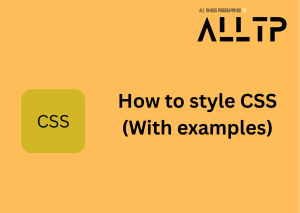CSS (Cascading Style Sheets) is a stylesheet language used to describe the presentation of HTML documents. It controls how the elements within a webpage are displayed on the screen, including their layout, colors, fonts, and overall design. CSS separates content (HTML) from design, making web development more efficient by allowing developers to manage the appearance of multiple pages from a single stylesheet.
In web development, CSS is crucial for creating visually appealing, user-friendly, and responsive websites. It enables developers to enhance the user experience by customizing the layout of a site, improving readability, and ensuring the site looks good on various devices.
Dreaming of a career in software development? Turn that dream into reality with our immersive software engineering course in Kenya. With a focus on practical, real-world coding skills, you’ll be job-ready in as little as 10 to 12 months. Join our bootcamp and start building your future today.
Definition of CSS Style Attributes
CSS Style Attributes are individual properties that define specific aspects of the presentation of HTML elements. These attributes control the appearance and layout of elements such as text, images, boxes, and other components on a webpage. Each style attribute targets a particular feature, such as color, size, spacing, or positioning.
For example:
- color defines the text color.
- font-size sets the size of the text.
- margin controls the space around elements.
CSS Style Attributes are typically applied to HTML elements via selectors and can be written inline, internally in a <style> tag, or externally in a separate CSS file.
The Role of CSS Style Attributes in Styling Web Elements
CSS Style Attributes are the building blocks of web design. They allow developers to manipulate how elements are displayed in a browser, shaping the overall look and feel of a website. By using CSS Style Attributes, developers can:
- Enhance visual appeal: With attributes like color, background-color, and border, developers can create aesthetically pleasing designs
- Control layout and structure: Using attributes such as margin, padding, position, and display, developers control how elements are arranged on the page, creating responsive and dynamic layouts.
- Improve accessibility: Properly using CSS Style Attributes like font-size and line-height can improve readability and make websites more accessible to people with visual impairments.
Ultimately, CSS Style Attributes provide fine-grained control over the presentation of a website, allowing for customization that supports the design, usability, and functionality goals of the web project.
What are CSS Style Attributes?
CSS (Cascading Style Sheets) Style Attributes are individual properties within a CSS rule that define how specific elements on a webpage should be styled. They control various visual aspects of HTML elements, such as their color, size, position, spacing, and layout. By specifying values for these attributes, you can customize how each element looks and behaves within the page.
For example, you might use the color attribute to change the text color or the margin attribute to create space around elements. CSS Style Attributes are the key to making a webpage visually appealing and responsive to different screen sizes.
Explanation of CSS as a Language that Controls the Look and Feel of HTML Elements
CSS is a declarative language that works alongside HTML to control the presentation of web pages. While HTML provides the structure and content (such as text, images, and links), CSS is responsible for defining how these elements should appear visually in the browser.
CSS allows developers to apply styling rules to elements based on their tags, classes, IDs, or other attributes. This enables a separation between content and design, making the code cleaner, more maintainable, and easier to manage, especially for larger websites. Using CSS, developers can control various aspects such as:
- Fonts (e.g., font-family, font-size)
- Colors (e.g., color, background-color)
- Layout (e.g., display, position, margin, padding)
- Text formatting (e.g., line-height, text-align)
CSS provides flexibility in designing responsive websites by allowing developers to adapt the styling based on different screen sizes, using media queries and flexible layout properties.
How CSS Style Attributes Specify Styling Properties
CSS Style Attributes define specific styling rules for web elements, and each attribute corresponds to a particular visual property. When applied, these attributes modify the appearance of an element, such as changing its font, positioning it within the layout, or adjusting its colors.
Here are examples of common CSS Style Attributes and how they work:
- Color:
- color: red; changes the text color of an element to red.
- background-color: blue; sets the background color of an element to blue.
- Size:
- font-size: 16px; sets the size of the text inside an element to 16 pixels.
- width: 200px; defines the width of an element as 200 pixels.
- height: 100%; sets the element’s height to 100% of its parent container’s height.
- Positioning:
- position: absolute; removes the element from the normal flow of the document and positions it relative to the nearest positioned ancestor.
- top: 10px; moves the element 10 pixels from the top of its positioned ancestor.
- Spacing:
- margin: 20px; adds 20 pixels of space outside an element, creating distance between it and other elements.
- padding: 10px; adds 10 pixels of space inside an element, between its content and border.
Each CSS style attribute is paired with a specific value that determines how the property is rendered. These attributes are defined in CSS rules, typically placed in a <style> block within the HTML or in an external CSS file. For a clear academic explanation of CSS rule structure including selectors, properties, and values see the University of Washington’s “Anatomy of a Style” guide.
The Difference Between CSS Properties and Style Attributes
The terms “CSS properties” and “CSS style attributes” are often used interchangeably, but they have slightly different contexts:
- CSS Properties:
- A property is the name of the characteristic or behavior you want to modify.
- For example, color, font-size, and margin are CSS properties.
- Properties define the kind of styling you wish to apply to an element.
- CSS Style Attributes:
- A style attribute typically refers to the use of CSS directly within an HTML element’s style attribute.
- For example, <div style=”color: blue; font-size: 14px;”>Hello World</div> uses the style attribute to apply inline styles directly to the HTML element.
- This is one way of applying CSS properties, with the properties and values written as part of the HTML element itself.
In summary:
- CSS properties are the names of styling features you can apply, such as color, font-size, and border.
- CSS style attributes refer to the way CSS properties are applied, either inline (using the style attribute), in internal CSS blocks, or through external stylesheets.
Essentially, “style attributes” are the mechanism for applying CSS properties within the HTML structure, while “CSS properties” describe the specific visual effects being targeted.
Common CSS Style Attributes
CSS Style Attributes are used to control various visual aspects of HTML elements. Here’s a breakdown of some of the most common categories of CSS Style Attributes:
Color and Background Properties
- color
- Defines the color of the text inside an element.
- Example: color: #ff5733; (sets the text color to a reddish shade).
- background-color
- Sets the background color of an element.
- Example: background-color: #f0f0f0; (sets the background to a light gray).
- background-image
- Specifies an image as the background of an element.
- Example: background-image: url(‘background.jpg’); (sets an image as the background).
- You can also use multiple images: background-image: url(‘image1.jpg’), url(‘image2.jpg’);
Text Styling
- font-family
- Specifies the font for the text inside an element.
- Example: font-family: Arial, sans-serif; (sets the font to Arial, with a fallback to sans-serif if Arial is unavailable).
- font-size
- Defines the size of the text.
- Example: font-size: 18px; (sets the font size to 18 pixels).
- font-weight
- Controls the thickness of the text.
- Example: font-weight: bold; (makes the text bold).
- You can also use numerical values, such as font-weight: 700;.
- line-height
- Sets the amount of space between lines of text, improving readability.
- Example: line-height: 1.6; (sets the line height to 1.6 times the font size).
Box Model Properties
The box model defines the layout of HTML elements by considering their content, padding, border, and margin.
- margin
- Controls the space outside an element (distance from other elements).
- Example: margin: 20px; (sets a 20-pixel margin on all sides of the element).
- padding
- Controls the space inside an element, between the content and the element’s border.
- Example: padding: 10px; (adds 10 pixels of padding inside the element).
- border
- Defines the border around an element, including its width, style, and color.
- Example: border: 2px solid #333; (sets a 2-pixel solid border with a dark gray color).
- width and height
- Specifies the width and height of an element.
- Example: width: 100px; height: 50px; (sets the element’s width to 100 pixels and height to 50 pixels).
Positioning
CSS positioning properties control how an element is positioned on the page.
- position
- Defines how an element is positioned relative to its normal position or other elements.
- Values: static, relative, absolute, fixed, and sticky.
- Example: position: absolute; (positions the element relative to its nearest positioned ancestor).
- top, right, bottom, left
- Used with the position property to position an element from its respective edges.
- Example: top: 10px; left: 20px; (positions the element 10 pixels from the top and 20 pixels from the left of its nearest positioned ancestor).
- z-index
- Defines the stacking order of elements. A higher value means the element will appear in front of elements with lower values.
- Example: z-index: 10; (places the element above those with a lower z-index).
Display and Visibility
- display
- Defines how an element is displayed in the document flow.
- Common values:
- block: The element is displayed as a block-level element (takes up the full width).
- inline: The element is displayed inline, without breaking the line.
- flex: Displays the element as a flex container.
- none: The element is not displayed at all.
- Example: display: flex; (displays the element as a flex container).
- visibility
- Controls the visibility of an element, but unlike display: none;, it still takes up space in the layout.
- Values: visible, hidden, and collapse.
- Example: visibility: hidden; (makes the element invisible, but it still occupies space).
- opacity
- Controls the transparency of an element. The value ranges from 0 (fully transparent) to 1 (fully opaque).
- Example: opacity: 0.5; (sets the element’s opacity to 50%, making it semi-transparent).
These CSS Style Attributes are essential for styling HTML elements and allowing developers to create visually appealing, well-structured, and responsive web pages. Each attribute has a specific purpose, and when used together, they provide the flexibility to design complex layouts and refine user interfaces. If you’re ready to apply these skills in real projects and build a strong foundation in front-end development, our software engineering bootcamp in Kenya is the perfect place to start. Enroll now at allthingsprogramming.com and become a job-ready developer in just 10–12 months
How to Apply CSS Style Attributes
CSS can be applied to HTML elements in three main ways: inline styles, internal CSS, and external CSS. Each method has its use cases, and understanding how to apply CSS effectively is essential for web development.
1. Inline Styles
Inline styles allow you to apply CSS directly within an HTML element using the style attribute. This method is typically used for quick styling or for small, one-off changes.
Syntax:
<element style=”property: value;”>
Example:
<p style="color: red; font-size: 20px;">This is a red text with a font size of 20px.</p>In this example, the text within the <p> element will be displayed in red color with a font size of 20 pixels.
Pros:
- Quick and easy for small, single-use styling.
- Useful for testing or overriding styles temporarily.
Cons:
- Difficult to manage for larger projects or multiple elements.
- Reduces maintainability since styles are embedded directly in the HTML.
2. Internal CSS
Internal CSS is placed within the <style> tag inside the <head> section of the HTML document. This method is useful when you want to style a page with specific rules without affecting other pages.
Syntax:
<head>
<style>
selector {
property: value;
}
</style>
</head>Example:
<!DOCTYPE html>
<html lang="en">
<head>
<meta charset="UTF-8">
<meta name="viewport" content="width=device-width, initial-scale=1.0">
<title>Internal CSS Example</title>
<style>
p {
color: green;
font-size: 18px;
}
</style>
</head>
<body>
<p>This is a paragraph with green text and 18px font size.</p>
</body>
</html>In this example, all <p> elements on the page will have green text and a font size of 18 pixels.
Pros:
- Allows for styling of multiple elements within a single page.
- Easier to manage than inline styles, especially for a single page.
Cons:
- Not reusable across multiple pages (styles are page-specific).
- Can increase page size if used excessively.
3. External CSS
External CSS is written in a separate .css file and linked to the HTML document. This method is the most efficient for larger projects and allows for styling across multiple pages, promoting reusability and easier maintenance.
Syntax:
<head>
<link rel="stylesheet" href="styles.css">
</head>In the external .css file:
selector {
property: value;
}Example:
HTML file (index.html):
<!DOCTYPE html>
<html lang="en">
<head>
<meta charset="UTF-8">
<meta name="viewport" content="width=device-width, initial-scale=1.0">
<title>External CSS Example</title>
<link rel="stylesheet" href="styles.css">
</head>
<body>
<p>This is a paragraph styled by external CSS.</p>
</body>
</html>CSS file (styles.css):
p {
color: blue;
font-size: 16px;
}In this example, the external CSS file is linked to the HTML document. All <p> elements will have blue text and a font size of 16 pixels.
Pros:
- Ideal for larger projects with multiple pages.
- Allows for consistent styling across an entire website.
- Keeps the HTML file clean and separated from the styling logic.
Cons:
- Requires an additional HTTP request to load the external CSS file.
- Requires proper file management to keep the HTML and CSS files organized.
By using the appropriate method for different scenarios, you can better manage your website’s styling and maintain cleaner, more scalable code.
Inline Styles vs External/Internal Styles
CSS can be applied to HTML elements using inline styles, internal styles, or external styles, each of which has its own set of advantages and disadvantages. Understanding when to use each method can significantly impact the maintainability, efficiency, and scalability of your website or web application.
Inline Styles
Inline styles are applied directly within an HTML element using the style attribute.
Example:
<p style="color: red; font-size: 18px;">This is a red text with a font size of 18px.</p>Pros of Inline Styles
- Quick and Easy for Small Changes: Inline styles are useful when you need to quickly apply a style to a single element. They are great for testing or making small, one-off adjustments.
- Override Other Styles: Inline styles have higher specificity compared to internal or external styles. They can override other CSS styles if necessary.
- No Need for External Files: There’s no need to load an external file or place CSS in the <head> section. The styles are right within the element itself.
Cons of Inline Styles
- Difficult to Maintain: As the project grows, inline styles can become hard to manage. They scatter the styling across HTML elements, making it difficult to update and maintain.
- Reduced Reusability: Since styles are directly embedded within the HTML element, they can’t be reused across multiple elements, leading to redundant code.
- Increases HTML File Size: Embedding styles directly into the HTML increases the size of the HTML file, which can impact performance, especially on larger websites.
- Poor Separation of Concerns: Inline styles mix content (HTML) with presentation (CSS), which goes against best practices for keeping structure and styling separate.
When to Use Inline Styles
- For quick prototyping or testing.
- For styling small, unique elements where the style doesn’t need to be reused.
- When you need to apply a style directly in a specific situation and don’t want to touch the rest of the codebase.
Internal Styles
Internal CSS is written inside a <style> block within the <head> section of the HTML document.
Example:
<!DOCTYPE html>
<html lang="en">
<head>
<meta charset="UTF-8">
<meta name="viewport" content="width=device-width, initial-scale=1.0">
<title>Internal CSS Example</title>
<style>
p {
color: green;
font-size: 18px;
}
</style>
</head>
<body>
<p>This is a paragraph with green text and 18px font size.</p>
</body>
</html>Pros of Internal Styles
- Centralized Styling for a Single Page: Internal CSS keeps the styling in one place for that particular page, making it easier to manage compared to inline styles.
- Easier to Override Inline Styles: Internal styles have a higher specificity than inline styles, making it easier to override unwanted inline styles if necessary.
- No Need for External Files: Internal styles are embedded within the HTML, so there’s no need for an additional HTTP request, unlike external styles.
Cons of Internal Styles
- Not Reusable Across Pages: Internal CSS only applies to the page in which it is written, meaning styles cannot be reused across multiple pages unless copied manually.
- Clutters HTML: Having a <style> block in the HTML file makes it harder to read and manage as the page grows, especially for large projects.
- Less Efficient for Large Projects: For larger websites or web applications, internal CSS is inefficient as the same styles would have to be written in each individual page, increasing redundancy and file size.
When to Use Internal Styles
- When you’re working on a single-page project or when styles are specific to one page and won’t be reused across others.
- When you want to quickly style a page without needing an external CSS file.
- In cases where you want to test styles or make quick adjustments that apply to the whole page.
External Styles
External CSS involves writing your styles in a separate .css file and linking it to your HTML document.
Example: HTML file (index.html):
<!DOCTYPE html>
<html lang="en">
<head>
<meta charset="UTF-8">
<meta name="viewport" content="width=device-width, initial-scale=1.0">
<title>External CSS Example</title>
<link rel="stylesheet" href="styles.css">
</head>
<body>
<p>This is a paragraph styled by external CSS.</p>
</body>
</html>CSS file (styles.css):
p {
color: blue;
font-size: 16px;
}Pros of External Styles
- Separation of Concerns: External CSS allows for a clean separation of content (HTML) and presentation (CSS), which is a best practice in web development.
- Reusability: The same external CSS file can be linked to multiple HTML pages, enabling consistent styling across the entire website with minimal redundancy.
- Improved Maintainability: Changes to styles can be made in one place (the external CSS file), and these changes will automatically reflect across all pages that use the file.
- Smaller HTML Files: By keeping the CSS in a separate file, the HTML code remains cleaner and easier to read.
- Better Caching: External CSS files are cached by the browser, which means faster load times for returning visitors.
Cons of External Styles
- Requires an Extra HTTP Request: An additional HTTP request is needed to load the external CSS file, which can slightly increase page load times (though this is mitigated by caching).
- More Complex Setup: Requires an extra file to be created and linked, adding to the project’s complexity, especially for small or one-page websites.
When to Use External Styles
- For larger projects or websites with multiple pages that need consistent styling.
- When you want to maintain a clean and scalable project structure.
- For projects where styles will be reused across multiple pages.
- For improved website performance through caching.
Conclusion: When to Use Which Method
- Use Inline Styles for quick, one-off styling or testing small changes in elements.
- Use Internal Styles for single-page websites or when you need to apply styling to one page without creating an external file.
- Use External Styles for most production websites, large-scale projects, and when you need reusable, maintainable, and consistent styling across multiple pages.
CSS Specificity and Importance of Proper Styling
CSS specificity refers to the set of rules that determine which CSS rule will be applied to an element when multiple rules match the same element. Understanding specificity and how CSS selectors interact with style attributes is crucial for managing and overriding styles effectively, especially in complex websites with multiple layers of styles.
Understanding Specificity: How CSS Selectors Work with Style Attributes
When CSS rules apply to elements, specificity determines which rule takes precedence when multiple rules match the same element. The more specific a selector is, the higher its specificity, and thus, it will override less specific rules.
Specificity is calculated based on a score system that looks at four components:
- Inline styles: These are applied directly to the HTML element using the style attribute. Inline styles have the highest specificity and will override any other styles.
- IDs: Selectors with an ID (e.g., #id-name) are highly specific.
- Classes, attributes, and pseudo-classes: These selectors have a moderate level of specificity (e.g., .class-name, [type=”text”], :hover).
- Elements and pseudo-elements: These selectors are the least specific (e.g., div, h1, p, ::before).
Each of these components contributes to the specificity score. The general rule for calculating specificity is:
- Inline styles: 1000 (most specific)
- ID selectors: 100
- Class selectors, attributes, pseudo-classes: 10
- Element selectors, pseudo-elements: 1
The specificity score is calculated from left to right by adding the values of each component. The selector with the higher specificity wins.
Example of Specificity Calculation:
Let’s calculate the specificity of these selectors:
- #header:
Specificity: 100 (because it’s an ID) - .menu-item:
Specificity: 10 (because it’s a class) - div:
Specificity: 1 (because it’s an element selector) - div#header.menu-item:
Specificity: 111 (100 for the ID, 10 for the class, and 1 for the element)
So, the selector div#header.menu-item would override a simple div selector or a .menu-item class selector.
Why Specificity Matters in Overriding Styles
Specificity plays a crucial role in managing how styles are applied to elements. When multiple CSS rules match an element, the rule with the highest specificity will be applied, and others will be ignored. This is especially important in larger projects where different rules may target the same elements, such as:
- Inherited styles: If multiple rules target a parent element and its children, understanding specificity helps determine which styles will be applied to the child elements.
- Overriding external styles: External libraries or frameworks often apply their own default styles, so you may need to override these styles in a more specific way to ensure your styles are applied correctly.
For example, if you have a rule for all buttons:
button {
background-color: blue;
}And another rule for buttons inside a specific container:
.container button {
background-color: red;
}The button inside .container will have a red background because .container button has a higher specificity than button.
Using !important to Force an Attribute to Take Precedence
In some cases, you may need to force a style rule to take precedence over others, regardless of specificity. This is where the !important declaration comes into play.
Syntax:
selector {
property: value !important;
}Example:
p {
color: red !important;
}
p {
color: blue;
}In this example, despite the second p rule specifying a color of blue, the text color will be red because the !important declaration in the first rule forces it to take precedence.
When to Use !important:
- Overriding styles in external libraries: Sometimes external CSS or third-party libraries apply styles that are difficult to override. Adding !important can force your styles to apply.
- Urgent changes: If you need to make a quick fix and can’t modify the specificity of the existing selectors, you may use !important to force a rule to be applied.
Drawbacks of Using !important:
- Reduced maintainability: Overusing !important can lead to “specificity wars,” where developers keep adding !important to override previous styles, making the CSS harder to maintain and debug.
- Prevents proper cascading: CSS is based on the cascade, meaning styles are meant to be applied in order of importance. Using !important bypasses this natural flow, making it difficult to predict which styles will apply.
- Breaks the separation of concerns: By using !important, you might inadvertently disregard best practices like separating concerns between content (HTML) and presentation (CSS).
Best Practices for Managing Specificity
- Keep specificity low and simple: Avoid overly specific selectors (e.g., div#header .menu-item). Instead, use simple classes and IDs to keep styles flexible.
- Use classes for styling: Classes provide a moderate level of specificity and are easier to manage than IDs.
- Limit the use of !important: Use !important only as a last resort. Try to manage specificity using proper selector strategies instead of relying on !important to force styles.
- Use CSS preprocessors (e.g., SASS): If you need more advanced control over styling, CSS preprocessors offer features like nesting and variables that can help manage specificity more effectively.
Understanding CSS specificity is essential for creating maintainable and efficient web designs. By carefully selecting the right type of selectors and managing specificity, you can avoid unexpected styling issues and ensure your styles apply as intended. While !important can be useful in some situations, it should be used sparingly to avoid complicating your CSS code. By following best practices and keeping your stylesheets organized, you can make your code more predictable and easier to maintain.
Responsive Design and CSS Style Attributes
Responsive design is an approach to web development that ensures websites and web applications look and function well on a variety of devices, from desktop computers to mobile phones. CSS plays a crucial role in responsive design, as it allows developers to create flexible layouts and styles that adapt to different screen sizes and resolutions.
CSS style attributes are used to control the presentation of HTML elements, and in responsive design, they help define how elements should behave across varying screen sizes. By using certain CSS techniques, such as media queries, flexbox, and relative units, you can create layouts that adjust fluidly to the device’s screen size.
The Role of CSS Style Attributes in Responsive Design
CSS style attributes provide a wide range of properties that can be used to make web pages responsive. Some of the key properties include:
- Width and Height: These properties can be set using relative units like percentages (%), viewport units (vw, vh), or flexible units like flex or grid. This helps elements adjust according to the screen size.
- Flexbox and Grid: CSS layout models like flexbox and grid allow for flexible and dynamic layouts that can adapt to screen changes.
- Positioning and Alignment: Using properties like position, top, left, align-items, and justify-content helps in aligning and positioning elements responsively.
- Text Styling: Font size, line height, and other text-related properties can be adjusted using relative units like em, rem, or % to make text readable on different devices.
By adjusting these style attributes, you can create a flexible and responsive design that scales well across all devices.
Example: Using Media Queries and Flexible Attributes for Responsive Layouts
One of the most common methods for creating responsive layouts is using media queries. Media queries allow you to apply specific styles based on the device’s characteristics, such as its width, height, orientation, or resolution.
1. Media Queries
Media queries are conditional statements in CSS that let you apply different styles based on the characteristics of the viewport (or device). They allow you to adjust styles for specific screen sizes and devices.
Example: Changing layout for mobile devices
/* Default styles for larger screens */
.container {
display: flex;
justify-content: space-between;
padding: 20px;
}
.item {
width: 30%; /* Each item takes up 30% of the container width */
}
/* Media Query for screens smaller than 768px (tablets and mobile) */
@media (max-width: 768px) {
.container {
flex-direction: column;
align-items: center;
}
.item {
width: 100%; /* Items take up the full width on smaller screens */
margin-bottom: 10px;
}
}
/* Media Query for very small screens (mobile devices) */
@media (max-width: 480px) {
.container {
padding: 10px;
}
.item {
font-size: 14px; /* Adjust font size for smaller screens */
}
}How It Works:
- Default Styles: For larger screens, the .container uses a flex layout with space-between, and each .item takes up 30% of the container’s width.
- First Media Query: When the screen width is less than 768px (tablets and small laptops), the layout changes to a vertical column (flex-direction: column), and each .item takes up the full width (100%).
- Second Media Query: For very small screens (below 480px), font sizes are reduced, and padding is adjusted for better usability on tiny screens.
2. Flexbox for Flexibility
Flexbox is a powerful CSS layout tool that enables flexible layouts. It allows you to create dynamic and responsive layouts that adjust based on the container size.
Example: Flexbox Layout for Responsive Design
.container {
display: flex;
flex-wrap: wrap; /* Allow items to wrap onto new lines */
justify-content: space-between;
}
.item {
flex: 1 1 30%; /* Flex-grow, flex-shrink, and flex-basis */
margin: 10px;
background-color: lightblue;
padding: 20px;
}
/* Adjust for smaller screens */
@media (max-width: 768px) {
.item {
flex: 1 1 45%; /* Items take up 45% of the width */
}
}
@media (max-width: 480px) {
.item {
flex: 1 1 100%; /* Items take up full width on small screens */
}
}How It Works:
- Flexbox Layout: The .container is a flex container, and .item elements are flex items. Each .item has a base width of 30%, but this is adjusted on smaller screens.
- Media Queries:
- For screens smaller than 768px, items take up 45% of the width.
- For screens smaller than 480px, items take up 100% of the width, stacking vertically.
This flexible layout ensures that items adapt based on screen size, making the website responsive and user-friendly on any device.
3. Relative Units for Flexibility
Instead of using fixed values for dimensions and font sizes, using relative units (like em, rem, vw, vh, %) allows elements to scale proportionally to the screen size.
Example: Responsive Typography with Relative Units
body {
font-size: 16px;
}
h1 {
font-size: 2rem; /* 2 times the base font size (16px * 2 = 32px) */
}
p {
font-size: 1rem; /* 1 times the base font size (16px) */
}
/* Adjust font size for small screens */
@media (max-width: 768px) {
h1 {
font-size: 1.5rem; /* Reduce heading size */
}
p {
font-size: 0.875rem; /* Reduce paragraph size */
}
}How It Works:
- The base font size is set to 16px for the body, and relative units like rem are used for headings and paragraphs. The rem unit is relative to the root element’s font size.
- When the screen width is less than 768px, the font sizes for h1 and p are reduced using a media query to maintain readability on smaller screens.
CSS style attributes are essential in responsive web design as they help create adaptable, flexible, and user-friendly layouts. Key techniques include:
- Media queries: To apply different styles based on screen size and other conditions.
- Flexbox: For creating flexible and dynamic layouts that respond to screen changes.
- Relative units: For scaling elements proportionally on different devices.
By combining these techniques, you can build web pages that look great and function well on any device, from mobile phones to large desktop monitors.
Best Practices for Using CSS Style Attributes
When working with CSS, it’s important to follow certain best practices to ensure that your stylesheets are maintainable, efficient, and easy to read. By adhering to best practices, you can create cleaner code, prevent errors, and enhance collaboration with other developers. Below are key guidelines for using CSS style attributes effectively.
1. Avoiding Inline Styles for Consistency and Maintainability
Inline styles are styles that are applied directly to HTML elements using the style attribute. While they can be convenient for quick styling, they should generally be avoided for the following reasons:
- Hard to Maintain: Inline styles are difficult to manage, especially on larger websites. You would have to update the same styles in multiple places, leading to redundant code and higher chances of errors.
- Separation of Concerns: CSS should focus on styling, while HTML handles structure. Inline styles blur this distinction by mixing content and presentation, making your code less organized.
- Limited Reusability: Inline styles apply only to the individual element, so they can’t be reused across multiple elements, reducing flexibility.
Example: Avoid Inline Styles
<!-- Avoid this -->
<button style="background-color: blue; color: white;">Click Me</button>Instead, define the styles in a separate stylesheet:
/* styles.css */
button {
background-color: blue;
color: white;
}<!-- Better approach -->
<button>Click Me</button>2. Grouping Related Styles Together for Clarity
When writing CSS, it’s a good practice to group related styles together for better readability and organization. This makes your code more modular and easier to maintain, especially in larger projects.
- Logical Grouping: Group styles that apply to similar elements (e.g., text styling, layout properties, etc.) together. This reduces the need to scroll through long stylesheets to find related rules.
- Alphabetical Order: Within each group, consider organizing properties alphabetically or logically (e.g., positioning properties first, then text styling).
Example: Grouping Styles for Readability
/* Grouping related styles */
header {
background-color: #333;
padding: 10px;
}
header h1 {
font-size: 2rem;
color: white;
}
nav {
margin-top: 20px;
display: flex;
justify-content: space-around;
}Here, the styles for header, header h1, and nav are grouped in a way that clearly reflects their relationship. This makes it easier to modify the header styles in one place.
3. Using Shorthand Properties for Concise Code
CSS offers several shorthand properties that allow you to write more concise and efficient code by grouping related properties into a single line. This not only reduces the size of your CSS but also makes it more readable.
Shorthand for Margins and Padding
Instead of writing individual properties for margin-top, margin-right, margin-bottom, and margin-left, use the shorthand property margin to apply all four values at once.
Example: Margin Shorthand
/* Long version */
div {
margin-top: 10px;
margin-right: 20px;
margin-bottom: 10px;
margin-left: 20px;
}
/* Shorthand version */
div {
margin: 10px 20px;
}The shorthand margin: 10px 20px; applies 10px to the top and bottom and 20px to the left and right. This simplifies the code and improves readability.
Shorthand for Font Properties
CSS also offers shorthand for font-related properties, such as font-size, font-family, and font-weight.
Example: Font Shorthand
/* Long version */
h1 {
font-family: Arial, sans-serif;
font-size: 2rem;
font-weight: bold;
}
/* Shorthand version */
h1 {
font: bold 2rem Arial, sans-serif;
}Shorthand for Background Properties
Another common shorthand is for background-related properties, like background-color, background-image, background-repeat, and background-position. All of these can be combined into a single background property.
Example: Background Shorthand
/* Long version */
body {
background-color: #f0f0f0;
background-image: url('image.jpg');
background-repeat: no-repeat;
background-position: center;
}
/* Shorthand version */
body {
background: #f0f0f0 url('image.jpg') no-repeat center;
}4. Commenting for Clarity
Although CSS does not require comments, they can be incredibly helpful in making your stylesheets more understandable to others (or to yourself when revisiting the code). Use comments to explain why certain styles are applied or to separate sections of styles.
Example: Using Comments
/* Main header styles */
header {
background-color: #333;
padding: 10px;
}
/* Navigation styles */
nav {
margin-top: 20px;
display: flex;
justify-content: space-around;
}In this case, the comments help clarify the purpose of each group of styles, making the code more organized and easier to follow.
5. Use of Consistent Naming Conventions
Consistency in naming conventions (for classes, IDs, and variables) makes your CSS code easier to read and maintain. It’s common to follow conventions such as BEM (Block Element Modifier) or camelCase.
Example: BEM Convention
/* Block */
.navbar {
background-color: #333;
}
/* Element */
.navbar__item {
color: white;
}
/* Modifier */
.navbar__item--active {
font-weight: bold;
}In this case, the BEM naming convention is used, where:
- .navbar is the block,
- .navbar_item is an element of the block,
- .navbar_item–active is a modifier that changes the state of the element.
6. Avoiding Overuse of !important
As discussed earlier, overusing !important can lead to issues with maintainability and specificity conflicts. It’s best to use it sparingly and rely on proper CSS selectors and specificity to manage your styles.
By following these best practices for using CSS style attributes, you can write cleaner, more efficient, and maintainable code. Avoiding inline styles, grouping related styles together, and using shorthand properties all contribute to better organization and readability. Consistency in naming conventions, along with limited use of !important, ensures your CSS remains flexible and scalable. Implementing these best practices will lead to a more professional, polished, and manageable codebase.
Troubleshooting Common CSS Style Attribute Issues
When working with CSS, it’s common to encounter issues that affect how styles are applied and rendered on a webpage. These issues can arise due to various factors like incorrect syntax, conflicting styles, or browser rendering quirks. Below are some common mistakes, tips for debugging, and tools that can help you troubleshoot CSS style attribute problems effectively.
Common Mistakes When Applying CSS Style Attributes
Overriding Styles Unintentionally
One of the most common issues is inadvertently overriding styles due to more specific selectors or conflicting CSS rules.
Issue: A style defined for a parent element might be unintentionally overridden by a more specific style on a child element.
Solution: Ensure that styles are applied logically. Use classes and IDs appropriately, and avoid unnecessary specificity in selectors.
* Parent element style */
.container {
background-color: lightblue;
}
/* More specific selector overriding the parent */
.container p {
background-color: red; /* This overrides the parent background */
}Incorrect Use of Box Model: The CSS box model is the concept that defines how elements are rendered in terms of width, height, padding, margin, and border. Mistakes in calculating these properties can cause layout issues.
Issue: Not considering border or padding when setting width or height.
Solution: Use box-sizing: border-box to include padding and border within the element’s total width and height./* Correct box model approach */
.box {
width: 200px;
padding: 20px;
border: 5px solid black;
box-sizing: border-box; /* Ensures total width includes padding and border */
}Misuse of Relative vs. Absolute Units: Using absolute units like px for layout may lead to issues on different screen sizes, while relative units like em, rem, %, and vw can help with responsiveness.
Issue: Using px for font sizes or widths without considering responsiveness.
Solution: Use relative units for a more flexible layout.
/* Responsive approach using rem */
body {
font-size: 1rem; /* Scales based on root font size */
}
.container {
width: 80%; /* Flexible width relative to the parent */
}Not Using Proper CSS Selectors: A very common mistake is using overly generic or too specific selectors, which leads to unintentional overrides or styles not being applied.
Issue: Using universal selectors like * or overly broad selectors that can unintentionally apply styles to too many elements.
Solution: Be specific but not overly specific when selecting elements. Use classes and IDs effectively.
/* Too general selector */
* {
background-color: yellow; /* Applies to every element */
}
/* Better approach */
.header {
background-color: yellow; /* Applies only to elements with the "header" class */
}Forgetting to Include Units: Some CSS properties, like width, height, and font-size, require units, while others, like line-height or z-index, do not.
Issue: Forgetting to add units for properties that require them, such as px, em, %, etc.
Solution: Always check if a property requires a unit and use the appropriate one.
/* Incorrect */
.box {
width: 200; /* Missing unit */
}
/* Correct */
.box {
width: 200px; /* Correct unit */
}How to Debug and Fix Style Rendering Issues
- Inspect Element Tool: Every modern browser (like Chrome, Firefox, Safari) includes an Inspect Element tool that allows you to view the live HTML and CSS of a webpage. You can use this tool to identify and fix issues with CSS styling.
- How to Use: Right-click on the element you’re troubleshooting, and select “Inspect” or “Inspect Element.”
- What You Can Do:
- View all applied styles.
- Check for conflicting or overridden styles.
- Edit styles directly in the browser to see live changes.
- Use the Developer Console: Browsers have a built-in developer console (accessible through the “Developer Tools”) that lets you debug JavaScript and CSS. You can view CSS rules, inspect properties, and check for errors.
- How to Use: Open the developer tools (F12 or right-click and select “Inspect”), go to the “Console” tab to check for errors, and the “Elements” tab to inspect the HTML and applied CSS.
- Common Issue to Look For: CSS not being applied due to specificity issues or missing properties.
- Check for Browser Compatibility: CSS rendering can differ across browsers, so it’s essential to ensure that the styles work consistently across multiple browsers. Use CSS prefixes (like -webkit-, -moz-) where needed for experimental or non-standard properties.
- How to Fix: Test your styles across various browsers using tools like BrowserStack or Can I Use to check support for specific properties.
- Use a CSS Linter: A CSS linter is a tool that analyzes your CSS code for errors and potential issues (e.g., unused rules, missing semicolons, or incorrect syntax). Using a linter helps catch issues early on.
- Tools: Stylelint or CSSLint are popular CSS linters.
- Check for Inheritance Issues: Sometimes, styles aren’t applied as expected due to inheritance. Parent elements can influence the styling of child elements, and understanding CSS inheritance is crucial for debugging.
- Solution: Look for properties being inherited unexpectedly and override them if necessary using more specific selectors.
Tools to Inspect and Test CSS Styles in Web Browsers
-
Chrome DevTools (Google Chrome
- Inspect Element: Allows you to view the HTML and CSS of a page in real-time.
- Live Editing: Modify CSS directly in the browser and see instant changes.
- CSS Overview: View an overview of all styles applied to an element and potential issues.
- Device Mode: Simulate different screen sizes and devices to test responsiveness.
-
Firefox Developer Tool
- Inspector: Similar to Chrome’s DevTools, Firefox offers an excellent CSS inspector for troubleshooting styles.
- Grid and Flexbox Debugging: Special tools for debugging grid and flexbox layouts.
- CSS Grid Inspector: View and modify grid layouts in real-time.
-
Safari Web Inspecto
- Responsive Design Mode: Test how your styles render on various devices.
- CSS Debugging: Inspect applied styles, and view specific element behaviors.
-
Web Browser Extensions:
- CSS Peeper (Chrome): A browser extension that allows you to extract styles from any website to see how it’s built.
- WhatFont (Chrome, Firefox): Identify the fonts used on a page and troubleshoot font styling issues.
- CSS Peeper (Chrome): A browser extension that allows you to extract styles from any website to see how it’s built.
-
Online CSS Testing Tools:
- CodePen: An online code editor to experiment with CSS and see live results.
- JSFiddle: Another online tool for testing JavaScript, CSS, and HTML snippets.
- Can I Use: Check the compatibility of CSS properties across different browsers and versions.
Debugging CSS style attribute issues can be challenging, but with the right approach, you can resolve most problems efficiently. Avoid common mistakes like using inline styles or forgetting units, and take advantage of the tools available in modern browsers, such as the Inspect Element tool, developer consoles, and CSS linters, to identify and fix issues quickly. Using these debugging techniques and tools will help ensure that your styles render correctly across different devices and browsers.
CSS Style Attributes are an essential part of web development, allowing developers to control the visual presentation of HTML elements. Understanding the common mistakes that can occur when applying CSS, such as overriding styles unintentionally or misusing the box model, is key to building functional and visually appealing websites. Debugging and troubleshooting CSS issues can be simplified by using tools like browser developer tools, CSS linters, and online platforms that allow live editing and testing.
In summary, to know more about CSS and how it can be used to make a web application, enroll in our software engineering course in Kenya today, and get employable skillsets in less than 12 months.