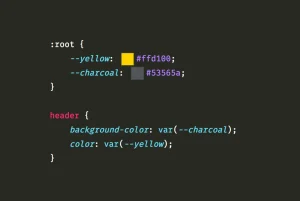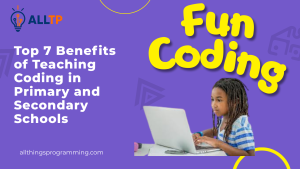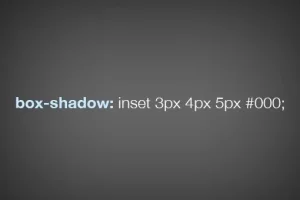Understanding CSS syntax is essential for anyone looking to build or style modern websites. Whether you’re a beginner or brushing up your skills, knowing how to properly write CSS will help you create visually appealing, user-friendly web pages with precision and efficiency.
In this article, you’ll learn the basic structure of CSS syntax, break down its core components like selectors, properties, and values, and see practical examples to help solidify your understanding. By the end, you’ll have the confidence to write clean, correct CSS and avoid common mistakes that many beginners make. If you are just starting out in CSS feel free to enrol in one of our software developer classes and begin your journey as a software developer.
What is CSS Syntax?
CSS syntax refers to the set of rules that define how style instructions are written in a CSS file. It’s the structure used to apply specific styles to HTML elements, and understanding this structure is the foundation of writing effective CSS.
At its core, CSS syntax follows this basic pattern:
-
selector { property: value; }Selector: Targets the HTML element you want to style.
- Property: The aspect of the element you want to change (like color, font size, margin, etc.).
- Value: The specific setting you want to apply to that property.
Example:
p {
color: blue;
font-size: 16px;
}In this example:
- The selector p targets all paragraph elements.
- The property color sets the text color.
- The value blue applies a blue color to the text.
- The property font-size changes the size of the text to 16 pixels.
This simple yet powerful syntax is what makes CSS such a versatile tool for web design.
Components of CSS Syntax
CSS syntax is made up of three main components: selectors, properties, and values. Each plays a critical role in defining how styles are applied to HTML elements.
a. Selectors
Purpose of Selectors:
Selectors are used to target the HTML elements you want to style. Without a selector, your style rules wouldn’t know which elements to apply to.
Types of CSS Selectors:
Element Selector Targets all elements of a specific type.
Example:
h1 {
color: green;
}Class Selector Targets elements with a specific class attribute.
Example:
.highlight {
background-color: yellow;
}ID Selector Targets a specific element with a unique ID.
Example:
#main-header {
text-align: center;
}Attribute Selector Targets elements based on an attribute or value.
Example:
input[type="text"] {
border: 1px solid gray;
}b. Properties
Explanation of CSS Properties:
Properties define what you want to style. CSS includes hundreds of properties that let you control the layout, colors, spacing, fonts, and more.
Examples of Common Properties:
- color – Sets the text color.
- font-size – Adjusts the size of text.
- margin – Controls space outside an element.
- padding – Controls space inside an element.
- background-color – Sets the background color.
How Properties Control Appearance:
Each property targets a specific visual feature. For example, margin creates space around elements, while font-size changes how large the text appears. By combining multiple properties, you can create highly customized designs.
c. Values
Overview of Value Types:
Values specify how the property should be applied. Different properties accept different kinds of values, including:
- Keywords – e.g., auto, bold, inherit
- Units – e.g., px (pixels), %, em, rem
- Colors – e.g., red, #ff0000, rgb(255, 0, 0)
- URLs – Used for linking to external files, like images (e.g., url(“image.jpg”))
How Values Work with Properties:
The value must match what the property expects. For example:
body {
font-size: 18px;
color: #333;
}Here, 18px is a size unit for font-size, and #333 is a hexadecimal color value for the text color.
Common Mistakes to Avoid:
- Missing units (e.g., writing font-size: 16 instead of 16px)
- Using incorrect value types (e.g., color: 12px)
- Typos in property names or values
- Forgetting semicolons between property-value pairs
Formatting Rules in CSS Syntax
Writing clean, readable CSS isn’t just about getting the syntax right; it also means formatting your code in a way that’s easy to read, debug, and maintain. Here are some important formatting rules to follow:
Use of Semicolons and Curly Braces
Curly Braces {} are used to group property-value pairs under a selector.
Example:
h1 {
color: navy;
font-weight: bold;
} Semicolons ; are used to separate each property-value pair.
Correct:
p {
font-size: 16px;
color: gray;
}Incorrect (missing semicolon)
p {
font-size: 16px
color: gray;
}Even though the last property in a rule block doesn’t technically require a semicolon, it’s good practice to always include it. This helps prevent syntax errors if you add more properties later.
Importance of Spacing and Indentation
While CSS doesn’t require specific spacing, good formatting improves readability, especially in longer stylesheets.
- Indent property-value pairs inside the rule block.
- Use consistent spacing between selectors, braces, and properties.
Example:
.container {
width: 100%;
margin: 0 auto;
padding: 20px;
}Avoid writing everything on one line or using inconsistent spacing, making your code harder to read and debug.
Inline vs Internal vs External CSS
CSS can be written in three different ways, each with its pros and cons:
Inline CSS
Added directly to HTML elements using the style attribute.
Example:
<p style="color: blue;">This is a blue paragraph.</p>Use for quick, one-off styles. Not recommended for full websites.
Internal CSS
Placed within a <style> tag inside the HTML <head>.
Example:
<style>
body {
background-color: #f4f4f4;
}
</style>Good for small projects or pages with unique styles.External CSS
Written in a separate .css file and linked via <link> tag in the HTML.
Example:
<link rel="stylesheet" href="styles.css">Best practice for larger projects keeps styling organized and reusable.
CSS Syntax Examples
Below are both simple and slightly advanced examples, along with instructions on how to properly write comments in CSS.
Simple Example: Changing Text Color
Let’s start with a basic example where we change the text color of all paragraph elements:
p {
color: blue;
}- This targets all <p> elements and sets their text color to blue.
- It’s a great starting point for practicing how selectors and properties work together.
Advanced Example: Styling Multiple Elements
Now let’s combine multiple CSS properties and target multiple elements:
h1, h2, h3 {
font-family: Arial, sans-serif;
color: #333;
margin-bottom: 10px;
}
.button {
background-color: #007bff;
color: white;
padding: 10px 20px;
border-radius: 5px;
border: none;
}- The first rule styles multiple heading levels (h1, h2, and h3) at once.
- The second rule targets any element with the class button, adding padding, color, and rounded corners as common styles for buttons.
Commenting in CSS
Comments are used to explain sections of your CSS or temporarily disable code. They do not affect how your styles render and are ignored by browsers.
-
/* This is a single-line comment */ /* The button below has a blue background and white text */ .button { background-color: blue; color: white; }Start comments with /* and end them with */.
- Use them to organize your code and leave helpful notes for yourself or teammates.
Common CSS Syntax Errors and How to Fix Them
Even small mistakes in CSS syntax can prevent your styles from working correctly. Let’s look at some common errors developers make and how to fix them quickly. For an in-depth resource on common CSS mistakes like missing semicolons, unclosed braces, and invalid property names, see the University of Minnesota Duluth’s guide on CSS cascade and syntax errors.
1. Missing Semicolons or Braces
One of the most frequent syntax mistakes is forgetting to include semicolons (;) or curly braces ({}), which are required to properly define rule blocks and separate style declarations.
Correct:
p {
color: red;
font-size: 16px;
}Incorrect (missing semicolon):
p {
color: red
font-size: 16px;
}Fix: Always add a semicolon after each property-value pair even the last one. This makes adding new lines easier and reduces the chance of errors.
2. Incorrect Selector Usage
When using CSS, always remember that id selectors can override classes and element styles. This is helpful for targeting unique elements, but it can also lead to unexpected results if you’re not careful. Use id selectors when necessary, but rely on classes for styling consistency and flexibility. Want to master CSS best practices and build clean, professional websites? Our software development courses in kenya will guide you step-by-step with real-world projects and hands-on training.
Incorrect (using ID with a dot):
.button {
background-color: green;
}(This will not target an element with id=”button”)
Correct (using # for IDs, . for classes):
#button {
background-color: green;
}Fix: Use # for IDs and . for classes. Double-check your HTML to ensure the selector matches the element exactly.
3. Invalid Property Names or Values
Typos in property names or unsupported values can break your styles.
Incorrect:
div {
colr: blue; /* Typo in 'color' */
font-size: largee; /* Invalid value */
}Correct:
div {
color: blue;
font-size: large;
}Fix: Use a CSS reference or auto-complete features in code editors to catch typos.
4. Tips for Debugging CSS Syntax
- Use Developer Tools: Right-click an element in your browser and choose “Inspect” to see applied styles and spot errors.
- Use a CSS Validator: Run your CSS through a tool like the W3C CSS Validator to detect invalid code.
- Comment Out Sections: Temporarily disable parts of your CSS to isolate issues.
- Keep It Clean: Use consistent indentation and spacing to make mistakes easier to spot.
- Check the Cascade: Sometimes a rule might be valid but not applied due to CSS specificity or being overridden by other styles.
To conclude, mastering CSS syntax is a fundamental step in becoming a skilled web developer. Understanding how selectors, properties, and values work together allows you to create visually appealing and responsive websites. Proper formatting, the correct use of semicolons and braces, and knowing the difference between inline, internal, and external CSS are all essential to writing clean, effective stylesheets. With this foundation, you can avoid common syntax errors and debug your code more efficiently using tools like browser developer tools and CSS validators.
The journey to becoming proficient in CSS doesn’t stop at the basics. By consistently practicing with online editors, experimenting with different styling techniques, and validating your code, you’ll build confidence and unlock more advanced capabilities like animations, Flexbox, and CSS Grid. Keep exploring and challenging yourself every new concept you learn will help you bring your creative web designs to life.
.