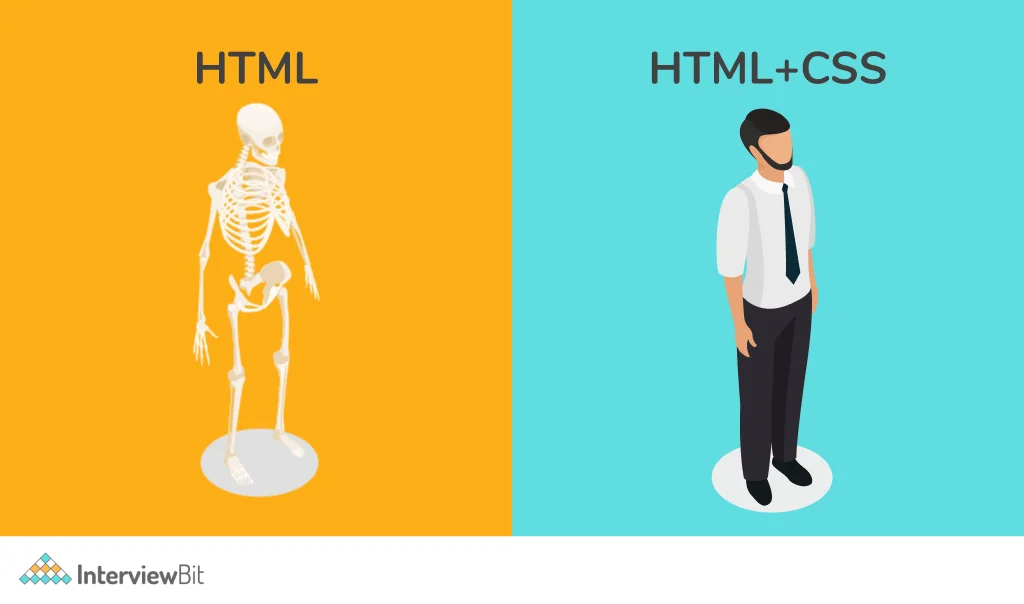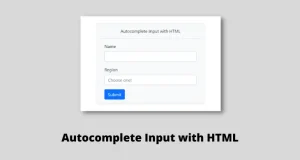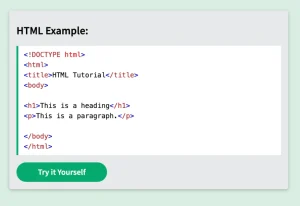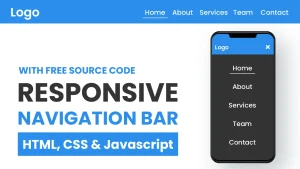HTML (HyperText Markup Language) and CSS (Cascading Style Sheets) are the fundamental technologies used in web development. HTML serves as the backbone of web pages, providing the structure and content, while CSS is responsible for styling and enhancing the visual appearance of that content. Together, they form the foundation for creating modern, responsive, and visually appealing websites.
Understanding the distinction between CSS vs HTML is crucial for anyone involved in web development. While both are essential for creating websites, they serve very different purposes. HTML is all about organizing and structuring content, while CSS focuses on how that content is displayed to the user. Without proper knowledge of both, creating functional and aesthetically pleasing websites would be impossible.
By understanding “CSS vs HTML,” developers can build more efficient, organized, and high-performance websites. This distinction is key to mastering web development, ensuring that both the content and design are appropriately addressed.
Do you want to become a full-stack software developer? Do you want to build mobile applications and software? If yes, enroll in our 10 – 12 month software engineering course in Kenya. Our bootcamps are made to train you on real-world projects, ensuring that by the time you complete the program, you have an employable portfolio.
What is HTML?
HTML, or HyperText Markup Language, is the standard language used to create and design webpages. It provides the structure and content of a webpage, allowing text, images, videos, and other media to be displayed in an organized manner. HTML acts as the skeleton of a webpage, determining how the content is arranged and making it possible for browsers to render the information correctly.
In the context of web development, HTML defines the document structure, creating a hierarchy for the content that allows users to interact with it. It doesn’t control how the content looks that’s where CSS comes in but it ensures that content is properly displayed, accessible, and functional.
HTML as the Structure of a Webpage
HTML is essentially the framework of a webpage. It organizes content into a hierarchy using a system of tags and elements. Tags are used to mark up content, and elements describe the content that exists between opening and closing tags. HTML also enables the inclusion of links, images, videos, tables, forms, and other important web elements that make a webpage interactive and informative.
When a web browser processes HTML, it reads the tags and renders the webpage accordingly. Without HTML, a webpage would be nothing but raw content without any defined structure.
Key Components of HTML: Tags, Elements, and Attributes
Tags
Tags are the basic building blocks of HTML. They are written using angle brackets (e.g., <div>, <h1>, <p>). Tags usually come in pairs: an opening tag and a closing tag, with content placed between them.
Elements
An element consists of an opening tag, optional content, and a closing tag. For example, in the element <p>This is a paragraph.</p>, <p> is the opening tag, and </p> is the closing tag, while “This is a paragraph.” is the content.
Attributes
Attributes provide additional information about HTML elements. They are always added within the opening tag and are written in a key-value pair format. Common attributes include id, class, src, and href. For example, in <img src=”image.jpg” alt=”A beautiful sunset”>, the src attribute defines the image file’s location, while the alt attribute provides alternative text for the image.
Example of Basic HTML Code
Here’s a simple example of an HTML document to illustrate these components:
<!DOCTYPE html>
<html lang="en">
<head>
<meta charset="UTF-8">
<meta name="viewport" content="width=device-width, initial-scale=1.0">
<title>Simple Webpage</title>
</head>
<body>
<header>
<h1>Welcome to My Webpage</h1>
</header>
<main>
<p>This is a paragraph of text on my webpage.</p>
<a href="https://www.example.com">Visit Example Website</a>
</main>
<footer>
<p>© 2025 My Website</p>
</footer>
</body>
</html>
In this example:
- <!DOCTYPE html>: This declaration tells the browser that the document is an HTML5 document.
- <html>: The root element that wraps all the content of the webpage.
- <head>: Contains metadata about the page (like the title and character encoding).
- <body>: Contains the visible content of the page.
- <header>, <main>, <footer>: These are semantic HTML elements that organize the content into distinct sections.
- <h1>: A header tag used to define the main title of the page.
- <p>: A paragraph tag used for text.
- <a>: An anchor tag used to create a hyperlink.
This section introduces HTML, its role in webpage structure, and explains the basic components such as tags, elements, and attributes. The example illustrates how these components work together in a simple HTML document.
What is CSS?
CSS, or Cascading Style Sheets, is a stylesheet language used to describe the presentation (i.e., the visual appearance) of a document written in HTML or XML. CSS allows developers to control the layout, colors, fonts, spacing, and other aspects of a webpage’s appearance, enabling the separation of content (HTML) from design (CSS).
While HTML structures the content on the page, CSS is responsible for how that content is displayed to the user. Without CSS, web pages would appear as plain, unstyled documents with no defined design, making the web less visually engaging and harder to navigate.
CSS gives developers the power to create dynamic and visually appealing websites. By applying CSS rules to HTML elements, web designers and developers can ensure consistency across a site, improve user experience, and enhance accessibility.
Enroll in our web development course to learn more about CSS and how it is used to create responsive web applications.
CSS as the Styling Language for Webpages
CSS is primarily used to style the visual elements of a webpage. It defines the layout, color scheme, typography, and other design aspects that contribute to a cohesive and aesthetically pleasing user interface. CSS can be applied to HTML in several ways:
- Inline CSS: Directly within HTML elements using the style attribute.
- Internal CSS: Within a <style> block in the HTML <head> section.
- External CSS: Through a separate .css file linked to the HTML document, which is the most common method for larger projects.
By separating content (HTML) and design (CSS), developers can easily update the look of a webpage without affecting the content, promoting cleaner and more maintainable code.
Key Components of CSS: Selectors, Properties, and Values
Selectors:
A selector is used to target specific HTML elements that you want to style. It can target elements by tag name (e.g., p for paragraphs), class (.class-name), ID (#id-name), or more complex selectors like attribute or pseudo-classes (:hover).
Examples of selectors:
h1: Targets all <h1> elements.
.button: Targets all elements with the class “button.”
#header: Targets the element with the ID “header.”
Properties:
A property defines the specific style you want to apply to an element. For example, color, font-size, and margin are all properties that control how the content appears.
Examples of properties:
color: Defines the text color.
font-size: Defines the size of the text.
background-color: Defines the background color of an element.
Values:
A value is the setting applied to a property. The value can be a color, length, percentage, or other unit that specifies how a property should behave.
Examples of values:
red: Value for the color property (text color).
16px: Value for the font-size property (font size).
#f0f0f0: Value for the background-color property (background color).
Example of Basic CSS Code
Here’s an example of basic CSS code that changes the styling of a webpage:
/* This is a comment in CSS */
/* Styling the body */
body {
background-color: #f4f4f4; /* Set the background color */
font-family: Arial, sans-serif; /* Set the font */
color: #333; /* Set the text color */
}
/* Styling the header */
h1 {
color: #4CAF50; /* Set the text color */
text-align: center; /* Center-align the text */
}
/* Styling paragraphs */
p {
font-size: 18px; /* Set the font size */
line-height: 1.6; /* Set the line height for better readability */
margin: 20px; /* Set margins around the paragraph */
}
/* Styling links */
a {
color: #008CBA; /* Set the link color */
text-decoration: none; /* Remove underline */
}
a:hover {
color: #005f73; /* Change color when hovering over the link */
}In this example:
Selectors:
body, h1, p, and a are the CSS selectors that target the respective HTML elements.
Properties and Values:
For example, in background-color: #f4f4f4;, background-color is the property, and #f4f4f4 is the value that sets the background color.
CSS Comments:
Comments are used to explain the code and are ignored by the browser (e.g., /* This is a comment in CSS */).
This code snippet illustrates how CSS is used to control the appearance of the webpage’s body, header, paragraphs, and links. By adjusting these properties and values, developers can tailor the design to suit their needs.
CSS vs HTML: Core Differences
The primary distinction between CSS and HTML lies in their respective roles in web development. While both are essential for creating webpages, they serve very different purposes:
Structure vs. Styling
- HTML (HyperText Markup Language) is responsible for defining the structure and content of a webpage. It provides the raw building blocks that make up the page, such as headings, paragraphs, links, images, and other media. HTML determines what the content is and organizes it in a logical hierarchy.
- CSS (Cascading Style Sheets) is responsible for styling and visual presentation. It focuses on how the HTML content should be displayed in the browser, controlling aspects like colors, fonts, spacing, and layout. While HTML defines the structure, CSS makes it visually appealing and ensures that the page looks consistent across different devices and screen sizes.
How HTML Defines the Content and Layout of a Webpage, While CSS Enhances Its Appearance
HTML sets up the foundation of a webpage by structuring the content in a way that is readable and accessible. It organizes the content into elements (headings, paragraphs, images, etc.) and uses tags to indicate the roles of each element on the page. However, HTML alone doesn’t determine how these elements will look this is where CSS comes in.
CSS allows web designers to add style to the content. It can adjust the layout of the elements, change their colors, modify their positioning, and apply animations and transitions. This separation of structure and styling helps keep the content flexible and easy to maintain. Developers can make changes to the design (CSS) without affecting the underlying content (HTML).
Examples Illustrating the Differences in Function
Let’s look at a basic example of a webpage with HTML and CSS, demonstrating how each technology works.
HTML Example:
<!DOCTYPE html>
<html lang="en">
<head>
<meta charset="UTF-8">
<meta name="viewport" content="width=device-width, initial-scale=1.0">
<title>CSS vs HTML Example</title>
</head>
<body>
<header>
<h1>Welcome to My Webpage</h1>
<p>This is a simple webpage to demonstrate the difference between CSS and HTML.</p>
</header>
<main>
<p>Here’s some content in a paragraph.</p>
<a href="https://www.example.com">Click here to visit Example.com</a>
</main>
<footer>
<p>© 2025 My Webpage</p>
</footer>
</body>
</html>HTML’s Role: The HTML defines the structure of the webpage:
The <header>, <main>, and <footer> elements provide sections for different parts of the page.
The <h1> tag defines the main heading of the page, and the <p> tag is used for paragraphs.
The <a> tag creates a hyperlink.
CSS Example:
/* Styling the body */
body {
font-family: Arial, sans-serif;
background-color: #f4f4f4;
color: #333;
margin: 0;
padding: 0;
}
/* Styling the header */
header {
background-color: #4CAF50;
color: white;
text-align: center;
padding: 20px;
}
/* Styling links */
a {
color: #008CBA;
text-decoration: none;
}
a:hover {
color: #005f73;
}
/* Styling paragraphs */
p {
font-size: 18px;
line-height: 1.6;
}CSS’s Role: The CSS styles the HTML content:
It sets the background color of the page (background-color: #f4f4f4) and specifies the font for text (font-family: Arial, sans-serif).
The header element is given a green background (background-color: #4CAF50) and white text (color: white).
Links (<a>) are styled with a specific color and hover effect.
Paragraphs (<p>) are given a specific font size and line height for better readability.
Key Takeaways:
- HTML defines what content appears on the page and its organization. It is concerned with the structure and semantics.
- CSS defines how that content looks. It is concerned with the appearance, such as colors, layouts, and fonts.
Without HTML, there would be no content on the page. Without CSS, that content would be displayed in a plain and unstyled manner, lacking any visual design.
By using both HTML and CSS together, web developers can create a complete, functional, and visually engaging website, where HTML handles the structure and CSS takes care of the design. This separation of concerns is outlined in the University of Washington’s “Content, Structure, Presentation, and Behavior” guide, which emphasizes clean separation between HTML structure and CSS styling.
How HTML and CSS Work Together
HTML and CSS are two separate technologies, but they work together seamlessly to create a fully functional, well-designed webpage. HTML defines the content and structure of the page, while CSS is responsible for the design, layout, and visual presentation of that content. By applying CSS to HTML elements, developers can create attractive and responsive webpages that are both organised and visually engaging.
How CSS is Used to Style HTML Elements
CSS works by targeting specific HTML elements and applying styles to them. These styles can control various aspects of an element’s appearance, such as:
- Text properties (e.g., color, size, font family)
- Backgrounds (e.g., colors, images)
- Spacing (e.g., margins, padding)
- Positioning (e.g., fixed, relative, absolute)
- Layout (e.g., grid, flexbox, block, inline)
To apply these styles, CSS uses selectors to identify the HTML elements to be styled. Once the target elements are identified, the relevant properties and values are applied. This enables developers to create a visually appealing user interface.
Common Ways to Link CSS to HTML: Inline, Internal, and External Methods
There are three primary methods for linking CSS to HTML:
Inline CSS:
Inline CSS involves placing CSS directly within an HTML element using the style attribute. This method is used for quick, one-off styling but is not recommended for larger projects as it makes the HTML code less maintainable.
Example:
<h1 style="color: blue; text-align: center;">Welcome to My Webpage</h1>Internal CSS:
Internal CSS involves placing the CSS rules inside a <style> block within the <head> section of the HTML document. This method is ideal for styling a single page but can become inefficient when you need to style multiple pages of a website.
Example:
<!DOCTYPE html>
<html lang="en">
<head>
<meta charset="UTF-8">
<meta name="viewport" content="width=device-width, initial-scale=1.0">
<title>Internal CSS Example</title>
<style>
body {
font-family: Arial, sans-serif;
background-color: #f4f4f4;
}
h1 {
color: #4CAF50;
text-align: center;
}
</style>
</head>
<body>
<h1>Welcome to My Webpage</h1>
<p>This is an example of internal CSS.</p>
</body>
</html>External CSS:
External CSS is the most common and efficient method for styling websites. It involves placing the CSS rules in a separate .css file and linking that file to the HTML document using the <link> element. This method is ideal for styling multiple pages on a website because the same CSS file can be reused across all pages.
Example (HTML file linking to an external CSS file):
<!DOCTYPE html>
<html lang="en">
<head>
<meta charset="UTF-8">
<meta name="viewport" content="width=device-width, initial-scale=1.0">
<title>External CSS Example</title>
<link rel="stylesheet" href="styles.css">
</head>
<body>
<h1>Welcome to My Webpage</h1>
<p>This is an example of external CSS.</p>
</body>
</html>(External CSS file styles.css):
body {
font-family: Arial, sans-serif;
background-color: #f4f4f4;
}
h1 {
color: #4CAF50;
text-align: center;
}
p {
font-size: 18px;
}Example of an HTML Page with CSS Styling
Here is an example of a simple HTML page that uses external CSS to style the elements:
HTML file (index.html):
<!DOCTYPE html>
<html lang="en">
<head>
<meta charset="UTF-8">
<meta name="viewport" content="width=device-width, initial-scale=1.0">
<title>Styled Webpage</title>
<link rel="stylesheet" href="styles.css"> <!-- Link to external CSS file -->
</head>
<body>
<header>
<h1>Welcome to My Styled Webpage</h1>
</header>
<main>
<p>This webpage is styled using an external CSS file.</p>
<a href="https://www.example.com">Visit Example Website</a>
</main>
<footer>
<p>© 2025 My Webpage</p>
</footer>
</body>
</html>External CSS file (styles.css):
/* General styling for the body */
body {
font-family: Arial, sans-serif;
background-color: #f0f0f0;
color: #333;
margin: 0;
padding: 0;
}
/* Styling for the header */
header {
background-color: #4CAF50;
color: white;
text-align: center;
padding: 20px;
}
/* Styling for the paragraphs */
p {
font-size: 16px;
line-height: 1.6;
}
/* Styling for the links */
a {
color: #008CBA;
text-decoration: none;
}
a:hover {
color: #005f73;
}
/* Styling for the footer */
footer {
background-color: #333;
color: white;
text-align: center;
padding: 10px;
position: fixed;
bottom: 0;
width: 100%;
}In this example:
- The HTML file defines the structure of the page, including a header, main content area, and footer.
- The CSS file controls the visual presentation, including the background color, font styles, text alignment, and link hover effects.
- The <link> tag in the HTML file connects the styles.css file to the HTML document, applying the styles to the elements.
By using external CSS, the styles are easily reusable across multiple HTML pages, making this method the most efficient for larger websites.
This section explains how CSS and HTML work together to create a webpage and demonstrates the three primary ways to link CSS to HTML: inline, internal, and external. The example of an HTML page with external CSS shows how both technologies interact to style content and structure the webpage.
When to Use HTML vs. CSS
Both HTML and CSS are essential components in web development, but they serve different purposes. Knowing when to use each technology is crucial for building well-structured, visually appealing, and maintainable websites.
Scenarios Where HTML is Necessary
HTML is used to define the structure and content of a webpage. It provides the skeleton of the page, telling the browser what content to display and how to organize it. Some key scenarios where HTML is necessary include:
Creating the Page Structure:
HTML is required to build the foundational structure of the webpage. It organizes content into sections, headings, paragraphs, links, images, and other elements. For example, if you want to create a blog page, you would use HTML to define the structure (header, article, footer, etc.), but you wouldn’t use CSS at this stage CSS would come later to style the content.
Example:
<header>
<h1>My Blog</h1>
<nav>
<ul>
<li><a href="#">Home</a></li>
<li><a href="#">About</a></li>
</ul>
</nav>
</header>
<main>
<article>
<h2>Blog Post Title</h2>
<p>This is the content of the blog post...</p>
</article>
</main>
<footer>
<p>© 2025 My Blog</p>
</footer>Adding Content (Text, Links, Images):
HTML provides the tags for text, links, images, videos, and other media. Without HTML, there would be no content to display in the first place. For example, <h1> defines a heading, <p> is used for paragraphs, and <img> is used to insert images.
Defining Semantics:
HTML defines the semantic meaning of elements. For example, a <header> tag defines the top section of the page, <article> indicates a distinct piece of content, and <footer> marks the page’s footer. These semantic tags improve accessibility and SEO.
Embedding Media:
If you need to embed a video, audio, or external media, HTML is used. For example, the <video> and <audio> tags are used to add multimedia elements to your page.
Scenarios Where CSS is Necessary
CSS is used to control how the HTML elements are displayed and styled. It handles the presentation layer, defining how things look visually. Here are some scenarios where CSS is necessary:
Customizing Fonts:
CSS is essential for styling text. This includes setting the font family, size, color, weight, and alignment. Without CSS, text would appear in the browser’s default font and style, which typically doesn’t provide a good user experience.
Example:
h1 {
font-family: 'Arial', sans-serif;
font-size: 36px;
color: #333;
text-align: center;
}Changing Colors:
CSS is needed to apply color to text, backgrounds, borders, and other elements. Whether you want to set a color for the background or change the color of links when hovered, CSS makes these changes possible.
Example:
body {
background-color: #f4f4f4;
}
a {
color: #008CBA;
}
a:hover {
color: #005f73;
}Creating Layouts:
CSS is used to define the layout of a webpage. Whether you’re using Flexbox, Grid, or traditional box-model techniques, CSS provides the tools to position elements on the page. It allows you to create columns, rows, and responsive layouts.
Example:
.container {
display: flex;
justify-content: space-between;
}
.item {
width: 30%;
margin: 10px;
}Adding Spacing and Alignment:
CSS allows you to control margins, padding, and the alignment of elements. This is crucial for creating a visually clean and organized webpage.
Example:
p {
margin-bottom: 20px;
padding: 10px;
text-align: justify;
}Responsive Design:
CSS is indispensable for making webpages responsive. Using media queries, CSS can adapt the layout and styling depending on the device’s screen size, providing a better user experience on mobile, tablet, and desktop devices.
Example:
@media (max-width: 768px) {
.container {
flex-direction: column;
}
}Visual Effects and Transitions:
CSS enables the application of visual effects, such as hover animations, transitions, and shadows. This can enhance the interactivity and user experience of a site.
Example:
button {
background-color: #4CAF50;
transition: background-color 0.3s ease;
}
button:hover {
background-color: #45a049;
}Best Practices for Using HTML and CSS Effectively
To ensure that HTML and CSS are used in the most efficient way, consider the following best practices:
Keep HTML Structure Semantic:
Always use the appropriate HTML tags to define content. For example, use <header>, <article>, and <footer> for meaningful structure. This improves accessibility, SEO, and code readability.
Separate Content and Design:
Keep HTML focused on content and structure, and use CSS exclusively for styling. This separation of concerns makes the code easier to maintain, more modular, and allows for better reusability across multiple pages.
Use External CSS:
Whenever possible, use external CSS files to manage styling. This allows you to keep the HTML clean and makes it easier to update the design across an entire website.
Organize CSS:
Organize your CSS by grouping related rules together (e.g., layout styles, typography styles) and using clear, descriptive class names. This makes your stylesheets easier to maintain.
Use Responsive Design:
Use CSS media queries to ensure your website is responsive. This will help your site adapt to different screen sizes, ensuring a great user experience on desktops, tablets, and smartphones.
Optimize Performance:
Minimize the use of excessive styles and overly complicated selectors in CSS. This improves load times and makes the site more performant.
Test Cross-Browser Compatibility:
Make sure your HTML and CSS work well across different browsers (Chrome, Firefox, Safari, etc.). Use CSS prefixes or fallbacks if necessary to ensure consistency.
Key Takeaways:
- HTML is used for content and structure, while CSS is used for styling and layout.
- Use HTML to create the foundation of your page: text, images, links, and other content.
- Use CSS to make the webpage visually appealing by controlling colors, fonts, positioning, and responsive layouts.
- Follow best practices like separating content from styling, organizing CSS, and ensuring responsiveness to maintain clean, efficient, and accessible code.
In conclusion, HTML and CSS are both essential tools in web development, each serving a unique purpose. HTML provides the structure and content of a webpage, while CSS enhances its appearance by defining how those elements should be displayed. Understanding the distinction between these two technologies is key to building functional, well-organised, and visually appealing websites.
When creating a webpage, HTML is necessary to lay out the content, define sections, and embed media. It acts as the skeleton of the page. CSS, on the other hand, is used to style and organize the content visually, controlling everything from typography to layout, spacing, and color.
By using HTML and CSS effectively and understanding when to use each, developers can create clean, maintainable code and ensure a great user experience. Best practices such as separating structure from design, using external stylesheets, and implementing responsive design ensure that both technologies work in harmony to produce professional and user-friendly websites.