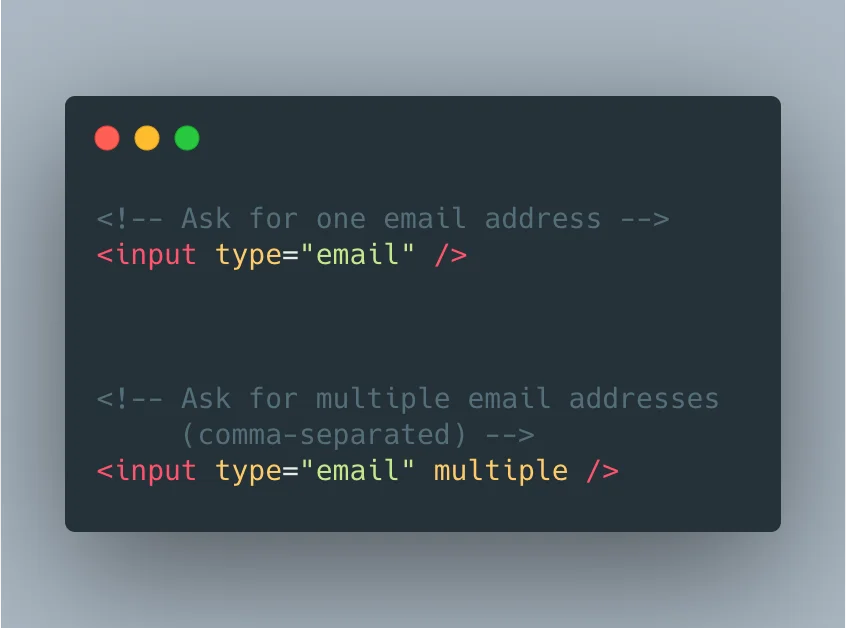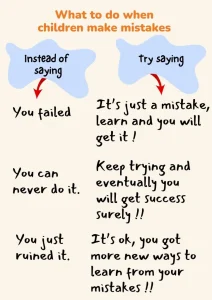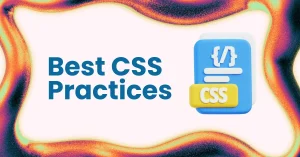HTML provides various input types that enhance the functionality and user experience of web forms. These input types such as text, password, number, email, and date allow developers to collect specific kinds of user data with built-in validation and UI behaviors. One of the most commonly used input types is the input email, designed specifically for capturing email addresses.
Collecting valid email addresses is essential for any website or application that relies on user communication. Whether it’s for user registration, newsletters, or customer support, ensuring that the email input is properly formatted helps reduce errors, improve data quality, and maintain effective communication channels.
This is where the email input element becomes a valuable tool. It simplifies validation, enhances user experience, and increases the reliability of collected data all with just a few lines of code.
Are you just starting out as a web developer? If yes, enroll in our web development course and begin building web applications in less than 3 months. We focus on key programming languages such as JavaScript, React, and Redux.
What is HTML Input Email?
The input type=”email” element in HTML is a form input field specifically designed for entering email addresses. It instructs the browser to expect a value that follows the general structure of an email (e.g., user@example.com). This not only helps users understand what’s expected but also enables the browser to validate the format automatically.
Unlike input type=”text”, which accepts any character string without any built-in format restrictions, the input email field actively checks that the entered value resembles a valid email format. This distinction is crucial because while both input types may look similar on the surface, the input email adds a layer of intelligence that improves both data quality and user interaction.
Additionally, the input type=”email” enhances the overall form validation process by catching errors before the form is submitted. Most modern browsers display an error message if the user attempts to submit a form without entering a properly formatted email. On mobile devices, it even triggers a keyboard optimized for email entry, making it easier and faster for users to complete the form.
Basic Syntax of Input Email
The input type=”email” element is simple to implement and requires just a few attributes to function effectively. Below is a basic example of how it’s written in HTML:
<input type="email" name="userEmail" placeholder="Enter your email">Explanation of Attributes:
- type=”email”: This tells the browser that the field is intended for email input. It enables built-in validation to check for the proper email format (e.g., includes “@” and a domain).
- name=”userEmail”: The name attribute assigns an identifier to the input field. This is especially important when the form data is submitted, as it labels the email value in the backend.
- placeholder=”Enter your email”: This provides a hint inside the input box to guide users on what information to enter. It disappears once the user starts typing.
This simple line of code can significantly improve form functionality by ensuring users input properly formatted email addresses with minimal effort.
Features and Benefits of Using Input Email
The input type=”email” element offers several practical advantages for developers and users alike. Here are some key features and their benefits:
1. Built-in Validation for Email Format
One of the most powerful features of the input email field is its automatic validation. Without needing any JavaScript, the browser checks whether the entered value follows a standard email pattern (e.g., includes an “@” symbol and a valid domain). If the format is incorrect, the form won’t submit, and an error message is shown greatly reducing the chances of collecting invalid data.
2. Automatic Keyboard Optimization on Mobile Devices
On smartphones and tablets, the input email field triggers a specialized keyboard that includes characters like “@”, “.”, and “-“. This small but impactful feature makes it faster and easier for users to enter their email addresses, improving mobile user experience and form completion rates.
3. Reduces Invalid Form Submissions
By catching format errors before the form is submitted, the input email field helps ensure only properly structured email addresses make it to your database. This reduces bounce rates in email campaigns, lowers the risk of user frustration, and improves the overall quality of collected data.
Adding Advanced Validation to Input Email
While the basic input type=”email” provides simple email format checking, HTML5 also supports additional attributes to enhance form validation. By using required, pattern, and multiple, developers can enforce stricter rules and improve user input accuracy.
1. Key Validation Attributes:
- required: Ensures the field must be filled out before submission.
- pattern: Allows you to define a custom regular expression for more specific validation (e.g., restricting domains).
- multiple: Lets users enter multiple comma-separated email addresses, useful for group or CC inputs.
2. Example with Multiple Validation Layers:
<form>
<label for="email">Email:</label>
<input
type="email"
id="email"
name="userEmail"
placeholder="Enter your email"
required
pattern="[a-z0-9._%+-]+@[a-z0-9.-]+\.[a-z]{2,}$"
>
<button type="submit">Submit</button>
</form>Explanation:
- The required attribute ensures the user can’t leave the field blank.
- The pattern ensures the email fits a stricter, defined format.
- If multiple were added, users could submit more than one email address.
3. HTML5 Form Behavior on Invalid Input Email:
When the user submits the form:
- If the email is missing or doesn’t match the pattern, the browser blocks submission.
- It highlights the email field and displays a helpful message (e.g., “Please enter a valid email address.”).
- No need for JavaScript, this behavior is native to modern browsers.
These enhanced validation techniques make the input email field even more robust, ensuring only clean, formatted data is accepted.
HTML is just the tip of the iceberg when it comes to software development. As a full-stack software developer, you will be able to build a 360-degree solution from the front-end to back-end. Enroll in our software engineering course in Kenya and become a certified software engineer in 8 -12 months.
Best Practices for Using Input Email in Forms
To get the most out of the input type=”email” element, it’s important to follow best practices that enhance usability, accessibility, and data accuracy. Below are some recommendations to ensure your forms are effective and user-friendly:
1. Include Clear Labels and Placeholders
Always use a visible <label> alongside your input field. Labels help users understand what information is required, especially when screen readers are used. While a placeholder provides an additional prompt inside the field, it should not replace a proper label.
<label for="userEmail">Email Address:</label>
<input
type="email"
id="userEmail"
name="userEmail"
placeholder="Enter your email address"
required
>2. Combine with Server-Side Validation
While the input email field offers helpful client-side validation, it’s not foolproof. Users can disable JavaScript or bypass validation using browser tools. That’s why it’s essential to validate email addresses again on the server side before processing or storing them.
3. Use Proper Accessibility Tags
To make forms accessible to users with disabilities, include attributes like aria-label, aria-required, and associate <label> elements correctly with their input fields. This ensures screen readers and other assistive technologies can interpret the form correctly.
<input
type="email"
name="userEmail"
id="userEmail"
aria-label="Email address"
required
>Following these best practices makes your input email implementation more inclusive, reliable, and professional.
Common Mistakes to Avoid When Using Input Email
Even though the input type=”email” element is simple to use, developers often make mistakes that can compromise form performance, accessibility, and data quality. Here are some common pitfalls to watch out for:
1. Relying Solely on Client-Side Validation
Client-side validation (like that provided by the input email field) is helpful, but it shouldn’t be your only line of defense. Users can disable JavaScript or use outdated browsers that bypass client checks. Always pair your HTML form with server-side validation to verify that submitted email addresses are correctly formatted and, ideally, active.
2. Misusing the Input Type or Missing Attributes
Some developers mistakenly use type=”text” instead of type=”email” for email fields, which removes the benefit of automatic validation and mobile keyboard optimization. Also, forgetting to add attributes like required or name can prevent the form from functioning correctly or submitting expected data.
3. Ignoring Accessibility and UX Concerns
Skipping proper labeling, using vague placeholders, or not applying accessibility attributes like aria-label can lead to poor user experiences especially for people using screen readers. Also, failing to design forms that work well on mobile devices can lead to user frustration and lower form completion rates.
Avoiding these mistakes will help ensure your input email implementation is secure, user-friendly, and fully functional across all devices and use cases.
Integrating Input Email with JavaScript
While HTML provides basic validation and structure, JavaScript allows you to take your input email form to the next level. With JavaScript, you can capture user input, perform custom validation, and provide real-time feedback creating a smoother, more dynamic user experience.
1. Capturing Input Email Data Using JavaScript
To work with the data users enter, you first need to select the input element and access its value:
<input type="email" id="userEmail" placeholder="Enter your email">
<button onclick="submitEmail()">Submit</button><script>
function submitEmail() {
const email = document.getElementById("userEmail").value;
console.log("Entered Email:", email);
}
</script>2. Example: Validating and Submitting Form Data Dynamically
You can use JavaScript to check if the input email is valid before submitting the form:
<form id="emailForm">
<input type="email" id="userEmail" required placeholder="Enter your email">
<button type="submit">Subscribe</button>
<p id="feedback"></p>
</form><script>
document.getElementById("emailForm").addEventListener("submit", function(event) {
event.preventDefault(); // Prevent default form submission
const emailInput = document.getElementById("userEmail");
const feedback = document.getElementById("feedback");
// Basic pattern check (you can add more complex checks if needed)
const emailPattern = /^[^\s@]+@[^\s@]+\.[^\s@]+$/;
if (emailPattern.test(emailInput.value)) {
feedback.textContent = "Email submitted successfully!";
feedback.style.color = "green";
// You could now send the email to a server with fetch() or AJAX
} else {
feedback.textContent = "Please enter a valid email address.";
feedback.style.color = "red";
}
});
</script>3. Handling Errors and Giving User Feedback
Good UX involves informing the user if they’ve made a mistake. In the example above, the <p> element displays feedback messages in real time. This kind of interaction helps users correct their errors quickly and improves overall form usability.
By integrating input email fields with JavaScript, you can build smart, responsive forms that validate input, guide the user, and interact with APIs or databases seamlessly.
Real-World Use Cases for Input Email
The input type=”email” element is incredibly versatile and widely used in a variety of forms across the web. Here are some common real-world scenarios where the input email field plays a crucial role:
1. Newsletter Subscription Forms
One of the most common uses of the input email field is in newsletter subscription forms. Websites use these forms to collect email addresses from visitors who wish to receive updates, promotions, or news. Using the input email field ensures that the email format is valid, reducing the chances of invalid submissions.
Example:
<form>
<label for="newsletterEmail">Subscribe to our newsletter:</label>
<input type="email" id="newsletterEmail" placeholder="Your email address" required>
<button type="submit">Subscribe</button>
</form>2. Contact Forms on Websites
Contact forms often require an input email field so visitors can send inquiries or feedback. These forms often include additional fields, like name and message, but the email input is crucial for follow-up communication. Combining it with server-side validation helps ensure that the email addresses provided are correct and deliverable.
Example:
<form>
<label for="contactEmail">Your Email:</label>
<input type="email" id="contactEmail" placeholder="Enter your email" required>
<label for="message">Your Message:</label>
<textarea id="message" placeholder="Write your message" required></textarea>
<button type="submit">Send</button>
</form>3. User Registration and Login Forms
User registration and login forms often require users to provide an email address as a primary method of identification. The input email field ensures that only valid email addresses are accepted for account creation or login. This is important for sending account-related notifications, password resets, and more.
Example:
<form>
<label for="registerEmail">Email Address:</label>
<input type="email" id="registerEmail" placeholder="Enter your email" required>
<label for="password">Password:</label>
<input type="password" id="password" placeholder="Enter your password" required>
<button type="submit">Register</button>
</form>These real-world use cases demonstrate just how essential the input email field is for modern web applications. Whether you’re managing user registrations, handling customer inquiries, or sending out newsletters, ensuring proper email input is key to a smooth and effective user experience.
In conclusion, the input email element in HTML is a simple yet powerful tool for collecting email addresses from users. By offering built-in validation, mobile-friendly keyboard optimization, and seamless integration with JavaScript, it helps improve both the accuracy of data collection and the overall user experience.
However, to get the most out of the input email field, it’s essential to follow best practices such as combining client-side with server-side validation, using clear labels and placeholders, and ensuring accessibility for all users. Avoid common mistakes like relying solely on client-side checks or ignoring UX and accessibility concerns.
Whether you’re building a newsletter sign-up form, a contact page, or a user registration system, the input email element plays a crucial role in ensuring your forms are user-friendly, secure, and effective. With proper implementation, you can create forms that not only work but provide an excellent experience for your users.