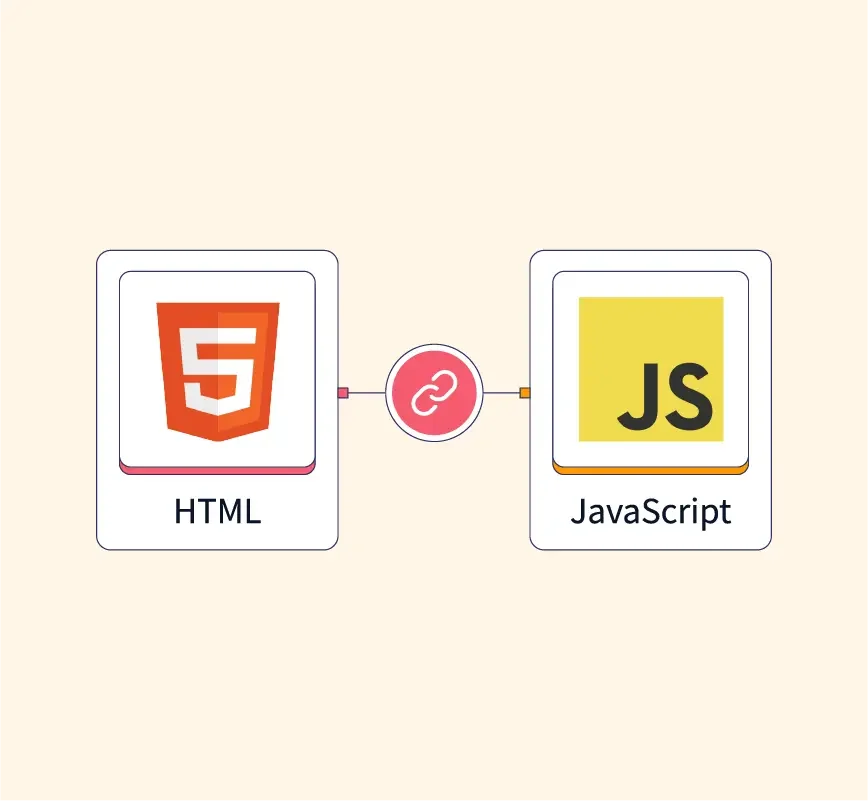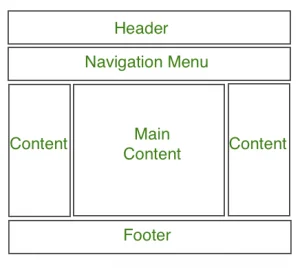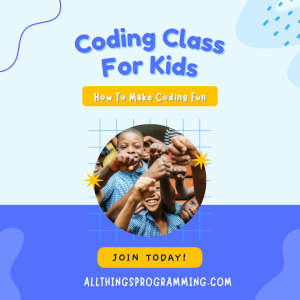HTML (HyperText Markup Language) is the standard language used to create and structure content on the web. It defines the structure of web pages through a system of elements or tags, such as headings, paragraphs, links, images, and forms. HTML acts as the skeleton of a website, outlining how content is arranged and displayed to users.
JavaScript, on the other hand, is a programming language used to add interactivity and functionality to web pages. Unlike HTML, which is static, JavaScript allows developers to create dynamic features such as interactive forms, animations, real-time updates, and user-driven content modifications. It can be executed in the browser, making websites more responsive and engaging.
If you’re new to software engineering and want to kick-start your career as a developer, enroll in our software engineering course in Kenya. Our intensive bootcamps are designed to equip you with industry-relevant skills that employers are looking for. Join today and position yourself for a high-paying tech job in just 10 to 12 months.
Importance of HTML and JavaScript in Web Development
HTML and JavaScript are fundamental to web development because they work hand in hand to create functional and interactive websites.
- HTML provides the basic structure and content of a page. Without HTML, there would be no framework to display information or design elements.
- JavaScript enhances the user experience by allowing the page to respond to user interactions and update content without needing to reload the entire page. This makes websites feel faster and more interactive.
Together, HTML and JavaScript are essential for building modern web applications, with HTML ensuring that the content is properly structured and JavaScript adding the necessary interactivity and responsiveness.
Understanding How HTML and JavaScript Work Together
The goal of this article is to provide an in-depth understanding of how HTML and JavaScript collaborate to build dynamic and interactive web pages. By exploring their roles individually and together, readers will gain insight into how to effectively use both technologies in their web development projects. This article will cover how HTML structures content and how JavaScript manipulates it to create user-friendly, engaging websites.
What is HTML?
HTML (HyperText Markup Language) is the standard language used to create and design web pages. It provides the structure for web content by defining elements like headings, paragraphs, links, images, and more. HTML acts as the skeleton of a webpage, organizing and presenting content in a readable format for web browsers.
Definition and Role of HTML in Web Development
HTML is essential in web development because it determines how content is displayed on the internet. Every webpage you visit is built using HTML, which tells the browser how to render text, images, links, and other multimedia elements. Without HTML, the internet as we know it wouldn’t exist in its current form. It’s the foundation upon which CSS (Cascading Style Sheets) and JavaScript are layered to enhance the presentation and interactivity of the content.
Structure of HTML: Tags, Elements, and Attributes
- Tags: HTML uses tags to define the start and end of elements. Tags are enclosed in angle brackets. For example, <h1> is a tag used for a top-level heading.
- Elements: An HTML element consists of an opening tag, the content inside the tags, and a closing tag. For example, <h1>Welcome</h1> is an element where <h1> is the opening tag, “Welcome” is the content, and </h1> is the closing tag.
- Attributes: HTML elements can contain attributes that provide additional information about the element. Attributes are placed inside the opening tag and are written as name-value pairs. For example, <img src=”image.jpg” alt=”A beautiful image”> contains the src attribute (source of the image) and the alt attribute (alternative text for the image).
Basic HTML Elements
Headings: Headings define the titles of sections and range from <h1> (largest) to <h6> (smallest).
<h1>Welcome to My Website</h1>Paragraphs: Paragraphs are used to display blocks of text and are enclosed in <p> tags.
<p>This is a paragraph of text.</p>Links: Links are created using the <a> tag, which allows users to navigate from one page to another or to external sites. The href attribute defines the destination.
<a href="https://www.example.com">Visit Example</a>Images: Images are added using the <img> tag. The src attribute specifies the path to the image, and the alt attribute provides a text description.
<img src="image.jpg" alt="A beautiful image">Example of an HTML Document
Here’s a simple example of an HTML document that includes some of the basic elements mentioned:
<!DOCTYPE html>
<html lang="en">
<head>
<meta charset="UTF-8">
<meta name="viewport" content="width=device-width, initial-scale=1.0">
<title>My First Web Page</title>
</head>
<body>
<h1>Welcome to My Website</h1>
<p>This is my first webpage created with HTML.</p>
<a href="https://www.example.com">Visit Example</a>
<h2>Image Section</h2>
<img src="image.jpg" alt="A beautiful image">
</body>
</html>Explanation of the Document:
- The <!DOCTYPE html> declaration specifies the document type and version of HTML being used.
- The <html> tag wraps the entire content of the webpage.
- The <head> section contains meta-information about the webpage, such as its character encoding and viewport settings, as well as the title of the page.
- The <body> section contains the actual content that will be visible to the user, including headings, paragraphs, links, and images.
This basic structure is the starting point for building any webpage using HTML.
What is JavaScript?
JavaScript is a versatile programming language that enables dynamic, interactive features on websites. Unlike HTML, which structures content, and CSS, which styles it, JavaScript adds interactivity and functionality. It allows developers to create elements that respond to user actions, such as clicking buttons, submitting forms, or interacting with dynamic content without needing to reload the page.
Definition and Role of JavaScript in Web Development
JavaScript plays a crucial role in web development by allowing websites to become interactive, responsive, and user-friendly. It is used for tasks such as:
- Manipulating HTML elements dynamically
- Handling user events like clicks, hover actions, or keypresses
- Validating form data before submission
- Updating content without reloading the page (AJAX)
- Creating animations or transitions
Together with HTML and CSS, JavaScript forms the core triad of technologies for building modern, interactive websites and web applications.
Importance of Interactivity in Websites
Interactivity enhances the user experience (UX) by making websites feel more responsive and engaging. Without JavaScript, websites would be static and unable to respond to user actions in real time. Some examples of interactivity include:
- Form validation: Checking that users enter the correct type of data (e.g., email addresses, phone numbers) before submitting a form.
- Real-time updates: Automatically refreshing data without a full page reload (e.g., news feeds, social media updates).
- Interactive elements: Buttons, sliders, pop-up windows, and other elements that react to user input.
- Animations and transitions: Smooth visual effects that improve the user interface (UI) and make websites feel more polished.
Overview of JavaScript Syntax and Functions
JavaScript syntax is relatively simple and consists of statements, variables, functions, and control structures. Here’s a brief overview:
Variables: JavaScript uses let, const, or var to declare variables that hold data.
let name = "John";
const age = 30;Functions: Functions are blocks of reusable code that can perform specific tasks.
function greet() {
console.log("Hello, World!");
}
greet(); // Calling the functionControl structures: JavaScript supports conditional statements (if, else, switch) and loops (for, while) to control the flow of code.
let age = 18;
if (age >= 18) {
console.log("Adult");
} else {
console.log("Minor");
}Events: JavaScript allows handling user interactions through events such as click, keydown, or submit.
document.getElementById("myButton").onclick = function() {
alert("Button clicked!");
};Example of JavaScript Code (Simple Script for User Interaction)
Here’s a simple example of JavaScript that changes the content of a webpage when a button is clicked:
HTML:
<!DOCTYPE html>
<html lang="en">
<head>
<meta charset="UTF-8">
<meta name="viewport" content="width=device-width, initial-scale=1.0">
<title>Interactive Page</title>
</head>
<body>
<h1>Click the Button</h1>
<p id="message">Hello, click the button to change this text.</p>
<button id="myButton">Click Me</button>
<script src="script.js"></script>
</body>
</html>JavaScript (script.js):
// Get the button element by its ID
document.getElementById("myButton").onclick = function() {
// Change the content of the paragraph when the button is clicked
document.getElementById("message").textContent = "You clicked the button!";
};Explanation:
- HTML: This sets up a heading, a paragraph with an ID (message), and a button with the ID myButton.
- JavaScript: When the user clicks the button, the JavaScript script triggers an event, changing the text of the paragraph from “Hello, click the button to change this text.” to “You clicked the button!”.
This example demonstrates how JavaScript enables interaction between the user and the web page. It is a fundamental part of creating dynamic and responsive websites.
How HTML and JavaScript Work Together
HTML and JavaScript work together to create dynamic, interactive web pages. While HTML structures the content, JavaScript adds interactivity and functionality, making the page more engaging. JavaScript can manipulate the HTML elements, update content in real-time, and respond to user actions, allowing for a richer user experience.
Embedding JavaScript into HTML
There are three common ways to include JavaScript in an HTML document: inline, internal, and external.
Inline JavaScript: This method involves placing JavaScript directly within an HTML element’s onclick, onmouseover, or other event attributes.
<button onclick="alert('Button clicked!')">Click Me</button>In this case, the onclick event triggers a JavaScript alert when the button is clicked.
Internal JavaScript: This involves placing JavaScript code within the <script> tags inside the HTML document, typically in the <head> or at the bottom of the <body>.
<html>
<head>
<script>
function changeContent() {
document.getElementById("myText").innerHTML = "Content changed by JavaScript!";
}
</script>
</head>
<body>
<h1 id="myText">Original content</h1>
<button onclick="changeContent()">Change Content</button>
</body>
</html>External JavaScript: This method involves linking to an external .js file using the <script> tag with the src attribute.
<html>
<head>
<script src="script.js"></script>
</head>
<body>
<h1 id="myText">Original content</h1>
<button onclick="changeContent()">Change Content</button>
</body>
</html>The external file (e.g., script.js) contains the JavaScript code.
How JavaScript Interacts with HTML Elements (e.g., DOM Manipulation)
The Document Object Model (DOM) represents the structure of an HTML document as a tree of objects. JavaScript can interact with these objects to manipulate the content, structure, and style of a webpage.
JavaScript uses methods like getElementById(), querySelector(), and getElementsByClassName() to access HTML elements and modify their properties.
For example:
- Changing content: Using innerHTML or textContent to update the text or HTML within an element.
- Changing styles: Using the style property to change CSS styles dynamically.
// Example: Accessing an element and changing its content
document.getElementById("myText").textContent = "New content from JavaScript!";JavaScript can also add, remove, or modify HTML elements on the page by manipulating the DOM.
Example: Changing HTML Content Dynamically with JavaScript
Here’s a simple example where JavaScript is used to change the content of an HTML element when a button is clicked:
<!DOCTYPE html>
<html lang="en">
<head>
<meta charset="UTF-8">
<meta name="viewport" content="width=device-width, initial-scale=1.0">
<title>Dynamic Content Change</title>
</head>
<body>
<h2 id="heading">Original Heading</h2>
<button onclick="changeContent()">Change Heading</button>
<script>
function changeContent() {
document.getElementById("heading").innerHTML = "Heading Changed by JavaScript!";
}
</script>
</body>
</html>- When the button is clicked, the changeContent() function is triggered.
- The function changes the content inside the <h2> tag using innerHTML.
Event Handling: How JavaScript Responds to User Actions (Clicks, Inputs, etc.)
JavaScript is powerful for responding to user interactions through event handling. Common events include clicks, form submissions, key presses, and mouse movements. These events can be used to trigger specific functions or actions on a webpage.
Event handling allows JavaScript to dynamically change the behavior of a webpage based on what the user does.
Click Events: Responding to when a user clicks an element like a button.
<button id="clickButton">Click Me</button>
<script>
document.getElementById("clickButton").addEventListener("click", function() {
alert("Button clicked!");
});
</script>Form Events: Handling form submissions and validating inputs before submission.
<form id="myForm">
<input type="text" id="username" placeholder="Enter username">
<button type="submit">Submit</button>
</form>
<script>
document.getElementById("myForm").addEventListener("submit", function(event) {
event.preventDefault(); // Prevents form submission
alert("Form submitted with username: " + document.getElementById("username").value);
});
</script>Input Events: Responding to changes in input fields as the user types or interacts with them.
<input type="text" id="nameInput" placeholder="Enter your name">
<p id="output"></p>
<script>
document.getElementById("nameInput").addEventListener("input", function() {
document.getElementById("output").textContent = "Hello, " + this.value;
});
</script>Conclusion
JavaScript enhances HTML by making web pages interactive and dynamic. Through embedding JavaScript in various ways (inline, internal, external), manipulating HTML elements via the DOM, and responding to user events, JavaScript enables rich user experiences. Event handling, such as responding to clicks or form submissions, ensures that the page reacts to user input, making the webpage feel more responsive and engaging.
JavaScript and the Document Object Model (DOM)
Introduction to the DOM and Its Importance in Web Development
The Document Object Model (DOM) is a programming interface for web documents. It represents the structure of an HTML document as a tree of objects, where each object corresponds to a part of the page—such as an element, an attribute, or text content. The DOM provides a way for JavaScript to interact with and manipulate the content, structure, and style of a webpage dynamically.
The DOM is crucial in web development because it allows developers to create interactive websites. Without the DOM, web pages would be static and unable to respond to user actions or dynamically update content. JavaScript uses the DOM to read, modify, and update elements and their attributes in real-time, providing users with a more engaging experience.
How JavaScript Can Manipulate the DOM
JavaScript interacts with the DOM through a set of built-in methods that allow developers to:
- Access elements on the page (using getElementById(), getElementsByClassName(), querySelector(), etc.)
- Modify the content of elements (using properties like innerHTML, textContent, etc.)
- Change styles of elements (using the style property)
- Add or remove elements from the document (using methods like appendChild(), removeChild(), createElement(), etc.)
- Handle events (like clicks, mouse movements, or keyboard inputs)
The DOM essentially acts as a bridge between the JavaScript code and the HTML structure of a webpage, allowing JavaScript to dynamically update and manipulate page content.
Example of DOM Manipulation with JavaScript
Here’s a simple example demonstrating how JavaScript can manipulate the DOM:
Scenario: Changing the content of an element and updating its style dynamically.
HTML:
<!DOCTYPE html>
<html lang="en">
<head>
<meta charset="UTF-8">
<meta name="viewport" content="width=device-width, initial-scale=1.0">
<title>DOM Manipulation Example</title>
</head>
<body>
<h1 id="header">Welcome to My Web Page</h1>
<button id="changeButton">Change Content</button>
<script>
// Get the header and button elements by their IDs
const header = document.getElementById("header");
const button = document.getElementById("changeButton");
// Define a function to change the content and style of the header
function changeContent() {
// Change the text content of the header
header.textContent = "Content Changed by JavaScript!";
// Change the style of the header
header.style.color = "blue";
header.style.fontSize = "40px";
header.style.textAlign = "center";
}
// Add an event listener to the button that calls changeContent() when clicked
button.addEventListener("click", changeContent);
</script>
</body>
</html>Explanation:
- HTML:
- The <h1> element with the ID header contains the initial text “Welcome to My Web Page.”
- The <button> element with the ID changeButton triggers the DOM manipulation when clicked.
- JavaScript:
- The document.getElementById() method is used to select the header and button elements.
- The changeContent() function is defined to update the text content of the header using the textContent property and apply CSS styles (color, font size, alignment) using the style property.
- The addEventListener() method is used to listen for the “click” event on the button. When clicked, the changeContent() function is executed, changing the text and style of the header.
Additional DOM Manipulation Techniques
Adding New Elements to the DOM:
JavaScript can create and append new HTML elements dynamically to the document.
const newParagraph = document.createElement("p");
newParagraph.textContent = "This is a new paragraph added by JavaScript!";
document.body.appendChild(newParagraph);Removing Elements from the DOM:
JavaScript can also remove elements from the DOM.
const headerToRemove = document.getElementById("header");
document.body.removeChild(headerToRemove);Changing Element Attributes:
JavaScript can change the attributes of an HTML element (e.g., href, src, class).
const link = document.getElementById("myLink");
link.setAttribute("href", "https://www.newdestination.com");
link.textContent = "Click to visit new destination";The Document Object Model (DOM) is a powerful concept in web development that allows JavaScript to dynamically interact with and manipulate web page content. By using the DOM, JavaScript can read and modify elements, update styles, and create or remove elements on the fly. This functionality is crucial for building interactive, responsive web pages that react to user input and provide a seamless user experience.
Common Use Cases for HTML and JavaScript
HTML and JavaScript are used together to create dynamic, responsive, and interactive web pages. Here are some of the most common use cases where HTML and JavaScript work together to enhance the user experience:
1. Form Validation
One of the most common uses of JavaScript in web development is form validation. JavaScript helps ensure that the data submitted by the user is correct before sending it to the server. This improves the user experience by providing immediate feedback, preventing incorrect or incomplete form submissions.
- Use Case: Ensuring that the user has entered a valid email address, password, or phone number before submitting the form.
Example of JavaScript for form validation:
<!DOCTYPE html>
<html lang="en">
<head>
<meta charset="UTF-8">
<meta name="viewport" content="width=device-width, initial-scale=1.0">
<title>Form Validation</title>
</head>
<body>
<form id="myForm">
<label for="email">Email:</label>
<input type="text" id="email" name="email">
<button type="submit">Submit</button>
</form>
<script>
document.getElementById("myForm").onsubmit = function(event) {
const email = document.getElementById("email").value;
const emailPattern = /^[a-zA-Z0-9._-]+@[a-zA-Z0-9.-]+\.[a-zA-Z]{2,6}$/;
if (!email.match(emailPattern)) {
alert("Please enter a valid email address.");
event.preventDefault(); // Prevents form submission
}
};
</script>
</body>
</html>In this example, JavaScript checks whether the email entered by the user is in a valid format. If not, it alerts the user and prevents form submission.
2. Dynamic Content Updates
JavaScript is often used to update the content of a web page dynamically without reloading the entire page. This is typically achieved using AJAX (Asynchronous JavaScript and XML) or directly through DOM manipulation.
- Use Case: Displaying real-time updates on a news feed, changing the content based on user interaction, or updating a page’s content when new data is received from a server.
Example of dynamic content update:
<!DOCTYPE html>
<html lang="en">
<head>
<meta charset="UTF-8">
<meta name="viewport" content="width=device-width, initial-scale=1.0">
<title>Dynamic Content Update</title>
</head>
<body>
<h2>Current Date and Time: <span id="dateTime"></span></h2>
<button onclick="updateTime()">Update Time</button>
<script>
function updateTime() {
const now = new Date();
document.getElementById("dateTime").textContent = now.toLocaleString();
}
// Initial time display
updateTime();
</script>
</body>
</html>In this example, JavaScript is used to update the date and time displayed on the page without needing to refresh the page. The user can click the button to refresh the displayed time dynamically.
3. Interactive Features (e.g., Sliders, Image Galleries)
JavaScript is essential for creating interactive elements like image sliders, carousels, or galleries, where the content updates or changes in response to user interaction.
- Use Case: Building an image carousel where users can navigate through different images or an interactive slider for inputting values (like a volume control or rating system).
Example of an image slider:
<!DOCTYPE html>
<html lang="en">
<head>
<meta charset="UTF-8">
<meta name="viewport" content="width=device-width, initial-scale=1.0">
<title>Image Slider</title>
<style>
#slider {
width: 300px;
height: 200px;
overflow: hidden;
}
#slider img {
width: 100%;
height: auto;
display: none;
}
#slider img.active {
display: block;
}
</style>
</head>
<body>
<div id="slider">
<img src="image1.jpg" alt="Image 1" class="active">
<img src="image2.jpg" alt="Image 2">
<img src="image3.jpg" alt="Image 3">
</div>
<script>
let currentIndex = 0;
const images = document.querySelectorAll("#slider img");
function showNextImage() {
images[currentIndex].classList.remove("active");
currentIndex = (currentIndex + 1) % images.length;
images[currentIndex].classList.add("active");
}
setInterval(showNextImage, 2000); // Change image every 2 seconds
</script>
</body>
</html>In this example, JavaScript is used to switch between images in a slider every 2 seconds, giving users a smooth, interactive experience.
4. Handling User Input and Feedback
JavaScript allows web developers to handle user input, validate it, and provide feedback in real-time. This could involve actions like text input validation, displaying error messages, or confirming user actions.
- Use Case: Collecting and validating user input in forms, displaying error messages if the input is invalid, or providing feedback (e.g., a confirmation message) when a user submits data.
Example of handling user input and feedback:
<!DOCTYPE html>
<html lang="en">
<head>
<meta charset="UTF-8">
<meta name="viewport" content="width=device-width, initial-scale=1.0">
<title>User Feedback</title>
</head>
<body>
<label for="username">Enter Username:</label>
<input type="text" id="username" placeholder="Enter your username">
<button onclick="submitForm()">Submit</button>
<p id="feedback"></p>
<script>
function submitForm() {
const username = document.getElementById("username").value;
const feedback = document.getElementById("feedback");
if (username.length < 5) {
feedback.textContent = "Username must be at least 5 characters long.";
feedback.style.color = "red";
} else {
feedback.textContent = "Username is valid!";
feedback.style.color = "green";
}
}
</script>
</body>
</html>In this example, JavaScript checks the user’s input for a username. If the username is too short, it displays a message in red text; if it’s valid, it provides a green success message.
JavaScript and HTML work together to create rich, interactive web experiences. Some of the most common use cases include:
- Form validation to ensure that user input is correct.
- Dynamic content updates to refresh data without reloading the page.
- Interactive features like sliders and image galleries to engage users.
- Handling user input and feedback to improve usability and guide users through interactions.
By leveraging these capabilities, developers can build more engaging, user-friendly websites that respond to user actions in real-time.
Best Practices for Combining HTML and JavaScript
When working with HTML and JavaScript together, following best practices is essential for creating maintainable, readable, and efficient code. These practices help ensure that your web pages are structured, scalable, and easy to debug and update. Below are key best practices for combining HTML and JavaScript effectively:
1. Keeping Code Organized (Separating HTML, CSS, and JavaScript)
One of the fundamental principles of web development is separation of concerns. This means separating the structure (HTML), styling (CSS), and behavior (JavaScript) of a webpage to make your code more organized, maintainable, and reusable.
- HTML: Defines the structure and content of the webpage.
- CSS: Controls the styling and layout.
- JavaScript: Handles the behavior, interactions, and dynamic changes.
By keeping these components separate, you avoid mixing functionality with presentation, which improves readability and makes it easier to maintain and scale your code.
Example of separated code:
HTML (structure):
<!DOCTYPE html>
<html lang="en">
<head>
<meta charset="UTF-8">
<meta name="viewport" content="width=device-width, initial-scale=1.0">
<title>Best Practices Example</title>
<link rel="stylesheet" href="styles.css">
</head>
<body>
<h1>Welcome to My Web Page</h1>
<button id="changeColorButton">Change Color</button>
<script src="script.js"></script>
</body>
</html>CSS (styling):
body {
font-family: Arial, sans-serif;
}
h1 {
color: darkblue;
}
button {
padding: 10px;
background-color: lightblue;
}JavaScript (behavior):
document.getElementById('changeColorButton').addEventListener('click', function() {
document.body.style.backgroundColor = 'lightyellow';
});By separating the code into three files (index.html, styles.css, and script.js), each part of the website is easier to maintain, and the responsibilities of each file are clear.
2. Writing Clean, Readable JavaScript
Writing clean and readable JavaScript is essential for maintainability and debugging. Here are some key tips for writing clean JavaScript:
- Use Descriptive Variable and Function Names: Choose names that clearly describe the purpose of the variable or function. For example, use userName instead of x or btn instead of b.
- Keep Functions Small and Focused: Each function should do one thing and do it well. Small, single-purpose functions are easier to read, test, and maintain.
- Comment Your Code: Comments help explain what the code does, especially for complex logic. However, avoid over-commenting—your code should be self-explanatory where possible.
- Consistent Formatting: Use consistent indentation, spacing, and line breaks to make your code more readable.
Example of clean, readable JavaScript:
// Function to change the background color
function changeBackgroundColor(color) {
document.body.style.backgroundColor = color;
}
// Event listener for the button click
document.getElementById('changeColorButton').addEventListener('click', function() {
changeBackgroundColor('lightblue'); // Change background color to light blue
});- Avoid Global Variables: Minimize the use of global variables to reduce potential conflicts and side effects. Use local variables and functions wherever possible.
- Use Constants and Let/Const (ES6): Avoid var, as it can lead to unexpected behavior. Use let for mutable variables and const for variables that don’t change.
3. Using External Scripts for Better Maintainability
For larger projects, external JavaScript files are a must. This approach allows for better maintainability, faster loading times (via caching), and easier debugging.
- External Scripts: Place JavaScript in separate files (e.g., script.js) and link to them in the HTML file. This keeps your HTML clean and ensures that the JavaScript is easily maintainable.
- Minimize the Number of HTTP Requests: If you’re using multiple JavaScript files, consider combining them into one file to reduce the number of HTTP requests, improving page load time.
- Asynchronous and Deferred Loading: Use the async or defer attributes in the <script> tag to improve page load performance. This ensures that scripts don’t block the rendering of the HTML.
- async: Loads the script asynchronously and executes it as soon as it’s downloaded, potentially out of order.
- defer: Loads the script in the background and only executes it after the HTML is completely parsed.
Example:
<script src="script.js" defer></script>Using external JavaScript files is particularly important in larger projects or when working in teams, as it helps keep the codebase organized and easier to manage.
Additional Best Practices
- Avoid Inline JavaScript: It’s considered best practice to avoid placing JavaScript directly inside HTML elements (e.g., onclick=”someFunction()”) because it mixes structure and behavior. Instead, use event listeners in external scripts.
- Validate User Input: Always validate user input both on the client side (using JavaScript) and on the server side (for security purposes).
- Use Frameworks and Libraries: For larger projects, consider using frameworks like React, Vue, or Angular, or libraries like jQuery, to help structure your application and reduce the amount of boilerplate code you have to write.
Following best practices when combining HTML and JavaScript is crucial for building maintainable, efficient, and scalable web applications. Keeping your HTML, CSS, and JavaScript separated, writing clean and readable code, and using external scripts will make your project more organized and easier to work with. By adhering to these best practices, you’ll ensure your code is easier to maintain, debug, and extend as your project grows.
To conclude, in web development, HTML and JavaScript are two of the most powerful tools for creating interactive, dynamic, and user-friendly websites. Understanding how these technologies work together is essential for building modern web applications. By using HTML to structure content and JavaScript to add behavior, developers can create responsive pages that react to user input, update dynamically, and provide a smooth, interactive experience.
Throughout this article, we’ve explored the key concepts of HTML and JavaScript, including their individual roles, how they interact via the DOM, and practical use cases like form validation, dynamic content updates, and interactive features. We’ve also covered best practices, such as separating HTML, CSS, and JavaScript for better maintainability, writing clean and readable JavaScript, and using external scripts to improve code organization and performance.
Start your journey as a web developer by enrolling in our web development course. In less than 3 months, you’ll gain the skills to build real websites from scratch. Ready to get started? Reach out through our contact form or click the WhatsApp icon to chat with us directly.