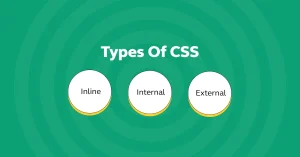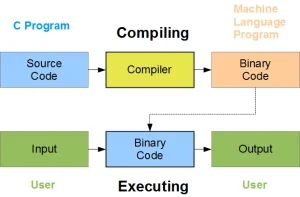CSS (Cascading Style Sheets) is a vital tool in web development because it controls the visual presentation of HTML content. While HTML structures the content of a webpage, CSS is responsible for its layout, design, colors, fonts, and overall appearance. Without CSS, websites would look plain and unorganized, offering a poor user experience. By using CSS, developers can create attractive, responsive, and functional websites that appeal to users and provide an optimal browsing experience across different devices.
CSS allows developers to apply specific styles to HTML elements, enhancing the appearance and layout of a webpage. CSS works by selecting HTML elements and applying rules to them.
Linking CSS to HTML is crucial because it separates the content from the design. When CSS is linked to HTML, the HTML file remains clean and semantic, while the CSS file handles the presentation.
If you are just starting out as a software developer, enroll in our software engineering course in Kenya. Our software engineering BootCamp offers hands-on practical coding experience, readying you for the job market in less than 12 months.
How CSS Works with HTML
HTML (HyperText Markup Language) is the foundation of any webpage. It defines the structure and content of a website by using a series of elements (tags) that represent different parts of the page. These elements can include text, images, links, forms, and more. HTML uses a hierarchical structure, where elements are nested inside one another to form a tree-like structure, with the <html> tag as the root.
A basic webpage in HTML might look something like this:
<!DOCTYPE html>
<html>
<head>
<title>Sample Page</title>
</head>
<body>
<h1>Welcome to My Webpage</h1>
<p>This is a sample paragraph.</p>
</body>
</html>Here, the <h1> element defines a main heading, and the <p> tag represents a paragraph of text. HTML is purely about structuring the content organizing and identifying what each piece of data represents (headings, paragraphs, images, etc.).
The Role of CSS in Styling HTML Elements
While HTML defines the content, CSS is used to control how the content appears visually. CSS allows developers to apply styles to HTML elements, giving the website its colors, fonts, layout, and spacing.
For example, without CSS, the content would appear as plain, unstyled text. With CSS, developers can add background colors, change fonts, modify text sizes, adjust margins, and more. By linking an external CSS file or writing CSS rules directly in the HTML, developers can style the page according to their design needs.
A simple example of how CSS applies styles to HTML:
<!DOCTYPE html>
<html>
<head>
<style>
h1 {
color: blue;
font-size: 36px;
}
p {
color: gray;
font-family: Arial, sans-serif;
}
</style>
</head>
<body>
<h1>Welcome to My Webpage</h1>
<p>This is a sample paragraph.</p>
</body>
</html>In this case, the <h1> text is blue and large, while the paragraph text is gray and uses the Arial font.
How CSS Influences the Layout, Colors, Fonts, and Spacing
CSS is a powerful tool that allows developers to modify almost every visual aspect of a webpage. Here are some of the key areas where CSS influences the design:
Layout:
CSS allows developers to control how elements are arranged on the page. For example, you can use CSS to place elements in columns, rows, or grids.
With properties like display, position, flexbox, and grid, you can create responsive, organized layouts that adapt to different screen sizes.
Example:
.container {
display: flex;
justify-content: space-between;
}Colors:
CSS provides the ability to change the color of elements, including backgrounds, text, borders, etc. You can define colors using color names (like red), hex codes (like #ff0000), RGB values (like rgb(255, 0, 0)), and even HSL values.
Example:
body {
background-color: lightblue;
}
h1 {
color: #333333;
}Fonts:
CSS allows developers to choose from a wide variety of fonts. You can set font family, size, weight, and style to create visually appealing text. Google Fonts also provides an easy way to use custom fonts.
Example:
p {
font-family: 'Arial', sans-serif;
font-size: 16px;
font-weight: bold;
}Spacing:
CSS provides control over the spacing between elements. You can adjust the margin (space outside an element) and padding (space inside an element) to fine-tune the layout.
Example:
p {
margin-bottom: 20px;
padding: 10px;
}By adjusting these properties, CSS can dramatically change the look and feel of a webpage, ensuring that content is displayed clearly, attractively, and responsively on any device.
In Summary:
- HTML is responsible for defining the structure and content of a webpage.
- CSS is what styles that content, determining how elements like text, images, and links will look and behave.
- CSS influences key aspects of the page, such as layout, colors, fonts, and spacing, making the website visually appealing and user-friendly.
By understanding how CSS interacts with HTML, developers can create professional, well-designed websites that not only function well but also engage users visually.
Different Ways to Link CSS to HTML
1. Inline CSS
Inline CSS refers to the practice of adding CSS styles directly within an HTML element’s style attribute. This method allows you to apply a style to a single HTML element without needing an external or internal stylesheet.
Example:
<p style="color: blue; font-size: 16px;">This is a styled paragraph.</p>In this example, the inline style is applied directly to the <p> tag, making the text blue and the font size 16px.
Pros and Cons
Pros:
- Quick and Simple: Inline CSS is easy to implement for small, one-off changes.
- No need for external or internal stylesheets: Ideal when you want to style only a single element or make a quick change on the fly.
Cons:
- Hard to maintain: If you need to make the same change to multiple elements, you’ll have to update each one individually.
- Not scalable: As your project grows, using inline CSS becomes inefficient.
- Can clutter HTML code: Mixing style and content in the same file makes the HTML messy and harder to read.
- Overwrites external styles: Inline styles have higher specificity, which can override styles in external or internal stylesheets.
2. Internal CSS
Internal CSS involves placing CSS rules within a <style> tag inside the <head> section of an HTML document. This method allows you to style an entire webpage without needing an external stylesheet, but it applies only to the specific HTML document.
Example:
<!DOCTYPE html>
<html lang="en">
<head>
<meta charset="UTF-8">
<meta name="viewport" content="width=device-width, initial-scale=1.0">
<title>Internal CSS Example</title>
<style>
body {
background-color: lightgray;
}
h1 {
color: green;
text-align: center;
}
p {
font-size: 18px;
color: darkblue;
}
</style>
</head>
<body>
<h1>Welcome to My Webpage</h1>
<p>This is a paragraph with styled text.</p>
</body>
</html>Here, the CSS inside the <style> tag is used to style the body, heading, and paragraph on the page.
Pros and Cons
Pros:
- Easy to use for single-page projects: Great for styling one page without needing to manage external files.
- More organized than inline CSS: Keeps CSS separate from HTML content, improving readability.
- Allows for more complex styling: Better suited for larger style rules compared to inline CSS.
Cons:
- Not reusable: The styles are only applied to the current HTML document, so if you want to use the same styles on multiple pages, you’ll have to duplicate the CSS code.
- Can increase page load time: If the styles are large, they are loaded every time the page is loaded, which can slow down performance.
- Larger HTML file: The CSS is included within the HTML document, making the file size bigger.
3. External CSS
Definition and How to Link an External Stylesheet
External CSS involves creating a separate CSS file that contains all the styles for the website. This CSS file is linked to the HTML document using the <link> tag, which is placed inside the <head> section of the HTML. The external CSS file allows you to maintain all your styles in one file, making the design more consistent and easier to manage.
Example:
HTML file:
<!DOCTYPE html>
<html lang="en">
<head>
<meta charset="UTF-8">
<meta name="viewport" content="width=device-width, initial-scale=1.0">
<title>External CSS Example</title>
<link rel="stylesheet" href="styles.css">
</head>
<body>
<h1>Welcome to My Webpage</h1>
<p>This is a paragraph styled by external CSS.</p>
</body>
</html>CSS file (styles.css):
body {
background-color: lightblue;
}
h1 {
color: navy;
text-align: center;
}
p {
color: darkred;
font-size: 18px;
}Here, the styles.css file contains all the CSS rules, and the <link> tag in the HTML document links to that file.
Why External CSS is Preferred in Most Cases
External CSS is the preferred method for styling websites because:
- Separation of concerns: It keeps the structure (HTML) separate from the presentation (CSS), leading to cleaner and more maintainable code.
- Reusability: The same external CSS file can be linked to multiple HTML pages, ensuring a consistent design across the entire website.
- Better performance: External CSS files are cached by browsers, meaning they only need to be downloaded once and are reused when navigating between pages, improving website load times.
- Easier to maintain: Changes to the design can be made in one place (the external CSS file), and those changes will reflect across all pages that link to that file.
- Scalability: As your project grows, managing styles in a single file becomes more efficient than keeping styles within individual HTML documents.
Summary of When to Use Each Method
- Inline CSS: Best for quick, one-off changes to a single element, but not recommended for larger projects.
- Internal CSS: Suitable for styling a single-page website or when you need to customize the design of a specific page, but it can become inefficient for larger websites.
- External CSS: Ideal for larger, multi-page websites, ensuring scalability, maintainability, and performance optimization.
In most cases, external CSS is the preferred method due to its reusability, better performance, and easier maintenance as the website grows.
Step-by-Step Guide: How to Link CSS to HTML
Explanation of the <link> Tag for External CSS
The <link> tag is used to link an external CSS file to an HTML document. It is placed inside the <head> section of the HTML file, and it tells the browser where to find the CSS file to apply styles to the HTML content.
The syntax for the <link> tag is as follows:
<link rel="stylesheet" href="path/to/your/cssfile.css">- rel=”stylesheet”: Specifies the relationship between the HTML file and the linked file, indicating that it is a stylesheet.
- href=”path/to/your/cssfile.css”: The href attribute specifies the location (URL or file path) of the CSS file you want to link to the HTML document.
The <link> tag does not have a closing tag. It is self-closing, and you should place it in the <head> section to ensure styles are applied as the page loads.
Step 1: Create the CSS File
Before linking the CSS file to your HTML document, you need to create a separate CSS file that will contain all of your styles.
- Create a new file: Open your code editor (like VS Code, Sublime Text, etc.) and create a new file.
- Save the file: Save the file with a .css extension, for example, styles.css.
- Write your CSS code: Add your desired CSS styles into this file. Here’s a basic example of what the contents of your CSS file might look like:
/* styles.css */
body {
background-color: #f0f0f0;
font-family: Arial, sans-serif;
}
h1 {
color: darkblue;
text-align: center;
}
p {
font-size: 16px;
color: gray;
margin-bottom: 20px;
}In this example, the CSS file sets the background color of the page, styles the <h1> text with a dark blue color, and adjusts the font size and color of <p> elements.
Step 2: Add the CSS File to Your HTML Document
Now that you’ve created the CSS file, you need to link it to your HTML document.
- Open your HTML file in your code editor.
- Add the <link> tag inside the <head> section of the HTML file. The href attribute should point to the location of your CSS file.
Here’s an example of how to add the CSS link to your HTML file:
<!DOCTYPE html>
<html lang="en">
<head>
<meta charset="UTF-8">
<meta name="viewport" content="width=device-width, initial-scale=1.0">
<title>My Webpage</title>
<!-- Link to the external CSS file -->
<link rel="stylesheet" href="styles.css">
</head>
<body>
<h1>Welcome to My Webpage</h1>
<p>This is a sample paragraph styled by external CSS.</p>
</body>
</html>In this example, the <link> tag in the <head> section links to the styles.css file, which contains the styles that will be applied to the HTML elements.
Step 3: Apply Styles to HTML Elements
Once the CSS file is linked, the styles within it will be applied to the corresponding HTML elements based on the selectors defined in the CSS. For example, in the styles.css file we created earlier, we defined styles for the <body>, <h1>, and <p> tags.
Here’s what the HTML file might look like when rendered:
<!DOCTYPE html>
<html lang="en">
<head>
<meta charset="UTF-8">
<meta name="viewport" content="width=device-width, initial-scale=1.0">
<title>My Webpage</title>
<!-- Link to the external CSS file -->
<link rel="stylesheet" href="styles.css">
</head>
<body>
<h1>Welcome to My Webpage</h1>
<p>This is a sample paragraph styled by external CSS.</p>
</body>
</html>Output:
- The page background will be light gray (#f0f0f0).
- The <h1> heading will be dark blue and centered.
- The <p> text will be gray, with a font size of 16px, and a 20px margin at the bottom.
Additional Notes:
- File Path: Ensure that the href in the <link> tag correctly points to the location of your CSS file. If the CSS file is in a subfolder (e.g., css/styles.css), update the path accordingly.
- Cascading Effect: CSS stands for Cascading Style Sheets, meaning styles are applied in a specific order of precedence. External CSS files are typically applied first, but inline styles and internal styles have higher priority if they conflict with external ones.
By following these steps, you’ll successfully link a CSS file to your HTML document and apply custom styles to the elements on your webpage. For a university-level explanation of how to properly link external stylesheets using the <link> tag and where to place them in HTML, see the Stanford CS 142 lecture notes on CSS: “Adding Styles to HTML” (Stanford CS 142 PDF).
Example of Linking CSS to HTML
1. Example HTML Code with External CSS Linked
Below is an example of an HTML document with an external CSS file linked properly.
HTML File (index.html):
<!DOCTYPE html>
<html lang="en">
<head>
<meta charset="UTF-8">
<meta name="viewport" content="width=device-width, initial-scale=1.0">
<title>Styled Webpage</title>
<!-- Correctly linking the external CSS file -->
<link rel="stylesheet" href="styles.css">
</head>
<body>
<h1>Welcome to My Stylish Webpage</h1>
<p>This is a paragraph styled using an external CSS file.</p>
<p>Here's another paragraph to demonstrate the styling.</p>
</body>
</html>Explanation of HTML:
- The <link> tag is used to link the external CSS file, styles.css, to the HTML document.
- The <link> tag should always be placed inside the <head> section, ensuring that the styles are applied before the page’s content is displayed.
- The href=”styles.css” specifies the path to the external CSS file (it’s assumed that styles.css is in the same directory as the HTML file).
2. Linked CSS File
Now, let’s create the external CSS file that will style the HTML document.
CSS File (styles.css):
/* External CSS file: styles.css */
/* Set the background color of the page */
body {
background-color: #f4f4f9;
font-family: Arial, sans-serif;
margin: 0;
padding: 0;
}
/* Style the main heading */
h1 {
color: #4CAF50;
text-align: center;
padding-top: 50px;
}
/* Style the paragraphs */
p {
color: #333;
font-size: 18px;
text-align: center;
margin: 20px;
}Explanation of CSS:
- The body selector styles the page’s background color, font, and sets margin and padding to zero for a clean layout.
- The h1 selector changes the text color to a green shade, centers the text, and adds padding to the top of the heading.
- The p selector styles the paragraphs with a dark gray color, a larger font size, and centers the text with a margin.
3. Sample Output with Styled Elements
When the HTML file is loaded in a browser, the page will look like this:
- Background Color: The background of the entire webpage will be a light grayish color (#f4f4f9).
- Heading (<h1>): The main heading (“Welcome to My Stylish Webpage”) will appear in a green color (#4CAF50) and will be centered at the top of the page with some padding.
- Paragraphs (<p>): The paragraphs will be displayed in dark gray (#333), with a font size of 18px and centered alignment.
Visual Preview:
- A light gray background with a green-centered heading.
- Two paragraphs in dark gray, with a clean and readable layout.
Summary of Steps:
- HTML File (index.html): Link the external CSS file using the <link> tag inside the <head> section.
- CSS File (styles.css): Create a separate file to define styles for various HTML elements.
- Sample Output: The webpage will display with styled elements according to the CSS rules.
This method of linking CSS to HTML ensures a clean and efficient structure, where the HTML handles content, and the CSS controls the layout and design.
Common Errors When Linking CSS to HTML
When linking CSS to HTML, there are several common errors that can prevent your styles from being applied correctly. Let’s explore these mistakes and how to avoid them.
1. Incorrect Path to the CSS File
Problem: If the path to the CSS file is incorrect, the browser will not be able to locate the CSS file, and as a result, no styles will be applied.
Solution:
- Make sure the href attribute in the <link> tag correctly points to the CSS file’s location relative to the HTML file.
- If the CSS file is in the same directory as the HTML file, just use the file name (e.g., styles.css).
- If the CSS file is in a subfolder (e.g., css/), include the folder path (e.g., css/styles.css).
Example of Incorrect Path:
<link rel="stylesheet" href="wrong-folder/styles.css"> <!-- Incorrect path -->Example of Correct Path:
<link rel="stylesheet" href="styles.css"> <!-- Correct path if the CSS is in the same directory -->Folder Structure:
/project
index.html
styles.css
Folder Structure with Subfolder:
/project
index.html
/css
styles.css
For the second structure, the correct path would be:
<link rel="stylesheet" href="css/styles.css">2. Missing or Misplaced <link> Tag
Problem: If the <link> tag is missing from the <head> section or placed in the wrong location (e.g., outside of the <head>), the browser will not be able to find and apply the styles.
Solution:
- Always place the <link> tag inside the <head> section of your HTML document, as it ensures that the styles are loaded before the content is rendered.
- The <link> tag should not be placed in the <body> section.
Example of Missing or Misplaced <link> Tag:
Missing the <link> tag entirely:
<!DOCTYPE html>
<html lang="en">
<head>
<meta charset="UTF-8">
<meta name="viewport" content="width=device-width, initial-scale=1.0">
<title>My Webpage</title>
<!-- No link to the CSS file -->
</head>
<body>
<h1>Welcome to My Webpage</h1>
<p>This is a sample paragraph.</p>
</body>
</html>Misplaced <link> tag outside of <head>:
<!DOCTYPE html>
<html lang="en">
<head>
<meta charset="UTF-8">
<meta name="viewport" content="width=device-width, initial-scale=1.0">
<title>My Webpage</title>
</head>
<body>
<!-- Misplaced <link> tag here -->
<link rel="stylesheet" href="styles.css">
<h1>Welcome to My Webpage</h1>
<p>This is a sample paragraph.</p>
</body>
</html>Correct Placement of <link> Tag:
<!DOCTYPE html>
<html lang="en">
<head>
<meta charset="UTF-8">
<meta name="viewport" content="width=device-width, initial-scale=1.0">
<title>My Webpage</title>
<!-- Correct placement of <link> tag -->
<link rel="stylesheet" href="styles.css">
</head>
<body>
<h1>Welcome to My Webpage</h1>
<p>This is a sample paragraph.</p>
</body>
</html>3. Typo in CSS File Name or Extension
Problem: A typo in the file name or the extension can cause the CSS file to not be recognized, leading to the styles not being applied.
Solution:
- Double-check the spelling and capitalization of the CSS file name.
- Ensure that the file extension is .css (not .scss or .txt unless you are working with preprocessor files or a different format).
Common Mistakes:
- Typo in the file name: Using styless.css instead of styles.css.
- Wrong file extension: Using styles.css.txt instead of styles.css.
Example of Incorrect File Name or Extension:
<link rel="stylesheet" href="style.csss"> <!-- Typo in the file name -->Corrected Version:
<link rel="stylesheet" href="styles.css"> <!-- Correct file name and extension -->Tip: File names in URLs are case-sensitive on some servers. For example, styles.css and Styles.css would be considered different files. Always use consistent capitalization.
By addressing these common errors, you can ensure that your CSS is properly linked to your HTML, allowing your styles to be applied correctly across your webpage.
Best Practices for Linking CSS to HTML
When linking CSS to HTML, following best practices can help ensure that your website remains maintainable, scalable, and easy to manage. Here are some best practices to follow when linking CSS files to HTML:
1. Organizing Your Files (Keeping HTML and CSS in Separate Folders)
Keeping your HTML and CSS files organized in separate folders improves the structure of your project, making it easier to navigate and maintain as it grows. This is particularly useful in larger projects where multiple HTML files and CSS files are involved.
Best Practice:
- Create a dedicated folder for CSS files: Place all your stylesheets in a css or similar folder.
- Separate HTML and assets: Keep your HTML files in a different folder, such as pages or views, and group related assets like images, JavaScript, and fonts into their respective folders.
Example Folder Structure:
/project
/index.html
/about.html
/css
styles.css
/images
logo.png
/js
script.js
HTML Example:
<link rel="stylesheet" href="css/styles.css"> <!-- Link to external CSS from 'css' folder -->Why This Works:
- Organizing files into folders makes your project easier to manage.
- It’s easier to locate and edit files as the project grows.
- It keeps your root directory clean and organized.
2. Using Relative File Paths for Linking
Using relative file paths helps ensure that your files are correctly linked regardless of where the site is hosted or moved. This makes your code more portable and easier to manage, especially when working locally or deploying the project.
Best Practice:
- Use relative paths when linking to CSS files instead of absolute URLs. This helps keep your project portable and avoids potential issues with incorrect or broken links.
- A relative file path links to another file within the same project directory or folder structure.
Example of Correct Relative Path Usage:
If the HTML file and CSS file are in the same directory:
<link rel="stylesheet" href="styles.css">If CSS file is in a subfolder (e.g., css/):
<link rel="stylesheet" href="css/styles.css">If HTML file is in a subfolder (e.g., pages/) and the CSS file is in a parent folder:
</span>
<link rel="stylesheet" href="../styles.css">Why This Works:
- Portability: Relative paths ensure that your site works even if moved to a different server or folder structure.
- Simplicity: It keeps URLs short and avoids hardcoding full URLs (e.g., http://www.example.com/styles.css), which can break when the domain changes.
3. Using External CSS for Maintainability and Scalability
Using external CSS files provides significant benefits for maintainability, scalability, and performance. It allows you to separate the structure (HTML) from the design (CSS), making your code cleaner and more organized.
Best Practice:
- Link to external CSS files for larger projects rather than using inline or internal styles.
- External stylesheets allow for reusability: You can apply the same styles to multiple HTML pages without repeating code.
- It also improves performance because the browser caches the external CSS file, reducing load times when navigating between pages on the same site.
Example of Linking to External CSS:
<head>
<link rel="stylesheet" href="css/styles.css">
</head>Benefits:
- Separation of concerns: Keeps the structure (HTML) and presentation (CSS) separate, making both easier to maintain.
- Maintainability: Any change to the CSS file will automatically reflect on all linked HTML files, reducing redundancy.
- Scalability: As your project grows, you can manage a large set of styles in one external file instead of cluttering your HTML documents with styles.
When to Use External CSS:
- For any project where the styles are complex and will be reused across multiple HTML pages.
- When working in a team or with others who need easy access to styles without modifying the HTML.
- For larger websites to optimize performance and improve maintainability.
4. Use a Clear Naming Convention for Your CSS Files
- Give your CSS files meaningful names, such as main.css, layout.css, or theme.css.
- This makes it easier for you and others to understand the purpose of each stylesheet.
5. Minimize and Compress CSS Files for Production
- When deploying to production, use tools to minify and compress your CSS files (e.g., using tools like cssnano or UglifyCSS).
- This reduces file size, speeds up page load time, and improves the user experience.
6. Use CSS Preprocessors (Optional)
If your project grows large or requires advanced CSS features, consider using CSS preprocessors like SASS or LESS. These tools allow you to use variables, mixins, and other advanced features, which can help organize your styles more effectively.
7. Validate and Test Your CSS Links
- Before finalizing the project, validate the links to ensure the CSS file is loading correctly. Use browser developer tools to inspect the page and check if styles are being applied.
Summary of Best Practices:
- Organize Your Files: Keep your HTML and CSS files in separate, well-organized folders.
- Use Relative File Paths: Link CSS files using relative paths to ensure portability.
- External CSS for Maintainability and Scalability: Use external stylesheets to make your code more modular, reusable, and easier to maintain.
- Naming Conventions and Optimization: Use meaningful file names and optimize CSS files for production.
By adhering to these best practices, you’ll create a more structured, scalable, and maintainable project that is easier to work on and deploy.
To conclude, linking CSS to HTML is important for any student undertaking a web development course. This is because it allows developers to separate content (HTML) from design (CSS) and create visually appealing, user-friendly websites. By following best practices such as organizing files, using relative paths, and opting for external CSS, developers can ensure their projects remain maintainable, scalable, and efficient.
Whether you choose inline, internal, or external CSS, the key is to understand when and why to use each method. External CSS is generally the best option for most projects due to its ability to keep the HTML clean, promote code reuse, and improve website performance.
By avoiding common mistakes like incorrect paths or misplaced <link> tags, and adhering to these best practices, you can create well-structured, fast-loading websites that are easy to maintain and expand as your project grows. Properly linking CSS to HTML not only enhances the design of your site but also supports its long-term success and scalability.