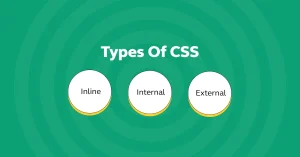Forms and buttons play a crucial role in user interaction on the web. They’re the primary way users submit information, sign up, log in, contact support, and take action on a website. Whether it’s a simple search box or a multi-step checkout form, these elements shape how users engage with your content.
Well-styled forms and buttons significantly impact user experience (UX). Clean, intuitive designs make interfaces more user-friendly, while consistent visual styles strengthen brand identity and trust. Poorly styled forms, on the other hand, can frustrate users and reduce conversion rates.
If you’re ready to build user-friendly, visually polished web interfaces, our software development bootcamp in Kenya will give you the practical CSS skills to do just that. Start your journey to becoming a job-ready front-end developer at our bootcamp.
In this guide, we’ll walk through practical tips for Styling Forms and Buttons with CSS from basic customization to advanced techniques, so you can create modern, responsive, and accessible UI components that enhance both function and aesthetics.
Basics of Form and Button Elements
Common Form Elements
When building forms, there are a few key HTML elements you’ll use regularly:
- <input> Used for single-line text fields, checkboxes, radio buttons, passwords, and more. It’s highly versatile and varies by type (e.g., text, email, number, checkbox, etc.).
- <textarea> Ideal for multi-line text inputs, like comments or messages.
- <select> A dropdown menu for choosing one or more options.
- <button> Triggers form submissions or other actions. It can be styled in many ways and customized for various use cases.
Understanding these building blocks is essential before you begin styling them.
Default Browser Styles and Why They Need Customization
Browsers apply their own default styles to form elements, which often results in:
- Inconsistent appearance across browsers (e.g., different padding or borders)
- Unattractive design that doesn’t match your site’s branding
- Limited interactivity or feedback on hover/focus
Customizing these default styles with CSS ensures your forms and buttons are visually consistent, on-brand, and easier to use.
Accessibility and Semantic HTML Considerations
Accessibility and semantic HTML are crucial when designing forms:
- Always associate <label> tags with their corresponding input using the for attribute or by wrapping the input.
- Use the correct input type to help browsers and screen readers understand the expected data (e.g., type=”email”).
- Ensure buttons are actual <button> elements, not links styled to look like buttons, so they behave correctly for users navigating with keyboards or assistive technologies.
- Add clear focus styles to help users know where they are when using keyboard navigation.
By focusing on both customization and accessibility, you create forms that are not only visually appealing but also usable by all users.
Styling Form Inputs with CSS
Setting Consistent Width, Padding, and Margins
To make form inputs look clean and aligned, you should define a consistent structure:
- Use a set width or percentage to maintain layout consistency.
- Add internal spacing (padding) so text doesn’t touch the edges.
- Add margin-bottom to space out stacked fields and prevent a cluttered look.
Example:
input[type="text"],
input[type="email"],
input[type="password"] {
width: 100%;
padding: 0.75rem;
margin-bottom: 1rem;
box-sizing: border-box;
}Customizing Borders, Colors, and Focus States
Instead of relying on default borders, create a modern look by:
- Using subtle border colors
- Rounding corners with border-radius
- Highlighting fields on focus with border or box-shadow
Example:
input {
border: 1px solid #ccc;
border-radius: 6px;
transition: border 0.3s, box-shadow 0.3s;
}
input:focus {
border-color: #4a90e2;
box-shadow: 0 0 5px rgba(74, 144, 226, 0.5);
outline: none;
}Adding Placeholders and Label Styling
- Placeholders offer in-field hints, but labels are essential for accessibility.
- Style labels to match your design but maintain readability.
Example:
label {
display: block;
margin-bottom: 0.5rem;
font-weight: 600;
color: #333;
}
input::placeholder {
color: #aaa;
font-style: italic;
}Example: Clean Login Form Input Fields
<form class="login-form">
<label for="email">Email</label>
<input type="email" id="email" placeholder="Enter your email">
<label for="password">Password</label>
<input type="password" id="password" placeholder="Enter your password">
<button type="submit">Login</button>
</form>.login-form {
max-width: 400px;
margin: auto;
padding: 2rem;
background-color: #f9f9f9;
border-radius: 10px;
}
.login-form input {
width: 100%;
padding: 0.75rem;
margin-bottom: 1rem;
border: 1px solid #ccc;
border-radius: 6px;
transition: all 0.3s;
}
.login-form input:focus {
border-color: #0077cc;
box-shadow: 0 0 4px rgba(0, 119, 204, 0.4);
}
.login-form label {
font-weight: 600;
color: #333;
margin-bottom: 0.25rem;
display: block;
}Enhancing Buttons with CSS
Types of Buttons
Buttons play different roles in UI, and using clear visual distinctions enhances usability. Here are the most common types:
- Primary Button: The main call-to-action (e.g., “Sign Up”, “Submit”)
- Secondary Button: Less emphasized actions (e.g., “Cancel”, “Learn More”)
- Disabled Button: Indicates an action is unavailable
- Icon Button: Buttons that contain only icons or combine icons with text
Each type should have consistent styling to help users quickly understand their purpose.
Styling Properties: Background, Border, Box-Shadow, and Transitions
Use CSS to define the button’s visual identity:
.button {
padding: 0.75rem 1.5rem;
border: none;
border-radius: 8px;
font-size: 1rem;
cursor: pointer;
transition: background-color 0.3s ease, transform 0.2s ease;
}
.button.primary {
background-color: #0077cc;
color: white;
}
.button.secondary {
background-color: #e0e0e0;
color: #333;
}
.button:disabled {
background-color: #ccc;
cursor: not-allowed;
opacity: 0.6;
}Add box-shadow for depth and hover states for interactivity.
Hover, Active, and Focus Effects for Interactivity
Interactive effects make buttons feel alive and responsive:
.button:hover {
background-color: #005fa3;
}
.button:active {
transform: scale(0.97);
}
.button:focus {
outline: 2px solid #0077cc;
outline-offset: 2px;
}These subtle animations improve the user experience by providing visual feedback.
Example: Call-to-Action (CTA) Button with Animation
HTML:
<button class="cta-button">Get Started</button>CSS:
.cta-button {
padding: 1rem 2rem;
font-size: 1.1rem;
color: #fff;
background: linear-gradient(135deg, #1e90ff, #00bfff);
border: none;
border-radius: 50px;
cursor: pointer;
transition: all 0.3s ease;
box-shadow: 0 4px 12px rgba(0, 0, 0, 0.2);
}
.cta-button:hover {
transform: translateY(-3px);
box-shadow: 0 6px 18px rgba(0, 0, 0, 0.3);
}
.cta-button:active {
transform: scale(0.96);
}
.cta-button:focus {
outline: 2px dashed #fff;
outline-offset: 4px;
}This button combines gradient backgrounds, smooth transitions, and hover/active states for a modern, polished CTA.
Creating Responsive and Accessible Forms
Using Relative Units (em, %, rem) for Scalability
Instead of hardcoding pixel values, use relative units like em, %, or rem to make your form scale properly on different devices and respect user font settings:
form {
max-width: 100%;
padding: 1.5rem;
font-size: 1rem; /* 1rem = relative to root */
}
input,
textarea {
width: 100%;
padding: 0.75em;
font-size: 1em;
}This ensures that inputs, buttons, and labels scale fluidly based on screen size and user preferences.
Mobile-First Layout and Stacking Form Fields
A mobile-first approach starts with a vertical layout for narrow screens, then adjusts at wider breakpoints:
.form-group {
display: flex;
flex-direction: column;
gap: 1rem;
}
@media (min-width: 768px) {
.form-row {
display: flex;
gap: 1rem;
}
.form-row > div {
flex: 1;
}
}This layout stacks inputs vertically on small screens and aligns them horizontally on larger ones, improving both readability and interaction.
Ensuring Keyboard Navigation and Screen Reader Support
To make your form accessible:
- Use semantic HTML (<label>, <fieldset>, <legend>)
- Ensure every <input> has an associated <label>
- Use aria-describedby or aria-label for extra clarity
- Make sure the tab order flows naturally and visually indicate focus
- Provide clear error messages with aria-live regions if needed
Example:
<label for="name">Name</label>
<input type="text" id="name" name="name" aria-required="true">Example: Mobile-Friendly Contact Form Layout
HTML:
<form class="contact-form">
<div class="form-group">
<label for="fullname">Full Name</label>
<input type="text" id="fullname" name="fullname" required>
</div>
<div class="form-group">
<label for="email">Email Address</label>
<input type="email" id="email" name="email" required>
</div>
<div class="form-group">
<label for="message">Message</label>
<textarea id="message" name="message" rows="4" required></textarea>
</div>
<button type="submit">Send Message</button>
</form>CSS:
.contact-form {
max-width: 600px;
margin: 0 auto;
padding: 1.5rem;
background: #fefefe;
border-radius: 8px;
font-size: 1rem;
}
.form-group {
margin-bottom: 1.25rem;
}
label {
display: block;
margin-bottom: 0.5em;
font-weight: 600;
color: #333;
}
input,
textarea {
width: 100%;
padding: 0.75em;
border: 1px solid #ccc;
border-radius: 5px;
font-size: 1em;
}
input:focus,
textarea:focus {
border-color: #0077cc;
outline: none;
}
button {
padding: 0.75em 2em;
background: #0077cc;
color: white;
border: none;
border-radius: 5px;
font-weight: bold;
cursor: pointer;
transition: background 0.3s ease;
}
button:hover {
background: #005fa3;
}This form is fully responsive, uses scalable units, and includes semantic markup with accessible focus behavior.
Advanced Techniques for Form & Button Styling
Using Flexbox or Grid to Layout Form Groups
Flexbox and CSS Grid help structure complex forms in a clean and responsive way.
Flexbox Example: Side-by-side inputs
<div class="form-row">
<div>
<label for="first">First Name</label>
<input type="text" id="first">
</div>
<div>
<label for="last">Last Name</label>
<input type="text" id="last">
</div>
</div>.form-row {
display: flex;
gap: 1rem;
}
.form-row > div {
flex: 1;
}Grid Example: 2-column form layout
.grid-form {
display: grid;
grid-template-columns: 1fr 1fr;
gap: 1rem;
}Floating Labels and Animated Inputs
Floating labels rise above the input when the user starts typing or focuses the field.
HTML:
<div class="floating-group">
<input type="text" id="email" required>
<label for="email">Email</label>
</div>CSS:
.floating-group {
position: relative;
margin-bottom: 1.5rem;
}
.floating-group input {
width: 100%;
padding: 1rem 0.5rem 0.5rem;
font-size: 1rem;
}
.floating-group label {
position: absolute;
left: 0.5rem;
top: 1rem;
color: #888;
background: white;
padding: 0 0.25rem;
transition: all 0.2s ease;
pointer-events: none;
}
.floating-group input:focus + label,
.floating-group input:not(:placeholder-shown) + label {
top: -0.5rem;
font-size: 0.8rem;
color: #0077cc;
}Gradient Buttons and Custom Shadows
Give buttons a modern look with gradients and layered shadows.
CSS:
.gradient-btn {
background: linear-gradient(135deg, #6a11cb, #2575fc);
color: white;
border: none;
padding: 1rem 2rem;
border-radius: 8px;
font-weight: bold;
box-shadow: 0 4px 12px rgba(0, 0, 0, 0.25);
transition: transform 0.2s, box-shadow 0.3s;
}
.gradient-btn:hover {
transform: translateY(-2px);
box-shadow: 0 6px 18px rgba(0, 0, 0, 0.35);
}Input Validation Feedback Styling (Success, Error)
Help users by clearly indicating when fields are valid or invalid.
HTML:
<div class="form-group success">
<label for="username">Username</label>
<input type="text" id="username">
<small>Looks good!</small>
</div>
<div class="form-group error">
<label for="email">Email</label>
<input type="email" id="email">
<small>Invalid email address</small>
</div>CSS:
.form-group.success input {
border-color: #28a745;
}
.form-group.error input {
border-color: #dc3545;
}
.form-group small {
display: block;
margin-top: 0.25rem;
font-size: 0.875rem;
}
.form-group.success small {
color: #28a745;
}
.form-group.error small {
color: #dc3545;
}These advanced styling techniques make your forms and buttons not only visually appealing but also functional, responsive, and engaging. Common Mistakes to Avoid
Even well-intentioned CSS can create problems if not used carefully. Here are common mistakes developers make when styling forms and buttons and how to avoid them:
1. Overusing !important
Using !important forces styles to override others, which can:
- Make your code harder to debug
- Break theme consistency
- Lead to unexpected overrides
Better approach: Use more specific selectors, structured class names, or CSS variables instead of relying on !important.
/* Not ideal */
button {
color: red !important;
}
/* Better */
.form .submit-button {
color: red;
}2. Ignoring Accessibility (Low Contrast, Missing Labels)
- Using light gray text on white backgrounds or tiny fonts reduces readability.
- Omitting <label> elements harms screen reader users.
- Lack of keyboard focus styles makes forms unusable for some users.
Fixes:
- Use color contrast checkers (e.g., WebAIM).
- Always include <label> elements and aria attributes where needed.
- Style :focus states clearly.
3. Inconsistent Spacing and Alignment
- Uneven padding, margins, or input widths make forms look messy.
- Misaligned labels and inputs cause visual confusion and reduce professionalism.
Solution:
Use a layout system (Flexbox, Grid) or a spacing scale to maintain consistent structure.
.form-group {
margin-bottom: 1.25rem;
}
input {
padding: 0.75rem;
}4. Forgetting to Test on Multiple Browsers and Devices
Forms and buttons often behave differently across:
- Browsers (Chrome, Firefox, Safari, Edge)
- Devices (mobile, tablet, desktop)
- Operating systems (Windows, macOS, Android, iOS)
Recommendation:
Always test:
- Input behavior (e.g., focus, autofill, validation)
- Button interactions (e.g., hover, tap, disabled states)
- Layout responsiveness and font scaling
Tools like BrowserStack or built-in dev tools can help simulate environments.
Avoiding these mistakes ensures your forms and buttons are not only beautiful but usable, maintainable, and accessible across all platforms.
Real-World Examples
Seeing real transformations is one of the best ways to understand the power of CSS in form and button design. Below are practical examples and snippets that demonstrate how effective styling can turn basic elements into polished, professional UI components.
Want to learn how to bring your own designs to life like this? Our hands-on software engineering course in Kenya will teach you how to style and build beautiful, functional interfaces from the ground up. Enroll in one of our programs and begin building projects.
1. Side-by-Side Comparison: Before and After CSS Styling
Before (unstyled form):
<form>
<input type="text" placeholder="Name">
<input type="email" placeholder="Email">
<button type="submit">Submit</button>
</form>Default output:
- No spacing between elements
- Inconsistent input sizing
- Unbranded button with no hover effect
After (styled version):
<form class="styled-form">
<input type="text" placeholder="Name">
<input type="email" placeholder="Email">
<button type="submit">Submit</button>
</form>.styled-form {
max-width: 400px;
margin: auto;
display: flex;
flex-direction: column;
gap: 1rem;
}
.styled-form input {
padding: 0.75rem;
border: 1px solid #ccc;
border-radius: 6px;
font-size: 1rem;
}
.styled-form button {
background: #0077cc;
color: white;
padding: 0.75rem;
border: none;
border-radius: 6px;
cursor: pointer;
transition: background 0.3s;
}
.styled-form button:hover {
background: #005fa3;
}Result: Professional, responsive, user-friendly layout.
2. Case Study: Well-Designed Login Form
Features:
- Floating labels
- Validation indicators
- Clear CTA button
<div class="login-form">
<div class="input-group">
<input type="text" id="username" required placeholder=" ">
<label for="username">Username</label>
</div>
<div class="input-group">
<input type="password" id="password" required placeholder=" ">
<label for="password">Password</label>
</div>
<button type="submit">Log In</button>
</div>.input-group {
position: relative;
margin-bottom: 1.5rem;
}
.input-group input {
width: 100%;
padding: 1rem 0.5rem 0.5rem;
border: 1px solid #ccc;
border-radius: 5px;
}
.input-group label {
position: absolute;
left: 0.5rem;
top: 1rem;
background: white;
padding: 0 0.25rem;
transition: all 0.2s;
pointer-events: none;
color: #666;
}
.input-group input:focus + label,
.input-group input:not(:placeholder-shown) + label {
top: -0.5rem;
font-size: 0.8rem;
color: #0077cc;
}3. Sample Snippets for Reuse
Simple Submit Button (reusable):
<button class="btn-primary">Send</button>.btn-primary {
background-color: #28a745;
color: #fff;
padding: 0.75rem 1.5rem;
font-size: 1rem;
border: none;
border-radius: 5px;
transition: background 0.3s;
}
.btn-primary:hover {
background-color: #218838;
}Success/Error Input Feedback:
<input type="text" class="input-success">
<input type="text" class="input-error">.input-success {
border: 2px solid #28a745;
}
.input-error {
border: 2px solid #dc3545;
}These reusable snippets can be copied into your project and modified to suit your design system.
To conclude, styling forms and buttons with CSS goes far beyond just making elements look good; it’s about creating a seamless, accessible, and user-friendly experience that enhances interaction and drives engagement. From customizing input fields and crafting attention-grabbing call-to-action buttons to ensuring responsive layouts and accessibility, thoughtful styling can dramatically improve how users interact with your site.
By applying the techniques covered using consistent spacing, leveraging Flexbox and Grid, enhancing interactivity with transitions, and avoiding common pitfalls, you’ll be able to build forms and buttons that are both visually appealing and functionally robust.
When building forms and buttons, apply CSS to style their appearance and ensure usability across devices. For academic insight into form element styling, see the Stony Brook University CSE 316 HTML & CSS lecture notes on styling forms and buttons.