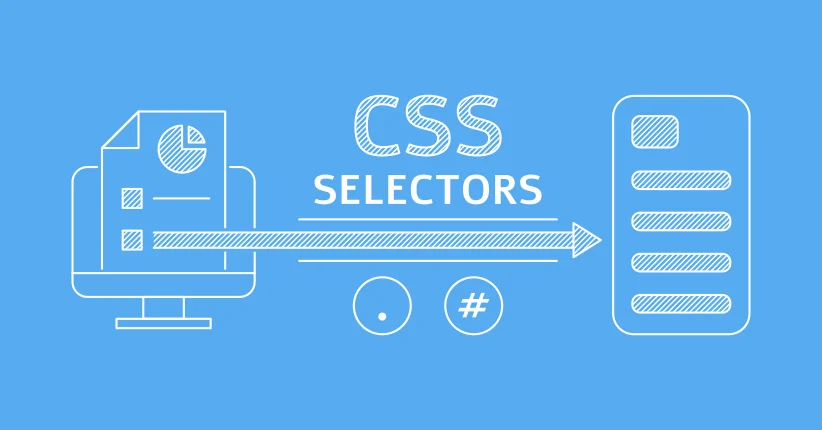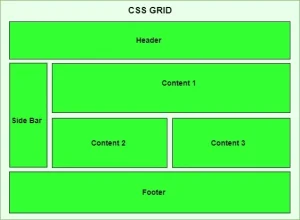Cascading Style Sheets is a fundamental technology in web development used to control the appearance and layout of HTML elements. While HTML structures the content of a webpage, CSS is responsible for making that content visually engaging through styles like colors, fonts, spacing, and positioning.
At the core of CSS is the concept of selectors. CSS selectors are patterns that “select” the HTML elements you want to style. They act as a bridge between your CSS rules and the actual elements on the page.
Understanding how selectors work is essential because they determine which elements your styles apply to. Whether designing a simple webpage or a complex web application, mastering CSS selectors is the key to writing clean, efficient, and maintainable styles. To kick-start your career in software engineering, enrol for our software Engineering Online program.
What Are CSS Selectors?
A CSS selector is a pattern used to identify and target HTML elements you want to style. It tells the browser which elements in your HTML should be affected by specific CSS rules.
It is like giving instructions: “Hey browser, find all the <p> tags on this page and make the text red.” The selector is the part that tells the browser which elements to find.
How Do Selectors Work?
Selectors work by matching HTML elements based on the following:
- Their type (e.g., p, h1, div)
- Their class or ID
- Their attributes
- Their position in the document
- Or even user interactions like hovering or clicking
Basic Syntax of a CSS Rule
Here’s the general structure of a CSS rule using a selector:
selector {
property: value;
}For example:
p {
color: red;
}In this case:
- p is the selector (targets all <p> elements)
- color is the property
- red is the value
- Together, this rule makes all paragraphs display red text
Types of CSS Selectors
CSS offers a variety of selectors to target HTML elements in different ways. From simple tags to advanced patterns, each type of selector gives you greater control over how styles are applied.
This includes:
1. Basic Selectors
Basic CSS selectors are the building blocks of styling. They allow you to target HTML elements in the most straightforward ways by element type, class, ID, or even everything on the page.
Universal Selector (*)
The universal selector targets all elements on the page.
* {
margin: 0;
padding: 0;
}Type / Element Selector (p, h1, div, etc.)
Targets all instances of a specific HTML element.
p {
font-size: 16px;
}Applies to every <p> tag on the page.
Class Selector (.class-name)
Targets elements with a specific class. Class selectors are reusable and often used for consistently styling multiple elements.
.card {
background-color: #f2f2f2;
padding: 20px;
}Applies to any element with class=”card”.
ID Selector (#id-name)
Targets a single, unique element with a specific ID. IDs should only be used once per page.
#header {
background-color: #333;
color: white;
}Applies only to the element with id=”header”.
2. Grouping and Combinators
In CSS, grouping and combinators help you apply styles to multiple elements or create more specific relationships between elements. These selectors make targeting a group of elements or elements easier based on their position or relationship to others.
Grouping Selectors (,)
Grouping allows you to apply the same styles to multiple elements without repeating the same CSS rules.
h1, h2, h3 {
color: blue;
}This will make all <h1>, <h2>, and <h3> elements blue.
Descendant Selector (space)
The descendant selector targets elements nested within another element, regardless of how deep they are inside.
div p {
color: green;
}This will select all <p> tags inside <div> tags, even if they’re nested multiple levels deep.
Child Selector (>)
The child selector is more specific than the descendant selector. It targets only the direct children of a given element.
ul > li {
list-style-type: square;
}This will style only the <li> elements that are direct children of a <ul>.
Adjacent Sibling Selector (+)
The adjacent sibling selector targets an element that immediately follows another.
h1 + p {
font-weight: bold;
}This will apply bold styling to the first <p> that comes immediately after any <h1>.
General Sibling Selector (~)
The general sibling selector targets all elements that are siblings of a specific element, not just the adjacent one.
h1 ~ p {
color: orange;
}This will apply the orange color to all <p> elements that follow an <h1> (but not necessarily immediately after).
3. Attribute CSS Selectors
Attribute selectors allow you to target HTML elements based on the presence or value of their attributes. This is especially useful for styling form elements, links, or any element with a specific attribute.
Select Elements with a Specific Attribute
input[type] {
border: 1px solid #ccc;
}Selects all <input> elements that have a type attribute (like type=”text”, type=”checkbox”, etc.).
Select Elements with a Specific Attribute Value
input[type="text"] {
background-color: #f9f9f9;
}Target only text input fields (<input type=”text”>).
Attribute Value Begins With (^=)
a[href^="https"] {
color: green;
}Select all links that start with https, which is useful for targeting secure URLs.
Attribute Value Ends With ($=)
img[src$=".jpg"] {
border-radius: 8px;
}Applies styles to all images ending in .jpg.
Attribute Value Contains (*=)
a[href*="download"] {
font-weight: bold;
}Target links containing the word “download” anywhere in the href attribute.
Attribute selectors are powerful for writing dynamic and flexible styles, especially when working with user-generated content or third-party components.
4. Pseudo-classes and Pseudo-elements
Pseudo-classes and pseudo-elements let you style elements based on dynamic states or specific parts of an element that aren’t directly represented in HTML. They’re super useful for interactive and detailed styling without adding extra markup.
Pseudo-classes
A pseudo-class targets an element based on its state or position in the DOM.
Examples:
- :hover when a user hovers over an element
- :focus when an element (like an input) gains focus
- :nth-child(n) targets specific children based on their order
a:hover {
color: red;
}
input:focus {
outline: 2px solid blue;
}
li:nth-child(2) {
font-weight: bold;
}Great for styling interactivity, navigation menus, and form elements.
Pseudo-elements
A pseudo-element lets you style a specific part of an element, like the first line of text or content inserted before or after it.
Examples:
- ::before inserts content before the element
- ::after inserts content after the element
- ::first-line targets only the first line of text
- ::first-letter targets the first letter
p::first-line {
text-transform: uppercase;
}
h2::before {
content: "★ ";
color: gold;
}Use pseudo-elements to add extra detail or visual effects without needing extra HTML elements.
These selectors give you much control over styling based on user behavior and content structure, helping you write smarter, cleaner CSS. For more exploration of pseudo-classes and attribute selectors, covering everything from :hover and :focus to [attribute=value] Logic, see this guide from Simon Fraser University.
CSS Selectors in Action
Below are a few practical examples to help you visualise how selectors are used to target elements and common mistakes to avoid.
Example 1: Class Selector
<p class="intro">Welcome to the website!</p>
.intro {
font-size: 18px;
color: #333;
}2: Grouped Selector
h1, h2, h3 {
font-family: 'Arial', sans-serif;
margin-bottom: 10px;
}3: Pseudo-class Hover Effect
<a href="#">Hover over me</a>
a:hover {
color: red;
text-decoration: underline;
}4: Attribute Selector
<input type="email" placeholder="Enter your email" />
input[type="email"] {
border: 2px solid #007BFF;
}5: Pseudo-element – Decorative Icon
<button>Submit</button>
button::before {
content: " ";
}Common Mistakes to Avoid
Using overly specific selectors
body div.container ul li span {
color: red;
}This makes your CSS harder to read and override. Use simpler, more flexible selectors whenever possible.
Overusing ID selectors
#main-heading {
font-size: 24px;
}ID selectors are powerful but not reusable. Prefer class selectors for scalability.
Forgetting specificity and cascade rules
If both of these styles exist:
p {
color: red;
}<p style="color: blue;">Hello</p>The inline style (style=”color: blue;”) will win because it has the highest priority.
Not organizing your CSS
Keep your selectors organized and grouped logically. Avoid scattered or duplicated styles, it makes maintenance harder later on.
Best Practices When Using CSS Selectors
Using CSS selectors effectively is not just about writing code that works. It is about writing clean, maintainable, scalable, and easy to understand code. Follow these best practices to improve your CSS workflow:
1. Keep It Simple and Readable
Use clear, simple selectors instead of long, overly specific ones.
/* Better */
.card-title {
font-weight: bold;
}
/* Avoid this */
div.container > section > div.card > h2.title {
font-weight: bold;
}2. Use Classes Over IDs for Styling
Classes are reusable across multiple elements, while IDs are unique and more specific.
/* Preferred */
.button-primary { ... }
/* Avoid unless necessary */
#submit-button { ... }Use IDs for JavaScript targeting or anchor links, not general styling.
3. Group and Reuse Styles When Possible
Avoid writing duplicate rules. Group selectors that share the same styles.
/* Efficient */
h1, h2, h3 {
color: #222;
font-family: 'Roboto', sans-serif;
}4. Be Mindful of Specificity
Understand the CSS specificity hierarchy:
Inline styles > IDs > Classes > Elements
Try not to rely on !important unless necessary; it can lead to hard-to-maintain code.
Learning to write clean, efficient CSS is a key skill for professional developers and it’s exactly what we teach in our hands-on software development course in Kenya.
5. Use Meaningful Naming Conventions
Use clear, consistent class names that describe the role or purpose of an element.
/* Good */
.navbar, .product-card, .footer-links
/* Avoid */
.style1, box2, blue-text
6. Comment and Organize Your Code
Use comments to separate sections and explain complex rules.
/* === Navigation === */
.navbar {
...
}
/* === Footer === */
.footer {
...
}In conclusion, CSS selectors are the foundation of styling web pages. They allow you to target HTML elements with precision and flexibility, enabling you to bring your designs to life.
You can write cleaner, more efficient, and more maintainable CSS by understanding the different types of selectors, from basic ones like classes and IDs to more advanced ones like pseudo-classes and attribute selectors.
Mastering selectors is an essential skill for any web developer. When used correctly, they give you full control over the presentation of your website, improve user experience, and make your codebase easier to scale.